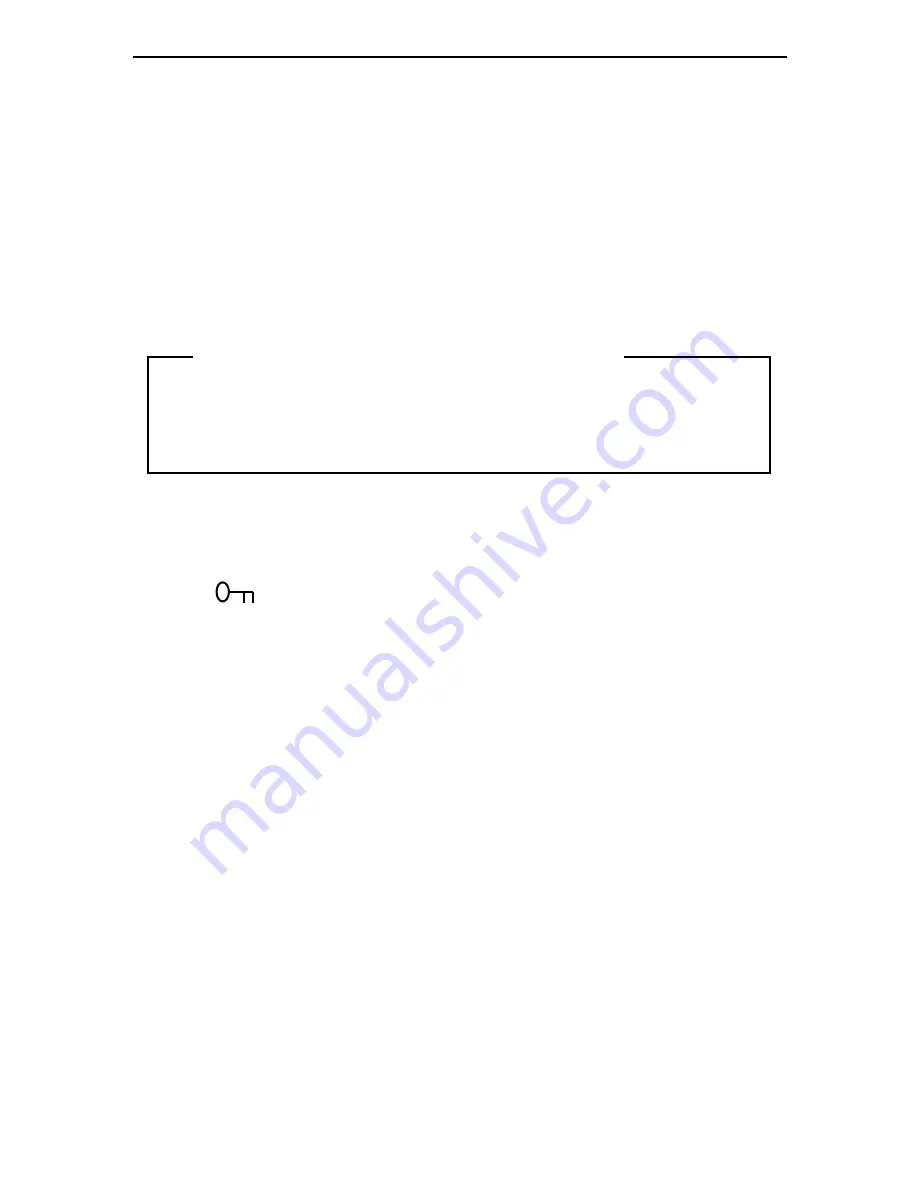
Operating Your Computer
49
Setting Passwords
Passwords restrict the use of the computer by unauthorized persons.
Instructions for setting passwords are also on the Reference
Diskette. The information is provided here for your convenience as
the computer must be turned off, then on again to follow some of the
password instructions.
Power-On Password
To use the computer, you must type the correct password and press
Enter. When the password is entered correctly, an OK appears
momentarily. If the password is entered incorrectly, a key with an X
over it appears. If you have not entered the password correctly after,
three tries, you must turn off the computer, then on, to try again.
• To set a power-on password
Record your power-on password. If you forget your power-on
password, take your system unit to IBM or an IBM authorized
dealer. A service charge may be incurred.
Do Not Forget Your Power-On Password
Setting a power-on password helps restrict the use of the computer
by unauthorized persons. The password can be no more than seven
characters and does not appear when typed. Once the power-on
password is set, whenever you turn on the computer, the password
prompt
appears (see "Password Prompt" on page 19).
Note:
Once set, a power-on password is required not only when
powering-on but also when you return to Resume Mode.
When you return to Resume Mode, the password prompt
and any other messages do not appear. The cursor does not
move as you type the power-on password, but it is input.
Then press Enter; the cursor is unlocked and you can use
your application.
1
Start the backup copy of the Reference Diskette (see page 44).
Summary of Contents for L40 SX
Page 1: ...Personal System 2 M odel L40 SX Quick Reference ...
Page 2: ...Notes ...
Page 3: ...i Personal System 2 M odel L40 SX Quick Reference ...
Page 10: ...viii Notes ...
Page 70: ...Operating Your Computer 58 ...
Page 80: ...Solving Computer Problems 68 Notes ...
Page 84: ...Solving Computer Problems 72 Notes ...
Page 88: ...Solving Computer Problems 76 Notes ...
Page 94: ...Solving Computer Problems 82 Notes ...
Page 102: ...Appendix A Additional Information 90 Notes ...
Page 106: ...Appendix B Operating Instructions for the serial Adapter 94 Notes ...
Page 112: ...Appendix C Installing the EMS Memory Manager 100 Notes ...
Page 119: ...Notes ...






























