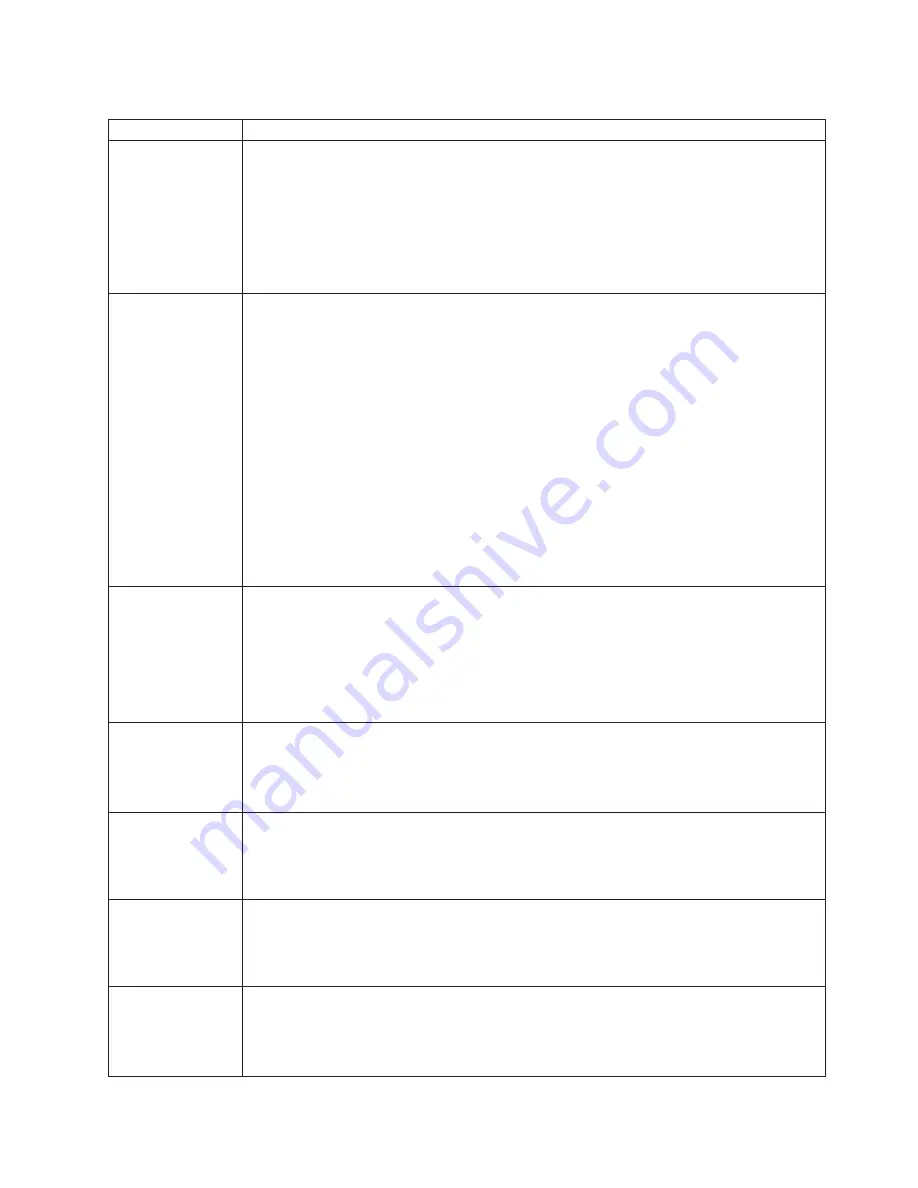
Table
5.
POST
error
messages
(continued)
POST
message
Description
289
An
error
occurred
during
POST
memory
tests
and
a
failing
DIMM
was
disabled.
Action:
Take
the
following
steps
to
correct
the
problem:
1.
If
you
just
installed
memory,
make
sure
that
the
new
memory
is
correct
for
your
computer.
Also
make
sure
that
the
memory
is
installed
and
seated
correctly.
Start
the
Configuration/Setup
Utility
program
and
select
Memory
Settings
from
the
Advanced
Setup
menu
to
enable
the
DIMM.
2.
If
the
problem
remains,
replace
the
failing
DIMM.
If
the
problem
remains,
call
for
service.
301
and
303
An
error
occurred
during
the
keyboard
and
keyboard
controller
test.
These
error
messages
also
might
be
accompanied
by
continuous
beeping.
Action:
Complete
the
following
steps
to
correct
the
problem:
1.
Make
sure
that:
v
Nothing
is
resting
on
the
keyboard
and
pressing
a
key.
v
No
key
is
stuck.
v
The
keyboard
cable
is
connected
correctly
to
the
keyboard
and
to
the
correct
connector
on
the
computer.
2.
After
installing
a
USB
keyboard,
if
necessary,
use
the
Configuration/Setup
Utility
program
to
enable
keyboardless
operation
and
prevent
the
POST
error
message
from
being
displayed
during
startup.
Running
the
diagnostic
tests
can
isolate
the
computer
component
that
failed,
but
you
must
have
your
computer
serviced.
If
the
error
message
remains,
call
for
service.
Note:
If
you
just
connected
a
new
mouse
or
other
pointing
device,
turn
off
the
computer
and
disconnect
that
device.
Wait
at
least
5
seconds;
then,
turn
on
the
computer.
If
the
error
message
goes
away,
replace
the
device.
602
Invalid
diskette
boot
record
Action:
Complete
the
following
steps
to
correct
the
problem:
1.
Replace
the
diskette.
2.
If
the
problem
remains,
make
sure
that
the
diskette
drive
cables
are
correctly
and
securely
connected.
3.
If
the
problem
remains,
replace
the
diskette
drive.
If
the
problem
remains,
call
for
service.
604
An
error
occurred
during
a
diskette
drive
test.
Action:
Complete
the
following
steps
to
correct
the
problem:
1.
Make
sure
that
the
Configuration/Setup
Utility
program
correctly
reflects
the
type
of
diskette
drive
that
you
have
installed.
2.
Run
the
diagnostic
tests.
If
the
computer
fails
the
diagnostic
tests,
call
for
service.
662
A
diskette
drive
configuration
error
occurred.
Action:
If
you
removed
a
diskette
drive,
make
sure
that
the
diskette
drive
setting
is
correct
in
the
Configuration/Setup
Utility
program.
If
the
setting
is
not
correct,
change
it.
If
the
problem
remains,
call
for
service.
962
A
parallel
port
configuration
error
occurred.
Action:
If
you
changed
a
hardware
option,
make
sure
that
the
parallel
port
setting
is
correct
in
the
Configuration/Setup
Utility
program.
If
the
setting
is
not
correct,
change
it.
If
the
problem
remains,
call
for
service.
1162
The
serial
port
configuration
conflicts
with
another
device
in
the
computer.
Action:
Complete
the
following
steps
to
correct
the
problem:
1.
Make
sure
that
the
IRQ
and
I/O
port
assignments
needed
by
the
serial
port
are
available.
2.
If
all
interrupts
are
being
used
by
adapters,
remove
an
adapter
to
make
an
interrupt
available
to
the
serial
port,
or
force
other
adapters
to
share
an
interrupt.
Chapter
5.
Solving
problems
77
Summary of Contents for IntelliStation Z Pro 6223
Page 1: ...IntelliStation Z Pro Type 6223 User s Guide...
Page 2: ......
Page 3: ...IntelliStation Z Pro Type 6223 User s Guide...
Page 8: ...vi IntelliStation Z Pro Type 6223 User s Guide...
Page 22: ...8 IntelliStation Z Pro Type 6223 User s Guide...
Page 132: ...118 IntelliStation Z Pro Type 6223 User s Guide...
Page 133: ......
Page 134: ...Part Number 88P8980 Printed in USA 1P P N 88P8980...
















































