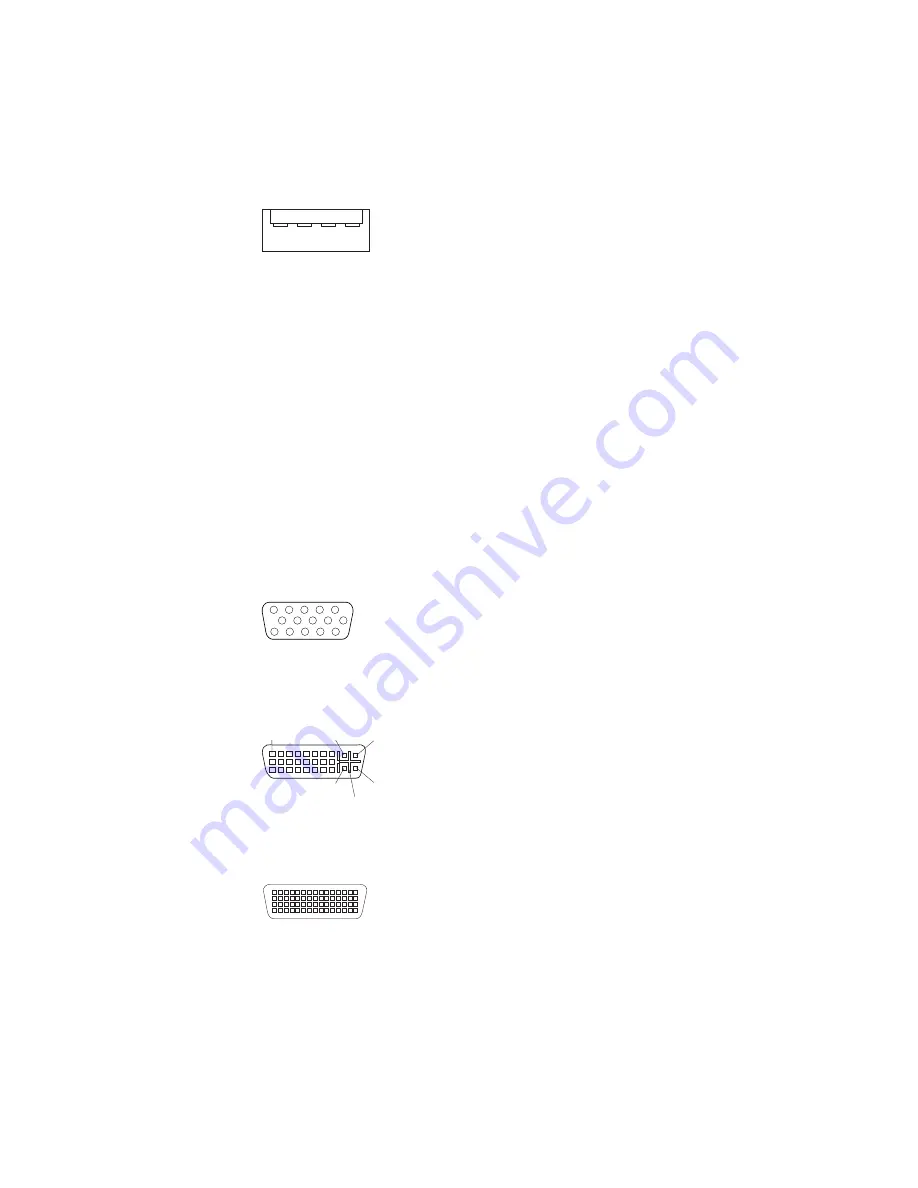
distance
of
5
meters
(16
ft)
per
segment
(if
the
device
that
is
attached
to
the
computer
is
a
USB
2.0
device).
If
multiple
USB
devices
are
attached
to
the
computer,
the
USB
hub
must
be
USB
2.0;
otherwise,
all
USB
2.0
devices
will
transfer
data
at
12
Mbps.
Using
Plug
and
Play
technology,
USB
devices
are
configured
automatically.
The
following
illustration
shows
a
USB
connector.
1
4
Use
a
4-pin
USB
cable
to
connect
an
external
devices
to
a
USB
connector.
If
you
connect
a
PS/2
(non-USB)
keyboard
to
the
keyboard
connector,
USB
ports
and
devices
are
disabled
during
power-on
self-test
(POST).
If
you
connect
a
USB
keyboard
that
has
a
mouse
port,
the
keyboard
emulates
a
mouse,
and
you
cannot
disable
the
mouse
settings
in
the
Configuration/Setup
Utility
program.
Video
connector
The
PCI
Express
x16
adapter,
which
is
in
PCI
slot
1
on
the
system
board,
provides
the
video
connector.
This
connector
is
on
the
rear
of
the
computer.
Use
the
video
connector
to
connect
a
monitor
or
other
display
device.
The
following
illustrations
show
examples
of
different
video
connectors.
Analog
video
connector
1
5
11
15
Digital
(DVI-I)
video
connector
1
C1
C2
C3
C5
C4
Dual
monitor
system-59
(DMS-59)
video
connector
Some
models
come
with
a
digital
video
interface
(DVI)
connector
for
connecting
a
digital
monitor.
If
you
have
problems
viewing
information
with
a
second
monitor,
see
“Changing
monitor
settings”
on
page
15.
Models
with
the
NVIDIA
Quadro
FX
1300
or
NVIDIA
Quadro
FX
3400
video
adapter
come
with
a
DVI-I
to
VGA
style
analog
converter
for
each
DVI-I
connector.
Chapter
4.
Installing
options
69
Summary of Contents for IntelliStation Z Pro 6223
Page 1: ...IntelliStation Z Pro Type 6223 User s Guide...
Page 2: ......
Page 3: ...IntelliStation Z Pro Type 6223 User s Guide...
Page 8: ...vi IntelliStation Z Pro Type 6223 User s Guide...
Page 22: ...8 IntelliStation Z Pro Type 6223 User s Guide...
Page 132: ...118 IntelliStation Z Pro Type 6223 User s Guide...
Page 133: ......
Page 134: ...Part Number 88P8980 Printed in USA 1P P N 88P8980...















































