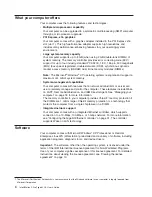Running
the
operating-system
setup
program
The
setup
program
runs
automatically
when
you
start
the
computer
the
first
time.
The
program
will
prompt
you
to
make
choices
or
type
information.
If
you
need
more
information
than
is
provided
in
this
User’s
Guide
,
see
your
operating-system
manual.
Important:
1.
After
turning
on
your
computer
for
the
first
time,
you
must
complete
the
operating-system
setup
procedure
before
turning
off
your
computer;
otherwise,
unexpected
results
might
occur.
2.
The
setup
program
might
be
slightly
different
from
the
one
described
in
your
operating-system
manual.
Some
choices
do
not
appear
because
they
are
preset.
3.
During
the
setup
procedure,
you
must
indicate
that
you
accept
the
license
agreement.
4.
For
Windows
operating
systems,
the
registration
information
will
already
be
displayed
in
the
registration
field.
If
the
Product
ID
number
is
not
already
displayed,
you
must
type
it.
The
Product
ID
number
is
on
a
label
attached
to
the
computer.
You
will
need
the
following
information
to
complete
the
setup
program:
v
The
documentation
that
comes
with
your
computer.
v
Network
information
from
your
network
administrator,
if
your
computer
is
being
connected
to
a
network.
v
The
printer
model
and
port,
if
a
printer
is
attached
directly
to
your
computer.
After
the
setup
procedure
is
completed
and
the
computer
restarts,
the
desktop
opens,
and
the
computer
is
ready
for
use.
Installing
other
operating
systems
Your
computer
comes
with
Microsoft
Windows
XP
Professional
or
Red
Hat
Enterprise
Linux
Workstation
preinstalled.
To
install
another
operating
system,
follow
the
instructions
in
the
documentation
that
comes
with
the
operating
system.
Note:
If
you
plan
to
install
a
Microsoft
Windows
XP
32-bit
operating
system
on
a
SCSI
drive,
you
must
have
a
diskette
drive
attached
during
installation
to
be
able
to
install
the
SCSI
device
driver.
If
you
are
installing
an
operating
system
other
than
Microsoft
Windows
XP
Professional
or
Red
Hat
Enterprise
Linux
Workstation,
follow
the
instructions
in
the
readme
files
on
the
Device
Drivers
CD
to
install
the
device
drivers.
You
might
also
need
additional
software
or
device
drivers.
Note:
If
you
experience
problems
with
the
device
drivers
installed
from
the
Device
Drivers
CD,
you
can
obtain
the
latest
device
drivers
from
http://www.ibm.com/pc/support/.
Before
installing
any
operating
system,
make
sure
that
you
obtain
the
latest
updates.
Contact
the
operating-system
manufacturer
or,
if
applicable,
check
the
manufacturer’s
Web
site
to
obtain
the
updates.
Additional
information
about
operating
systems
is
posted
periodically
at
http://www.ibm.com/pc/support/.
12
IntelliStation
Z
Pro
Type
6223:
User’s
Guide
Summary of Contents for IntelliStation Z Pro 6223
Page 1: ...IntelliStation Z Pro Type 6223 User s Guide...
Page 2: ......
Page 3: ...IntelliStation Z Pro Type 6223 User s Guide...
Page 8: ...vi IntelliStation Z Pro Type 6223 User s Guide...
Page 22: ...8 IntelliStation Z Pro Type 6223 User s Guide...
Page 132: ...118 IntelliStation Z Pro Type 6223 User s Guide...
Page 133: ......
Page 134: ...Part Number 88P8980 Printed in USA 1P P N 88P8980...