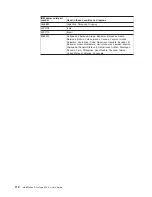instructions
to
create
a
recovery-repair
diskette,
see
“Creating
an
emergency
recovery-repair
diskette
in
Windows”
on
page
13.
Complete
the
following
steps
to
run
the
recovery-repair
diskette:
1.
Insert
the
recovery-repair
diskette
into
the
diskette
drive.
2.
Turn
off
the
computer.
3.
Turn
on
the
computer,
and
follow
the
instructions
on
the
screen.
If
the
repair
operation
is
completed
without
error,
the
F11
prompt
will
be
displayed
the
next
time
you
restart
the
computer.
If
an
error
message
is
displayed
during
the
repair
operation
and
the
repair
operation
cannot
be
completed,
you
might
have
a
problem
with
the
Product
Recovery
program
or
the
partition
that
contains
the
Product
Recovery
program.
Use
a
Product
Recovery
CD
to
access
the
Product
Recovery
program.
To
obtain
a
Product
Recovery
CD,
contact
IBM.
See
Appendix
A,
“Getting
help
and
technical
assistance,”
on
page
103
for
details.
Updating
(flash-updating)
the
BIOS
code
on
the
computer
Periodically,
IBM
might
post
new
levels
of
BIOS
code
on
the
Web.
Always
check
the
IBM
Support
Web
site
at
http://www.ibm.com/pc/support/
for
the
latest
level
of
BIOS
code,
device
drivers,
documentation,
and
hints
and
tips.
You
can
use
one
of
the
following
methods
to
update
(flash)
the
BIOS
code
on
the
computer:
v
Download
the
BIOS
code
update
file
directly
to
the
hard
disk.
v
Download
the
BIOS
code
update
file
to
a
diskette
(attach
an
external
Universal
Serial
Bus
[USB]
portable
diskette
drive
if
you
have
not
installed
an
integrated
diskette
drive);
then,
update
the
BIOS
code
on
the
computer.
You
can
order
an
optional
IBM
USB
Portable
Diskette
Drive
such
as
part
number
05K9276.
For
a
list
of
supported
options
for
your
computer,
go
to
http://www.ibm.com/pc/compat/.
v
Download
the
BIOS
code
update
file
to
a
CD
using
a
writable
optional
device
(CD-RW
drive);
then,
start
the
computer
with
the
CD
in
the
CD-ROM
drive
to
update
the
BIOS
code
on
the
computer.
One
file
is
available
for
each
method.
The
description
next
to
each
file
indicates
the
type
of
medium
to
which
you
can
download
the
file.
A
readme
file
is
available
with
instructions
for
installing
the
BIOS
code
update.
Complete
the
following
steps
to
download
the
BIOS
(flash)
update
files:
1.
Go
to
http://www.ibm.com/pc/support/.
2.
In
the
Downloads
category,
click
Downloads
&
drivers
.
3.
In
the
Brand
field,
select
IntelliStation
.
4.
In
the
Family
field,
select
IntelliStation
Z
Pro
.
5.
In
the
Type
field,
select
6223
and
click
Continue
.
6.
In
the
Filter
by
category
field,
select
BIOS
(system)
.
7.
Scroll
down
and
select
the
applicable
file
for
your
operating
system.
8.
Select
the
file
for
the
type
of
medium
you
want
to
use;
then,
download
the
file
and
install
it.
9.
Restart
the
computer.
See
the
readme
file
for
additional
information
about
how
to
install
the
image
files.
98
IntelliStation
Z
Pro
Type
6223:
User’s
Guide
Summary of Contents for IntelliStation Z Pro 6223
Page 1: ...IntelliStation Z Pro Type 6223 User s Guide...
Page 2: ......
Page 3: ...IntelliStation Z Pro Type 6223 User s Guide...
Page 8: ...vi IntelliStation Z Pro Type 6223 User s Guide...
Page 22: ...8 IntelliStation Z Pro Type 6223 User s Guide...
Page 132: ...118 IntelliStation Z Pro Type 6223 User s Guide...
Page 133: ......
Page 134: ...Part Number 88P8980 Printed in USA 1P P N 88P8980...