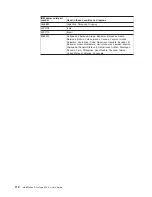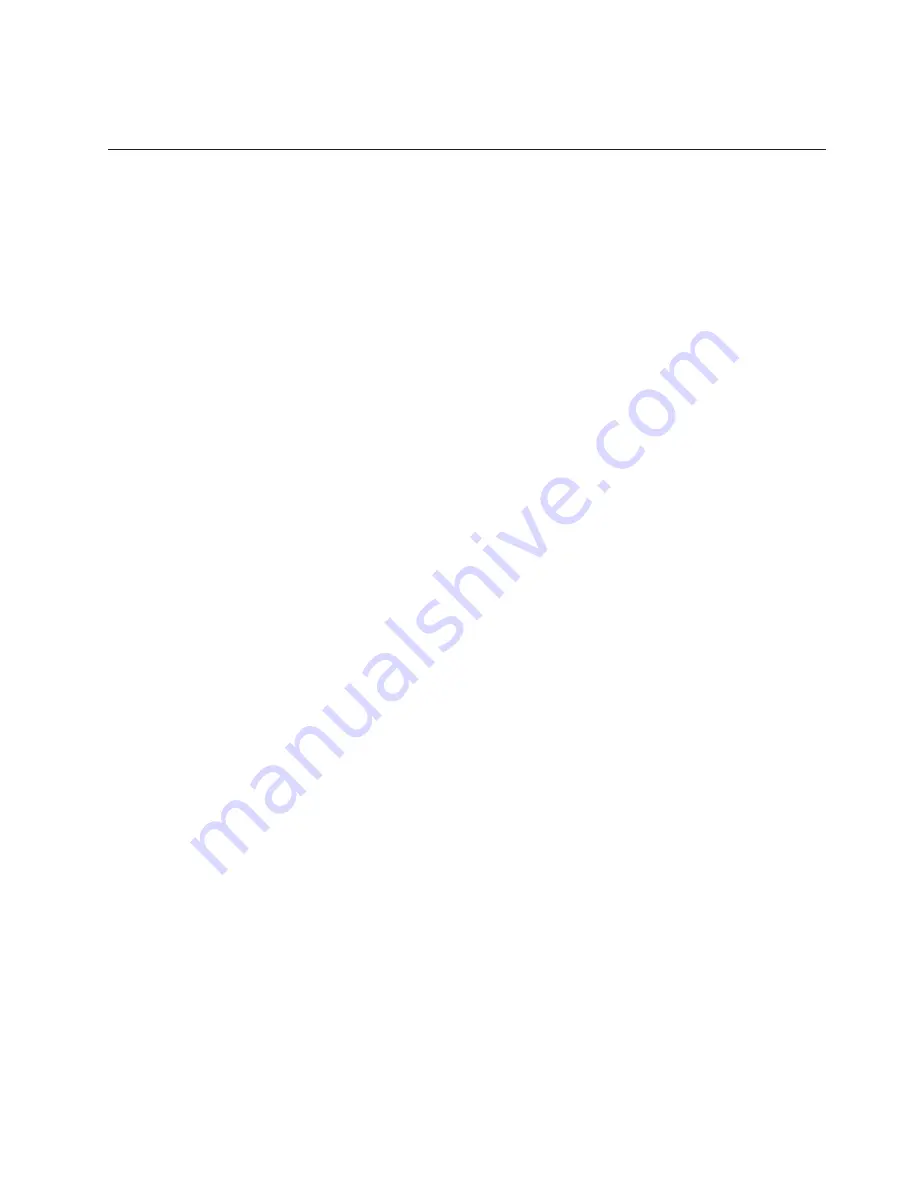
Note:
Always
reset
the
Configuration/Setup
Utility
program
to
the
default
values
after
updating
the
BIOS
code.
Recovering
from
a
POST/BIOS
update
failure
Notes:
1.
You
can
download
a
file
to
create
the
POST/BIOS
recovery
diskette
or
CD
from
http://www.ibm.com/pc/support/
on
the
World
Wide
Web.
For
more
information,
see
Appendix
A,
“Getting
help
and
technical
assistance,”
on
page
103.
2.
To
create
and
use
a
diskette,
you
must
add
a
diskette
drive
to
your
computer.
To
enable
a
USB
diskette
drive,
follow
these
steps:
a.
Enable
the
Legacy
USB
Support
option
under
the
Startup
Option
menu
choice
in
the
Configuration/Setup
Utility
program.
b.
Set
your
removable
media
device
as
the
first
startup
device.
c.
Select
the
removable
media
device
you
want
to
boot
from
and
move
it
to
the
top
of
the
Removable
Devices
list.
If
power
to
your
computer
is
interrupted
while
POST/BIOS
code
is
being
updated
(flash
update),
the
computer
might
not
restart
(reboot)
correctly.
If
this
happens,
completee
the
following
steps:
1.
Review
the
safety
information
beginning
on
page
vii
and
“Handling
static-sensitive
devices”
on
page
33.
2.
Turn
off
the
computer
and
all
attached
devices.
3.
Disconnect
the
power
cord.
4.
Remove
the
cover
and
support
bracket.
5.
Locate
the
boot
block
recovery
jumper
(JCON1)
on
the
system
board.
The
following
illustration
shows
the
location
of
the
boot
block
jumper
on
the
system
board.
Chapter
5.
Solving
problems
99
Summary of Contents for IntelliStation Z Pro 6223
Page 1: ...IntelliStation Z Pro Type 6223 User s Guide...
Page 2: ......
Page 3: ...IntelliStation Z Pro Type 6223 User s Guide...
Page 8: ...vi IntelliStation Z Pro Type 6223 User s Guide...
Page 22: ...8 IntelliStation Z Pro Type 6223 User s Guide...
Page 132: ...118 IntelliStation Z Pro Type 6223 User s Guide...
Page 133: ......
Page 134: ...Part Number 88P8980 Printed in USA 1P P N 88P8980...