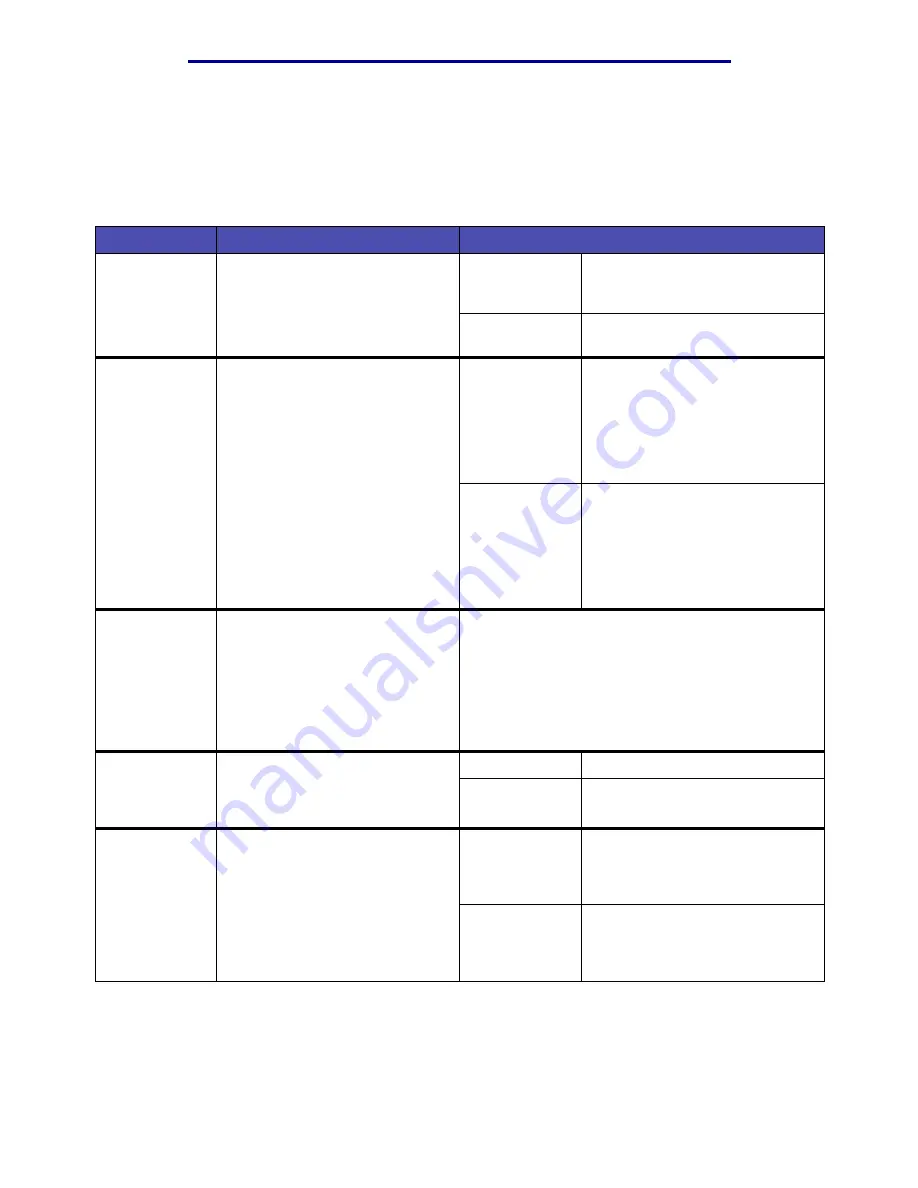
Using the printer menus
79
Understanding the operator panel
Finishing Menu
Use the Finishing Menu to define how the printer delivers the printed output.
Note: Values marked by an asterisk (*) are the factory default settings.
Menu item
Purpose
Values
Blank Pages
To specify whether to include
application-generated blank pages
as part of your printed output.
Do Not Print*
Does not print application-
generated blank pages as part of
your job.
Prints application-generated blank
pages as part of your job.
Collation
To keep the pages of a print job
stacked in sequence when printing
multiple copies of the job.
Off*
Prints each page of a job the
number of times specified by the
Copies menu item. For example, if
you set Copies to 2 and send three
pages to print, the printer prints
page 1, page 1, page 2, page 2,
page 3, page 3.
On
Prints entire job the number of
times specified by the Copies
menu item. For example, if you set
Copies to 2 and send three pages
to print, the printer prints page 1,
page 2, page 3, page 1, page 2,
page 3.
Copies
To set the number of copies you
want for the printer default value.
(Set the number of copies required
for a specific job from the printer
driver. Values selected from the
printer driver always override
values selected from the operator
panel.)
1...999 (1*)
Duplex
To set duplexing as the default for
all print jobs. (Select Duplex from
the printer driver to duplex only
specific jobs.)
Off*
Prints on one side of the paper.
On
Prints on both sides of the paper.
Duplex Bind
To define the way duplexed pages
would be bound, and how the
printing on the back of the sheet
(even-numbered pages) is
oriented in relation to the printing
on the front (odd-numbered
pages).
Long Edge*
Assumes binding along the long
end of the page (left edge for
portrait orientation and top edge
for landscape orientation).
Short Edge
Assumes binding along the short
edge of the page (top edge for
portrait orientation and left edge
for landscape orientation).
Summary of Contents for Infoprint 1422
Page 1: ...Infoprint 1422 User s Guide G510 2921 00 ...
Page 2: ......
Page 3: ...Infoprint 1422 User s Guide G510 2921 00 ...
Page 57: ...Clearing jams 55 Print media 250 Paper Jam Check MP Feeder Pull the jam straight out ...
Page 177: ......
Page 178: ... Part Number 75P6513 Printed in USA G510 2921 00 1P P N 75P6513 ...
















































