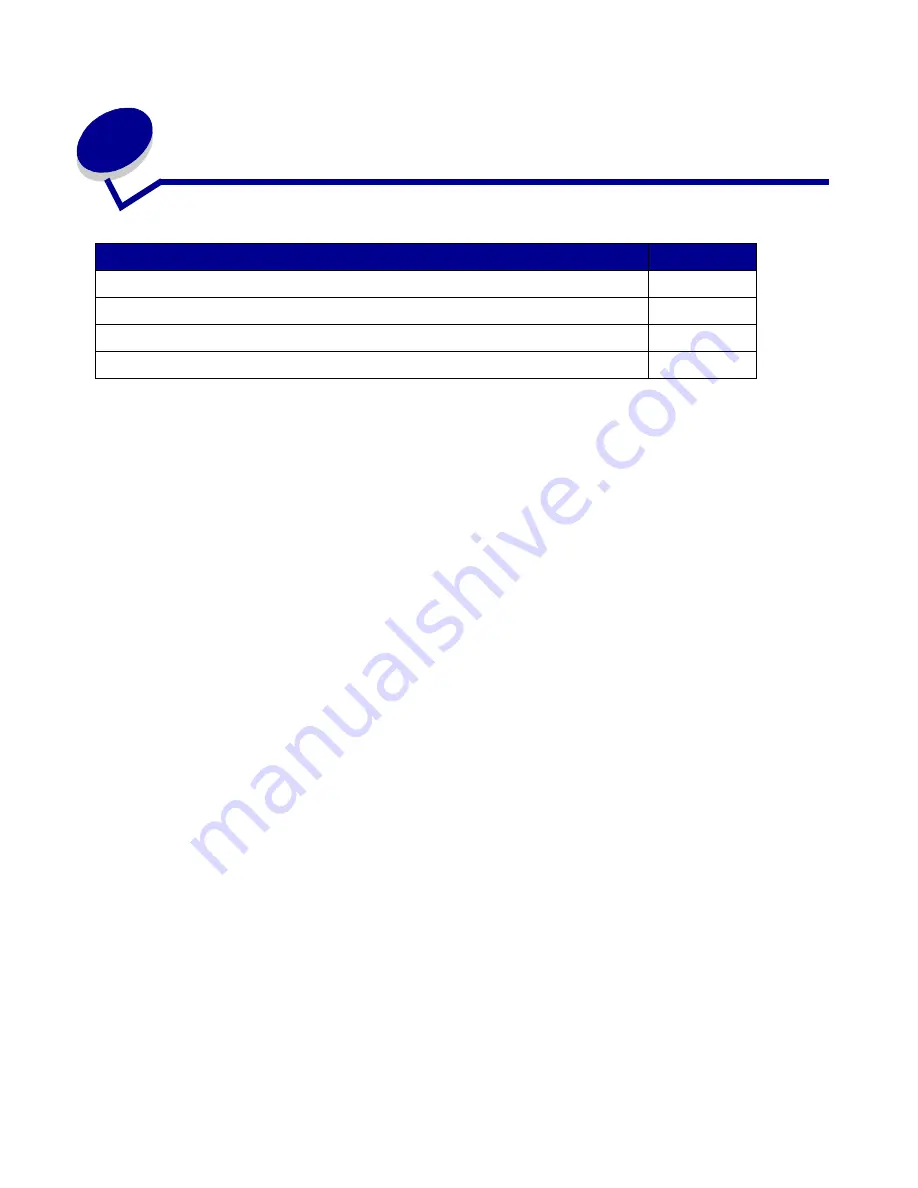
Printing tasks
56
3
Printing tasks
Sending a print job
Printing
from a Windows environment
1
Load print media. (See
Loading trays
or
Loading and using the multipurpose feeder
.)
2
From your software application, open the file you want to print.
3
From the File menu, select Print Setup.
4
Verify the correct printer is selected in the Print Setup dialog box.
5
In the Print Setup dialog box, select Properties, Options, or Setup (depending on the
application), select the print media type and size, and then select OK.
6
Select OK or Print.
Printing from a Macintosh computer
1
Load print media. (See
Loading trays
.)
2
From your software application, open the file you want to print.
3
From the File menu, choose Page Setup.
4
Verify the correct printer is selected in the dialog box.
5
From the Paper menu, choose the print media type you are using, and then choose OK.
6
From the File menu, choose Print.
Section
Page
Sending a print job
56
Duplexing a print job (two-sided printing)
57
Canceling a print job
59
Linking trays
60
Summary of Contents for Infoprint 1422
Page 1: ...Infoprint 1422 User s Guide G510 2921 00 ...
Page 2: ......
Page 3: ...Infoprint 1422 User s Guide G510 2921 00 ...
Page 57: ...Clearing jams 55 Print media 250 Paper Jam Check MP Feeder Pull the jam straight out ...
Page 177: ......
Page 178: ... Part Number 75P6513 Printed in USA G510 2921 00 1P P N 75P6513 ...






























