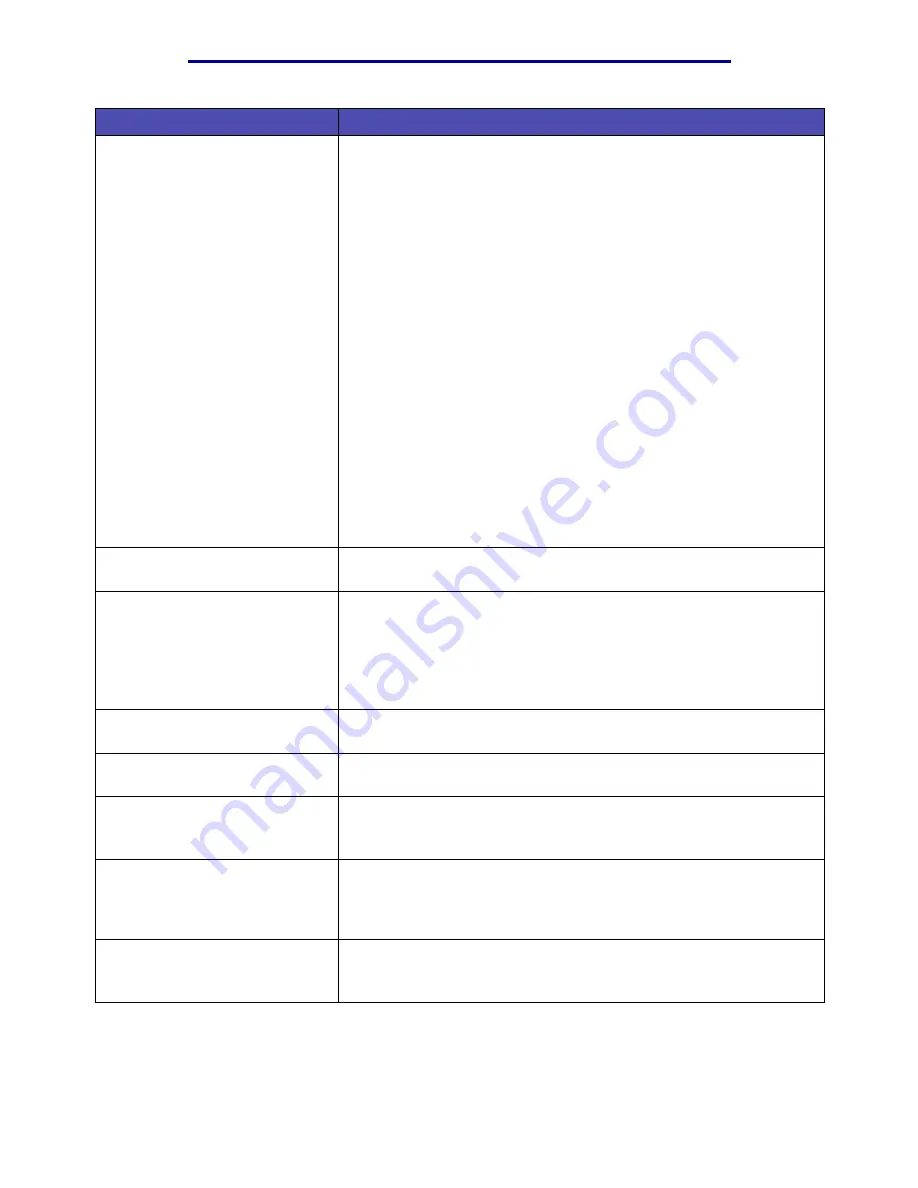
Solving printing problems
150
Troubleshooting
Print media misfeeds or multiple
feeds occur.
• Make sure the print media you are using meets the specifications for
your printer. See
Print media sources and specifications
for more
information.
• Flex print media before loading it in any of the sources.
• Make sure the print media is loaded correctly.
• Make sure the paper width and length guides on the print media
sources are adjusted correctly and are not too tight.
• Do not overfill the print media sources. Use the maximum stack
height indicators to avoid overfilling sources.
• Do not force print media into the multipurpose feeder.
• Remove any curled print media from print media sources.
• If the print media has a recommended print side, load the print media
as described in
Loading trays
and
Loading and using the
multipurpose feeder
.
• Load less print media in the sources.
• Turn the print media over or around and try printing again to see if
feeding improves.
• Do not mix print media types in the same source.
• Do not mix reams of print media.
• Remove the top and bottom sheets of a ream before loading the print
media.
• Load a print media source only when it is empty.
Job prints from the wrong source
or on the wrong print media.
Check the Paper Type setting in the printer driver or on the operator
panel.
Print media does not stack neatly
in an output bin.
• Turn the print media stack over in the tray or multipurpose feeder.
• Lift the paper rest in the standard output bin. The print media stacks
more neatly.
Note: Legal size paper sent to the rear exit bin stacks improperly when
too many sheets accumulate. You must remove the paper often from
this bin.
The printer has missing or
damaged parts.
Contact the place where you purchased your printer.
You cannot close the upper front
door.
Make sure the print cartridge is positioned correctly.
The printer is on, but nothing
prints.
• Make sure the print cartridge is installed.
• Make sure the parallel, USB, or Ethernet cable is firmly plugged into
its corresponding connector on the back of the printer.
The print media skews or buckles.
• Do not overfill the standard tray or the optional 250-sheet or 500-
sheet tray. See print media capacity levels in
Print media sources
and specifications
.
• Make sure the guides are flush against the edges of the print media.
The print media sticks together or
the printer feeds multiple sheets of
print media.
• Remove the print media from the tray and fan it.
• Do not overfill trays. See print media capacity levels in
Print media
sources and specifications
.
Problem
Solution
Summary of Contents for Infoprint 1422
Page 1: ...Infoprint 1422 User s Guide G510 2921 00 ...
Page 2: ......
Page 3: ...Infoprint 1422 User s Guide G510 2921 00 ...
Page 57: ...Clearing jams 55 Print media 250 Paper Jam Check MP Feeder Pull the jam straight out ...
Page 177: ......
Page 178: ... Part Number 75P6513 Printed in USA G510 2921 00 1P P N 75P6513 ...
















































