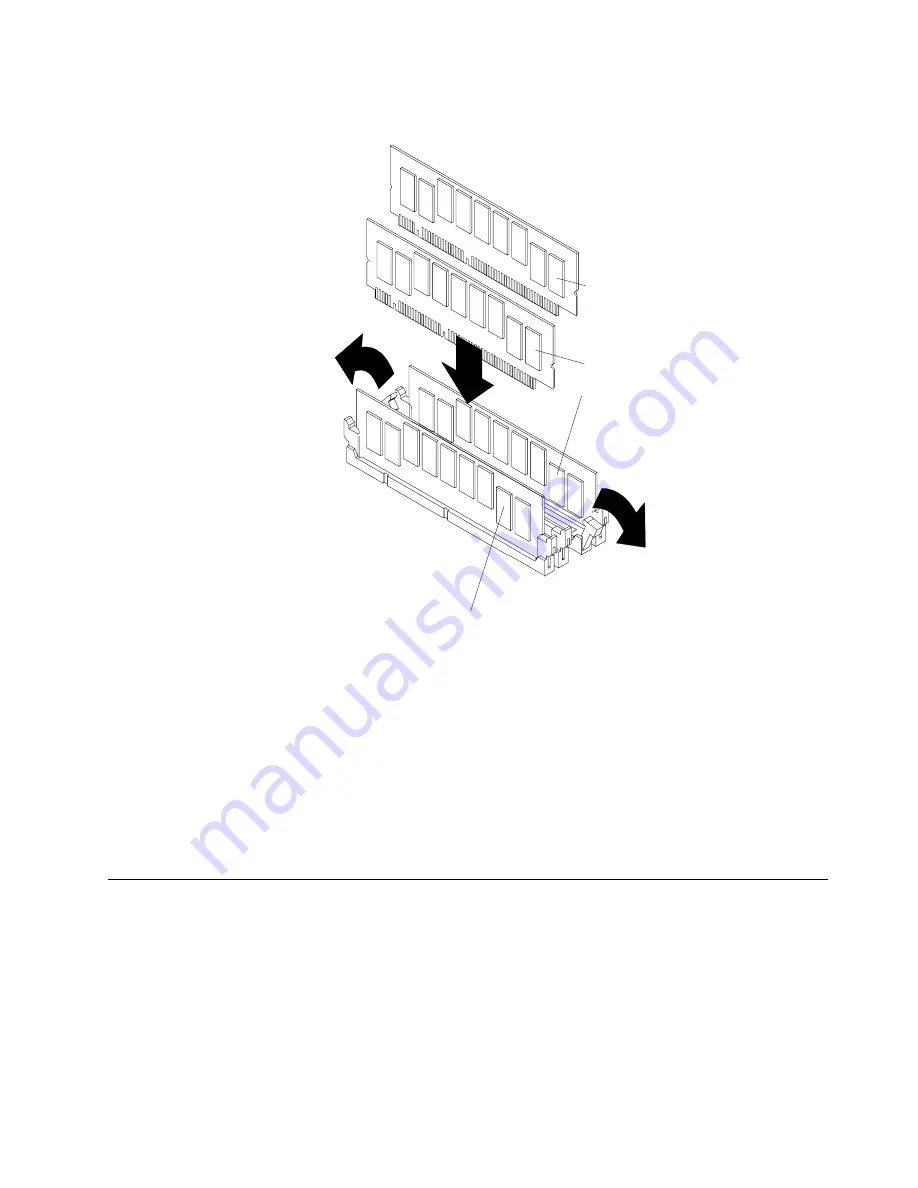
58
IBM xSeries 342: User’s Reference
4.
Install the DIMM:
a.
Turn the DIMM so that the pins and keys align correctly with the connector.
b.
Insert the DIMM into the connector by pressing on one edge of the DIMM and
then on the other edge of the DIMM. Be sure to press straight into the
connector. Be sure that the retaining clips snap into the closed position.
c.
Make sure the retaining clips are in the closed position. If a gap exists
between the DIMM and the retaining clips, the DIMM has not been properly
installed. In this case, open the retaining clips and remove the DIMM; then,
reinsert the DIMM.
d.
Repeat steps 4a through 4c for the second DIMM; then continue with step 5.
5.
If you have other options to install or remove, do so now; otherwise, go to
“Installing the server cover and bezel” on page 66.
Installing a microprocessor
Install
ing a mi
croproc
essor
Your server comes with one microprocessor installed on the system board. If you
install an additional microprocessor, your server can operate as a symmetric
multiprocessing (SMP) server. With SMP, certain operating systems and application
programs can distribute the processing load between the microprocessors.
Notes:
1.
Before you install a new microprocessor, review the documentation that comes
with the microprocessor, so that you can determine whether you need to update
the server basic input/output system (BIOS) code. The latest level of BIOS for
your server is available through the World Wide Web. Refer to “Getting
DIMM 2
DIMM 3
DIMM 4
DIMM 1
Summary of Contents for eServer 342 xSeries
Page 1: ...IBM SC06 P458 90 User s Reference xSeries 342...
Page 2: ......
Page 3: ...IBM IBM xSeries 342 User s Reference...
Page 8: ...vi Book Title...
Page 158: ...144 Book Title...
Page 159: ......






























