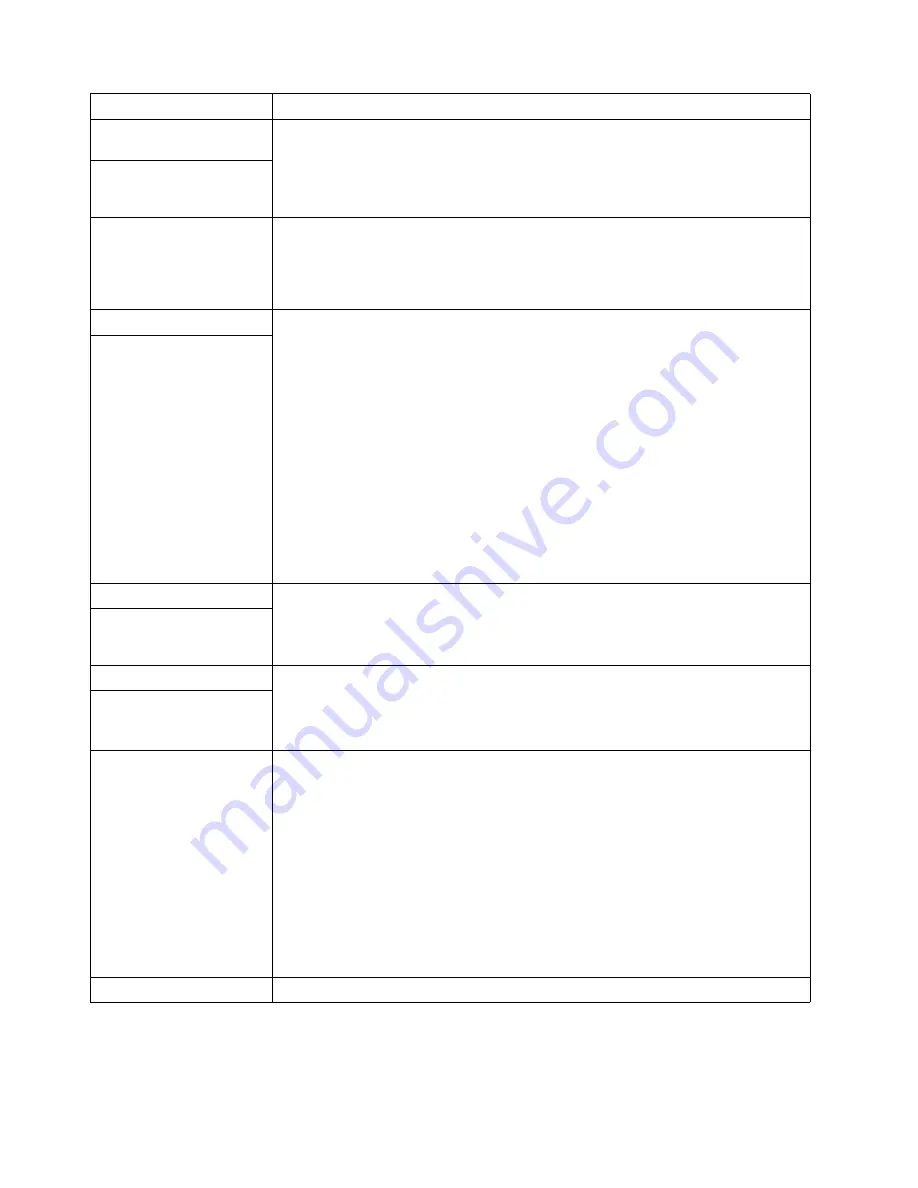
Chapter 6. Solving problems
109
Keyboard, mouse, or
pointing-device problems.
1.
Make sure that the keyboard cable is properly connected to the server.
2.
Make sure that the server and the monitor are turned on.
3.
Try using another keyboard.
If the items above are correct, call for service.
All or some keys on the
keyboard do not work.
The mouse or pointing
device does not work.
1.
Verify that the mouse or pointing-device cable is securely connected and the device
drivers are installed correctly.
2.
Try using another mouse or pointing device.
If the problem remains, call for service.
Memory problems
Verify that:
1.
The memory modules are seated properly.
2.
Each pair of DIMMs are the same size (DIMM 1 and DIMM 4 must match and DIMM
2 and DIMM 3 must match. The two pairs do not need to match each other.).
3.
You have installed the correct type of memory.
4.
If you changed the memory, you updated the memory configuration using the
Configuration/Setup Utility program.
5.
All banks of memory on the DIMMs are enabled. The server might have detected a
problem and automatically disabled a DIMM bank, or a DIMM bank could have been
manually disabled.
If the above items are correct, run the memory-diagnostic program. The system might
have detected a bad memory module and automatically reallocated memory to enable
you to continue to operate. If the memory tests fail, call for service or replace the failing
DIMM.
The amount of memory
displayed is less than the
amount of memory installed.
Microprocessor problems
The startup (boot) microprocessor is not working properly.
Verify that the startup microprocessor is seated properly. If it is, call for service.
The server emits a
continuous tone during
POST.
Monitor
Some IBM monitors have their own self-tests. If you suspect a problem with your
monitor, refer to the information that comes with the monitor for adjusting and testing
instructions.
If you still cannot find the problem, call for service.
Testing the monitor.
The screen is blank.
Verify that:
1.
The server power cord is plugged into the server and a working electrical outlet.
2.
The monitor cables are connected properly.
3.
The monitor is turned on and the Brightness and Contrast controls are adjusted
correctly.
If the items above are correct and the screen remains blank, call for service.
Attention:
In some memory configurations, the
3-3-3
beep code might sound during
POST followed by a blank display screen. If this occurs and the
Boot Fail Count
feature
in the Start Options of the Configuration/Setup Utility is set to Enabled (its default
setting), you must restart the server three times to force the system BIOS to reset the
memory connector or bank of connectors from Disabled to Enabled.
Only the cursor appears.
Call for service.
Device
Suggested action
Table 17. Troubleshooting charts.
Summary of Contents for eServer 342 xSeries
Page 1: ...IBM SC06 P458 90 User s Reference xSeries 342...
Page 2: ......
Page 3: ...IBM IBM xSeries 342 User s Reference...
Page 8: ...vi Book Title...
Page 158: ...144 Book Title...
Page 159: ......
















































