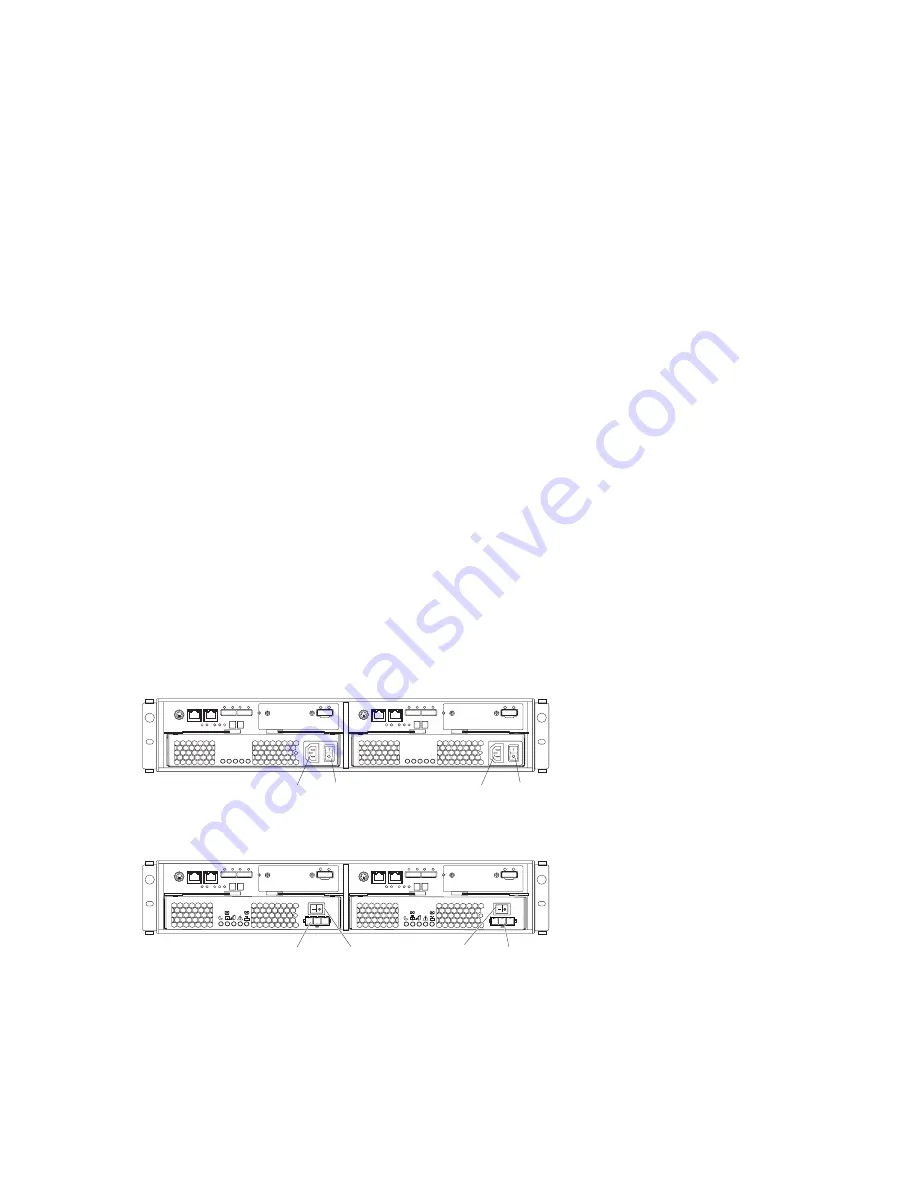
Attention:
1.
Repeatedly turning the power off and on without waiting for the drives to spin down can damage
the drives. Always wait at least 70 seconds after you turn off the power before you turn it on again.
2.
If you are connecting a power cord to a storage subsystem or storage enclosure, turn off both of its
power switches first. If the main circuit breaker is off, make sure that both power switches are off
on each storage enclosure in the rack before you turn on the main circuit breakers.
1.
Are the main circuit breakers turned on?
v
Yes:
Turn off
both
power switches on each enclosure that you intend to connect to the power.
v
No:
Turn off
both
power switches on
all
enclosures in the storage subsystem.
2.
Make sure that all power cords are connected.
Note:
If the power cords are not connected, turn off both power switches on all modules in the
configuration before you connect power cords or turn on the main circuit breakers.
3.
If the main circuit breakers are turned off, turn them on.
Attention:
You must turn on power to each attached storage enclosure before you turn on power to
the storage subsystem so that the controllers recognize all drives in the configuration during the
startup process.
4.
If you have enclosures with dc power supplies, turn on the disconnect device that you installed on
the -48V line in “Cabling the DS3500 and EXP3500 dc power supplies” on page 3-47.
5.
Turn on both power switches on the rear of each storage enclosure that is attached to the storage
subsystem. While each storage enclosure powers up, the green and amber LEDs on the front and rear
of the storage enclosure turn on and off intermittently. Depending on the configuration, it can take
several minutes for each storage enclosure to power-on.
Check the LEDs on the front and rear of all the storage enclosures. Make sure that no amber LEDs are
lit on any of the storage enclosures.
6.
Turn on both power switches on the rear of the storage subsystem. Figure 4-1 shows the locations of
the ac power switches. Figure 4-2 shows the locations of the dc power switches.
Depending on the number of storage enclosures in the configuration, the storage subsystem might
take up to 10 minutes to fully power-on. While each storage enclosure powers-on, the green and
amber LEDs on the front and rear of the storage enclosure turn on and off intermittently. The cache
battery backup self-test might take up to an additional 15 minutes to be completed. During this time,
the LEDs on the front and rear of the storage subsystem might flash intermittently.
Power
switch
Power
connector
Power
switch
Power
connector
Figure 4-1. Power-supply switches and connectors for DS3500 ac models
Power
switch
Power
connector
Power
switch
Power
connector
Figure 4-2. Power-supply switches and connectors for DS3500 dc models
Chapter 4. Operating the storage subsystem and storage enclosure
4-3
Summary of Contents for DS3500
Page 1: ...System Storage DS3500 and EXP3500 Installation User s and Maintenance Guide GA32 0952 01...
Page 5: ...Index X 1 Contents v...
Page 6: ...vi System Storage DS3500 and EXP3500 Installation User s and Maintenance Guide...
Page 10: ...x System Storage DS3500 and EXP3500 Installation User s and Maintenance Guide...
Page 44: ...2 6 System Storage DS3500 and EXP3500 Installation User s and Maintenance Guide...
Page 94: ...3 50 System Storage DS3500 and EXP3500 Installation User s and Maintenance Guide...
Page 116: ...4 22 System Storage DS3500 and EXP3500 Installation User s and Maintenance Guide...
Page 164: ...6 8 System Storage DS3500 and EXP3500 Installation User s and Maintenance Guide...
Page 174: ...A 4 System Storage DS3500 and EXP3500 Installation User s and Maintenance Guide...
Page 178: ...B 4 System Storage DS3500 and EXP3500 Installation User s and Maintenance Guide...
Page 186: ...C 8 System Storage DS3500 and EXP3500 Installation User s and Maintenance Guide...
Page 190: ...X 4 System Storage DS3500 and EXP3500 Installation User s and Maintenance Guide...
Page 191: ......
Page 192: ...Part Number 90Y8716 Printed in USA GA32 0952 01 1P P N 90Y8716...
Page 193: ...Click below to find more Mipaper at www lcis com tw Mipaper at www lcis com tw...
















































