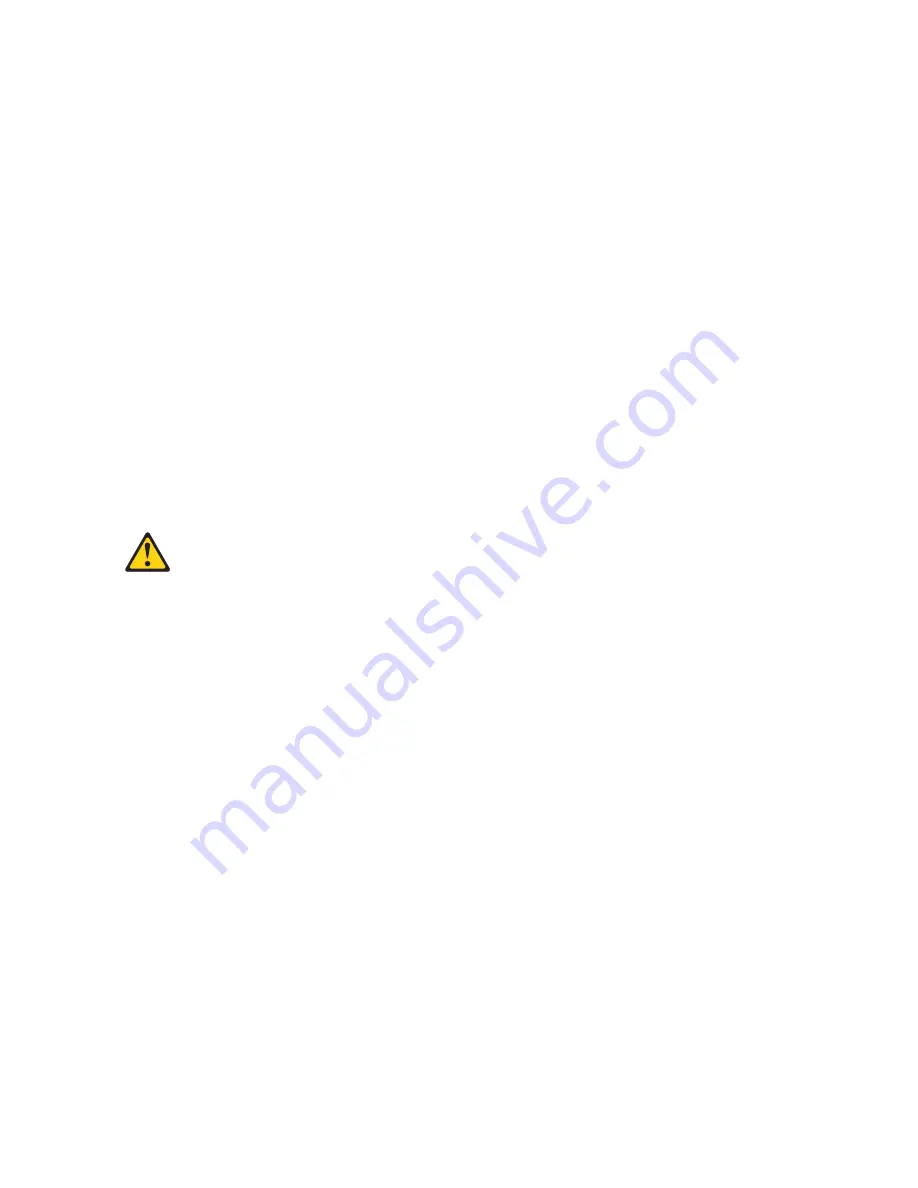
22.
If the newly inserted controller is in an offline state, see the Storage Manager online help for
instructions on bringing the controller online. If necessary, open the Subsystem Management window
and place the controller online; select the offline controller and click
Advanced > Recovery > Place
controller online
.
23.
Verify the state of the LEDs on the newly inserted controller. See “Controller LEDs” on page 4-9. You
can also use the Subsystem Management window to identify any new faults. Do any storage
subsystems have a fault (Needs Attention) status?
v
Yes:
Click
Recovery Guru
in the Subsystem Management window toolbar, and complete the
recovery procedure. If the problem remains, contact your IBM technical-support representative.
v
No:
Go to step 24.
24.
Use the Storage Manager software to print a new storage subsystem profile.
Removing and disposing of the system-board lithium battery
When you disassemble the storage subsystem for disposal, use the information in this section to locate,
remove, and dispose of the lithium batteries that are on the system boards in controller A and controller
B.
Statement 2
CAUTION:
When replacing the lithium battery, use only an equivalent type battery recommended by the
manufacturer. If your system has a module containing a lithium battery, replace it only with the same
module type made by the same manufacturer. The battery contains lithium and can explode if not
properly used, handled, or disposed of.
Do not:
v
Throw or immerse into water
v
Heat to more than 100°C (212°F)
v
Repair or disassemble
Dispose of the battery as required by local ordinances or regulations.
To remove the batteries for disposal, complete the following steps:
1.
Locate the battery compartment on the system board in the controller.
Note:
a.
The battery compartment is located near the edge of the controller system board next to the
mounting posts for the optional host daughter cards.
b.
If a host daughter card is installed on the controller, you must remove the card to gain access to
the battery compartment.
2.
Insert the flat blade of a small screwdriver into the slot on the battery-compartment cover.
5-8
System Storage DS3500 and EXP3500: Installation, User's, and Maintenance Guide
Summary of Contents for DS3500
Page 1: ...System Storage DS3500 and EXP3500 Installation User s and Maintenance Guide GA32 0952 01...
Page 5: ...Index X 1 Contents v...
Page 6: ...vi System Storage DS3500 and EXP3500 Installation User s and Maintenance Guide...
Page 10: ...x System Storage DS3500 and EXP3500 Installation User s and Maintenance Guide...
Page 44: ...2 6 System Storage DS3500 and EXP3500 Installation User s and Maintenance Guide...
Page 94: ...3 50 System Storage DS3500 and EXP3500 Installation User s and Maintenance Guide...
Page 116: ...4 22 System Storage DS3500 and EXP3500 Installation User s and Maintenance Guide...
Page 164: ...6 8 System Storage DS3500 and EXP3500 Installation User s and Maintenance Guide...
Page 174: ...A 4 System Storage DS3500 and EXP3500 Installation User s and Maintenance Guide...
Page 178: ...B 4 System Storage DS3500 and EXP3500 Installation User s and Maintenance Guide...
Page 186: ...C 8 System Storage DS3500 and EXP3500 Installation User s and Maintenance Guide...
Page 190: ...X 4 System Storage DS3500 and EXP3500 Installation User s and Maintenance Guide...
Page 191: ......
Page 192: ...Part Number 90Y8716 Printed in USA GA32 0952 01 1P P N 90Y8716...
Page 193: ...Click below to find more Mipaper at www lcis com tw Mipaper at www lcis com tw...






























