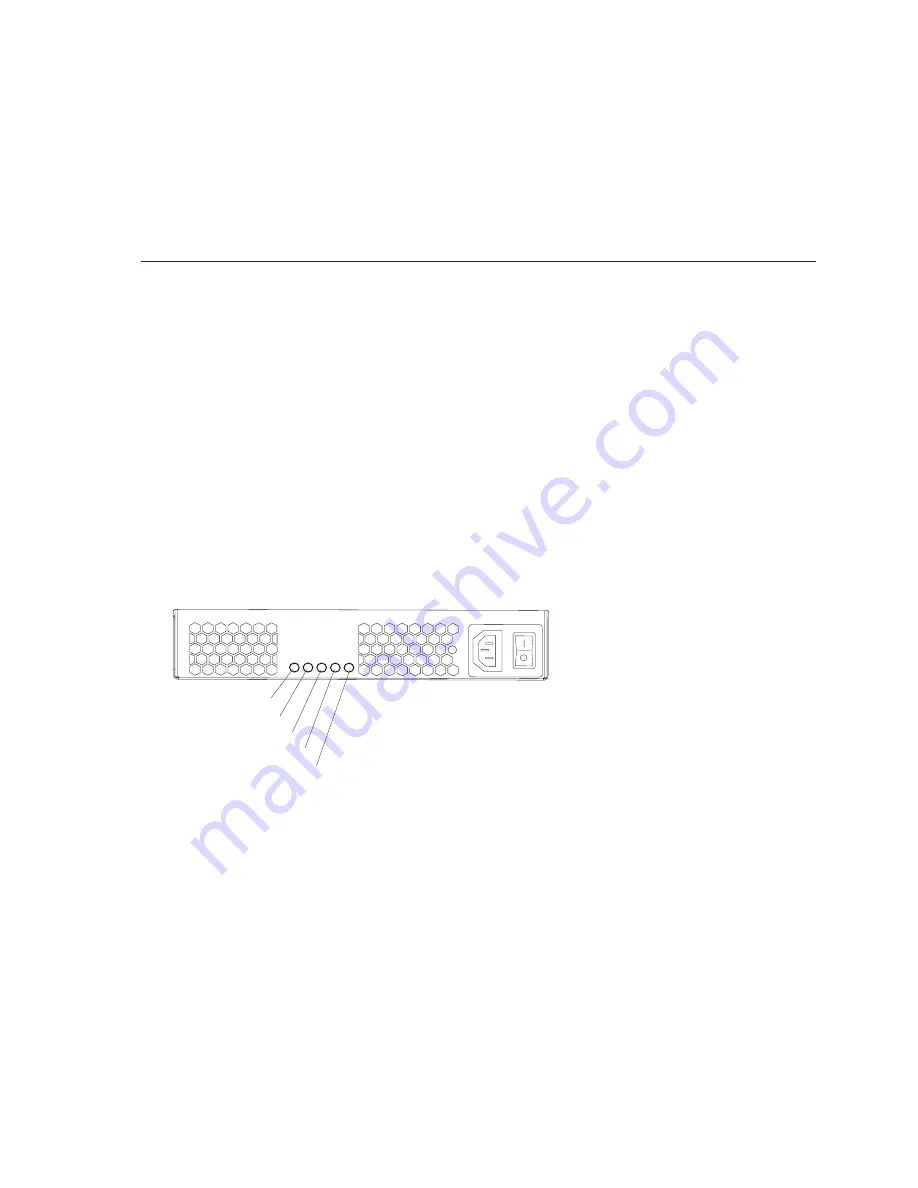
v
No:
You are finished with this procedure. If you are still experiencing a problem with the storage
subsystem, create, save, and print a storage subsystem profile, and contact your IBM
technical-support representative for assistance. When the recovery procedure is completed, select
Recheck
in the Recovery Guru to run the Recovery Guru again to make sure that the problem is
corrected.
Checking the LEDs
The LEDs indicate the status of the storage subsystem and components. Green LEDs indicate a normal
operating status; amber LEDs indicate a possible failure; a blue LED on a component indicates that it is
safe to remove the component.
The DS3500 also has a blue system locator LED that is lit when the menu function is selected in the
Subsystem Management window, causing the Locate command to be sent to the DS3500.
Check all the LEDs on the front and rear of the storage subsystem when you turn on the power. During
power-on, the LEDs flash intermittently as the storage subsystem and components complete the power-on
process. In addition to checking for faults, you can use the LEDs on the front of the storage subsystem to
determine whether the drives are responding to I/O transmissions from the host.
AC power-supply LEDs
This section describes the primary LEDs on the DS3500 ac power supplies.
Standby power LED (green)
Future use only.
DC power LED (green)
When this green LED is lit, it indicates that the DS3500 is turned on and is supplying both 5-volt
and 12-volt dc power.
OK to remove LED (blue)
When this blue LED is lit, it indicates that it is safe to remove the power supply.
Fault LED (amber)
When this amber LED is lit, it indicates that a power supply or fan has failed or that a redundant
power supply is not turned on.
AC power LED (green)
When this green LED is lit, it indicates that the storage subsystem is receiving ac power.
Fault LED (amber)
AC power LED (green)
OK to remove LED (blue)
DC power LED (green)
Standby power LED (green)
Figure 4-3. AC power-supply LEDs
Chapter 4. Operating the storage subsystem and storage enclosure
4-7
Summary of Contents for DS3500
Page 1: ...System Storage DS3500 and EXP3500 Installation User s and Maintenance Guide GA32 0952 01...
Page 5: ...Index X 1 Contents v...
Page 6: ...vi System Storage DS3500 and EXP3500 Installation User s and Maintenance Guide...
Page 10: ...x System Storage DS3500 and EXP3500 Installation User s and Maintenance Guide...
Page 44: ...2 6 System Storage DS3500 and EXP3500 Installation User s and Maintenance Guide...
Page 94: ...3 50 System Storage DS3500 and EXP3500 Installation User s and Maintenance Guide...
Page 116: ...4 22 System Storage DS3500 and EXP3500 Installation User s and Maintenance Guide...
Page 164: ...6 8 System Storage DS3500 and EXP3500 Installation User s and Maintenance Guide...
Page 174: ...A 4 System Storage DS3500 and EXP3500 Installation User s and Maintenance Guide...
Page 178: ...B 4 System Storage DS3500 and EXP3500 Installation User s and Maintenance Guide...
Page 186: ...C 8 System Storage DS3500 and EXP3500 Installation User s and Maintenance Guide...
Page 190: ...X 4 System Storage DS3500 and EXP3500 Installation User s and Maintenance Guide...
Page 191: ......
Page 192: ...Part Number 90Y8716 Printed in USA GA32 0952 01 1P P N 90Y8716...
Page 193: ...Click below to find more Mipaper at www lcis com tw Mipaper at www lcis com tw...
















































