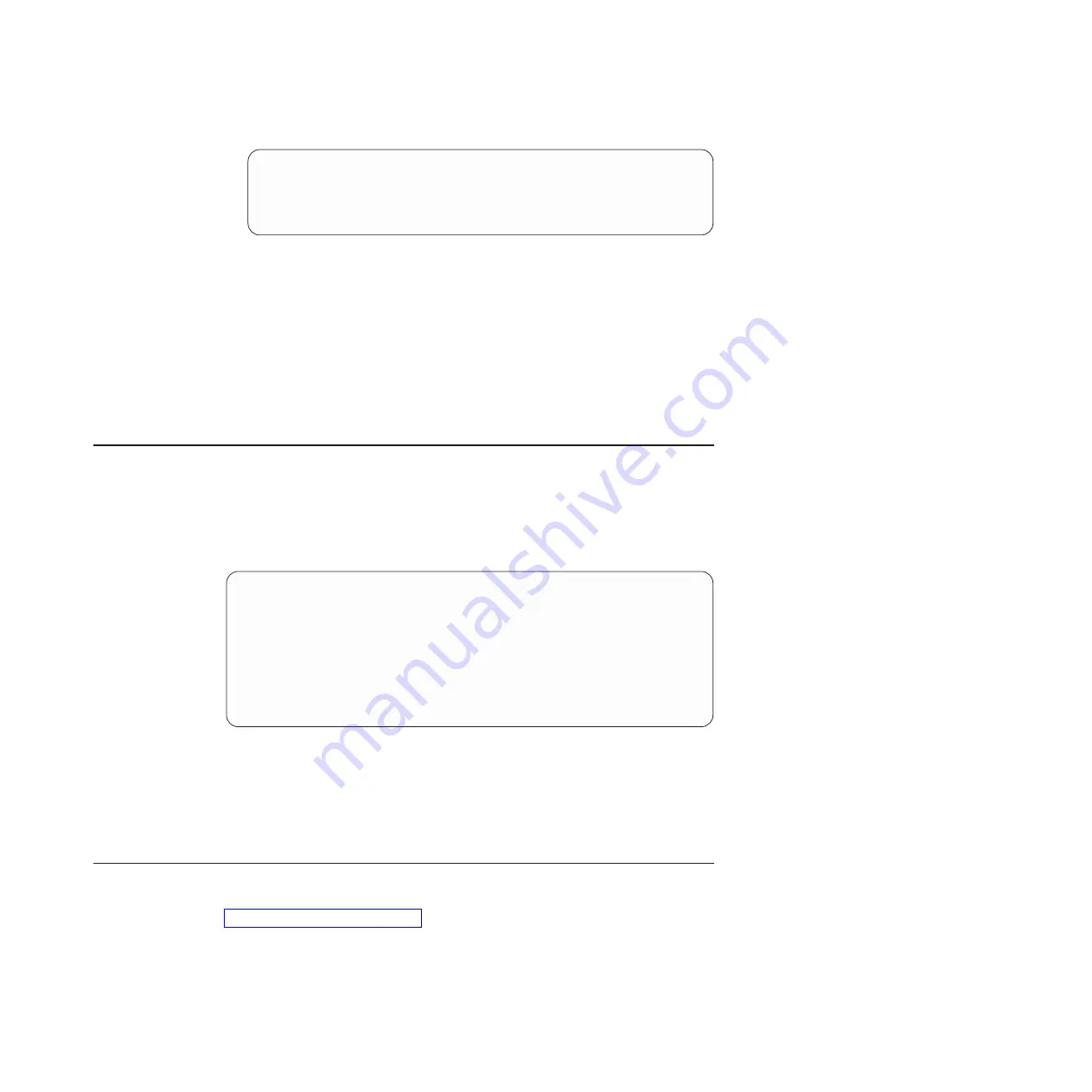
RS G8124 (config)# interface ip-mgmt address 10.10.10.2
RS G8124 (config)# interface ip-mgmt netmask 255.255.255.0
RS G8124 (config)# interface ip-mgmt enable
RS G8124 (config)# interface ip-mgmt gateway 10.10.10.1
RS G8124 (config)# interface ip-mgmt gateway enable
RS G8124 (config)# exit
Once you configure the IP address for your switch, you can connect to
management port A and use the Telnet program from an external management
station to access and control the switch. The management station and your
switch must be on the same IP subnet.
The G8124 supports a command-line interface (CLI) that you can use to
configure and control the switch using Telnet. You can use the CLI to perform
many basic network management functions. In addition, you can configure the
switch for management using an SNMP-based network management system or
a Web browser.
For more information about using the CLI, refer to the
Command Reference
guide for your switch.
Using the Boot Management menu
The Boot Management menu enables you to switch the software image, reset the
switch to factory defaults, or to recover from a failed software download.
You can interrupt the boot process and enter the Boot Management menu from the
serial console port. When the system displays Memory Test, press
Shift+B
. The
Boot Management menu is displayed.
Resetting the System ...
Memory Test ................................
Boot Management Menu
1 - Change booting image
2 - Change configuration block
3 - Xmodem download
4 - Exit
Please choose your menu option: 1
Current boot image is 1. Enter image to boot: 1 or 2: 2
Booting from image 2
The Boot Management menu allows you to perform the following actions:
v
To change the boot image, press 1 and follow the screen prompts.
v
To change the configuration block, press 2, and follow the screen prompts.
v
To perform an Xmodem download, press 3 and follow the screen prompts.
v
To exit the Boot Management menu, press 4. The boot process continues.
Updating firmware
If firmware updates are available, you can download them from
http://www.ibm.com/supportportal/. The switch might have features that are not
described in the documentation that comes with the switch, and the documentation
might be updated occasionally to include information about those features, or
technical updates might be available to provide additional information that is not
included in the switch documentation.
Chapter 4. Initializing the RackSwitch
45
Summary of Contents for BNT RackSwitch G8124
Page 1: ...IBM System Networking RackSwitch G8124 and G8124 E Installation Guide...
Page 2: ......
Page 3: ...IBM System Networking RackSwitch G8124 and G8124 E Installation Guide...
Page 7: ...DANGER Rack mounted devices are not to be used as shelves or work spaces L002 Safety v...
Page 9: ...Safety vii...
Page 14: ...xii IBM System Networking RackSwitch G8124 and G8124 E Installation Guide...
Page 64: ...48 IBM System Networking RackSwitch G8124 and G8124 E Installation Guide...
Page 72: ...56 IBM System Networking RackSwitch G8124 and G8124 E Installation Guide...
Page 76: ...60 IBM System Networking RackSwitch G8124 and G8124 E Installation Guide...
Page 84: ...68 IBM System Networking RackSwitch G8124 and G8124 E Installation Guide...
Page 87: ......
Page 88: ...Part Number 00AY390 Printed in USA 1P P N 00AY390...
















































