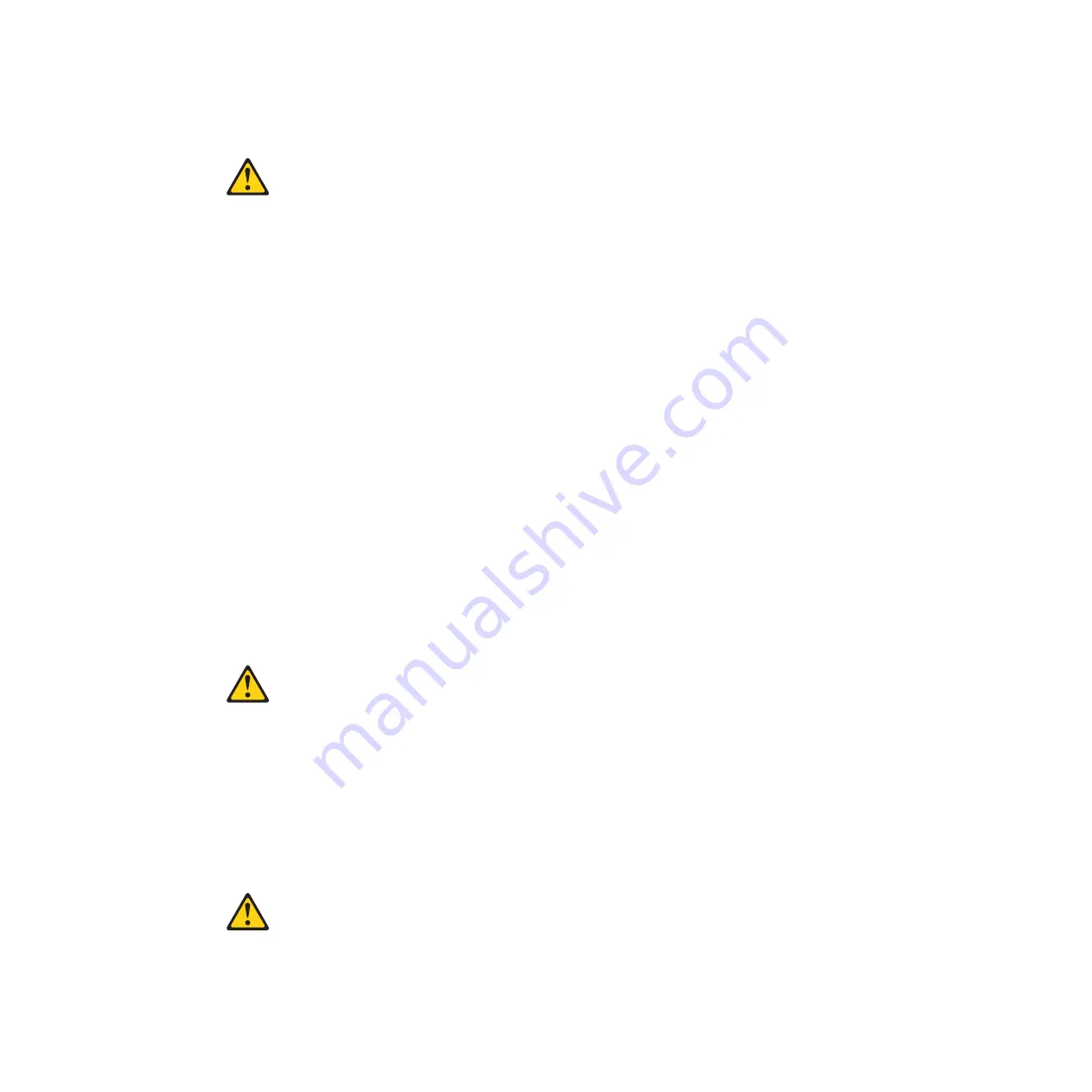
CAUTION:
Data processing environments can contain equipment transmitting on system
links with laser modules that operate at greater than Class 1 power levels. For
this reason, never look into the end of an optical fiber cable or open
receptacle. (C027)
To install an SFP optical transceiver in a 1 Gbps SFP slot on the G8124 switch unit,
complete the following steps.
Note:
To avoid damage to the cable or the SFP transceiver, do not connect the
cable before you install the transceiver.
1. Remove the safety cap and pull the locking lever into the down (unlocked)
position.
2. Insert the transceiver into the port until it clicks into place. Use minimal pressure
when you insert the transceiver into the slot. Do not use excessive force when
you insert the transceiver; you can damage the transceiver or the SFP slot.
The transceiver has a mechanical guide key to prevent you from inserting the
transceiver incorrectly.
3. Pull up the locking lever to lock the transceiver into place.
4. Connect the fiber-optic cable.
To remove a SFP optical transceiver, disconnect the fiber-optic cable, and pull
down the locking lever to release the transceiver. After you remove the
transceiver, replace the safety cap.
Installing an SFP+ optical transceiver
The SFP+ ports accept supported SFP+ transceivers. The SFP+ optical transceiver
provides two fiber-optic cable connectors for connecting to external ports.
CAUTION:
This product might contain one or more of the following devices: CD-ROM
drive, DVD-ROM drive, DVD-RAM drive, or laser module, which are Class 1
laser products. Note the following information:
v
Do not remove the covers. Removing the covers of the laser product could
result in exposure to hazardous laser radiation. There are no serviceable
parts inside the device.
v
Use of the controls or adjustments or performance of procedures other
than those specified herein might result in hazardous radiation exposure.
(C026)
CAUTION:
Data processing environments can contain equipment transmitting on system
links with laser modules that operate at greater than Class 1 power levels. For
this reason, never look into the end of an optical fiber cable or open
receptacle. (C027)
Chapter 2. Installing the RackSwitch and options
33
Summary of Contents for BNT RackSwitch G8124
Page 1: ...IBM System Networking RackSwitch G8124 and G8124 E Installation Guide...
Page 2: ......
Page 3: ...IBM System Networking RackSwitch G8124 and G8124 E Installation Guide...
Page 7: ...DANGER Rack mounted devices are not to be used as shelves or work spaces L002 Safety v...
Page 9: ...Safety vii...
Page 14: ...xii IBM System Networking RackSwitch G8124 and G8124 E Installation Guide...
Page 64: ...48 IBM System Networking RackSwitch G8124 and G8124 E Installation Guide...
Page 72: ...56 IBM System Networking RackSwitch G8124 and G8124 E Installation Guide...
Page 76: ...60 IBM System Networking RackSwitch G8124 and G8124 E Installation Guide...
Page 84: ...68 IBM System Networking RackSwitch G8124 and G8124 E Installation Guide...
Page 87: ......
Page 88: ...Part Number 00AY390 Printed in USA 1P P N 00AY390...
















































