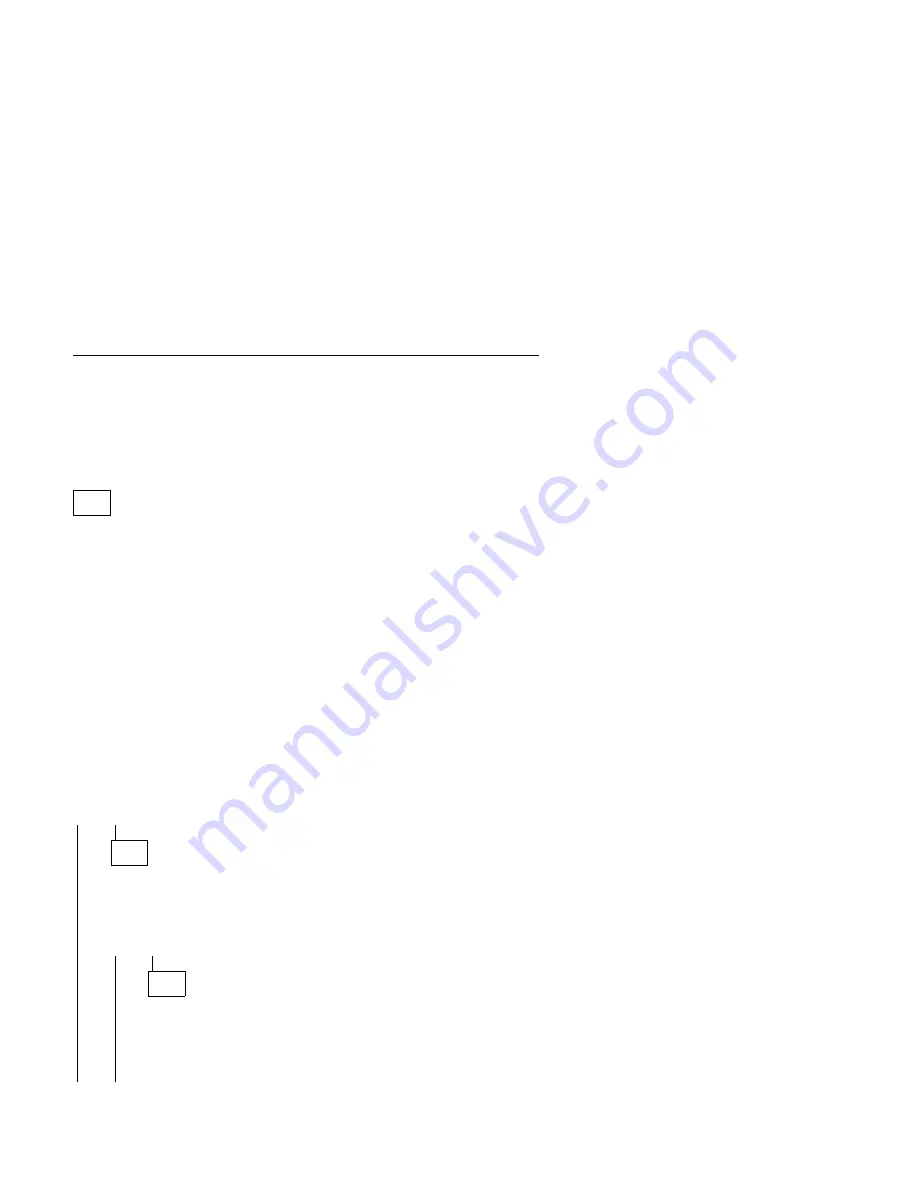
Mwave Adapter
Note:
If the factory-installed Mwave card has been replaced with an internal
modem, Wake Up on Ring may not be supported unless the replacement
modem has a 2-pin Wake Up on Ring keyed connector (see “Mwave Card”
on page 5-7).
001
– Insert the Diagnostics CD in the CD-ROM drive.
– Power-off the system unit.
– Remove all adapter cards from the riser card except for the Mwave card.
– Remove all external devices, speakers and microphone, except for the
keyboard and mouse.
– Disconnect all telephone cables from the rear of the Mwave card.
– Power-on the system unit.
– Make a note of any error messages, then press Esc.
– Select Advanced Diagnostics from the Main Menu.
– Select Diagnostics from the Main Menu.
– Select Module Tests from the menu.
– Select User Diags from the menu using the Tab key.
– Follow the prompts and perform the Mwave tests.
DID YOU RECEIVE AN ERROR CODE?
Note: If the problem was reported that no sound came from speakers, or
right or left speaker was dead – answer “Yes.”
Yes No
002
– Reconnect the telephone cable.
– Link to a computer service, such as a bulletin board or to another
computer.
DID THE MWAVE COMMUNICATE?
Yes No
003
– Check the outside phone line by connecting a working
telephone to the telephone wall jack. Listen for a dial tone.
– If the phone line is good, replace the Mwave card. If the
symptom remains, replace the system board.
(Step 003 continues)
Check Procedures
2-59
All manuals and user guides at all-guides.com
all-guides.com
Summary of Contents for Aptiva 2159
Page 2: ...All manuals and user guides at all guides com...
Page 22: ...xx All manuals and user guides at all guides com...
Page 24: ...xxii All manuals and user guides at all guides com...
Page 124: ...2 72 All manuals and user guides at all guides com...
Page 184: ...5 22 All manuals and user guides at all guides com...
Page 186: ...6 2 All manuals and user guides at all guides com a l l g u i d e s c o m...






























