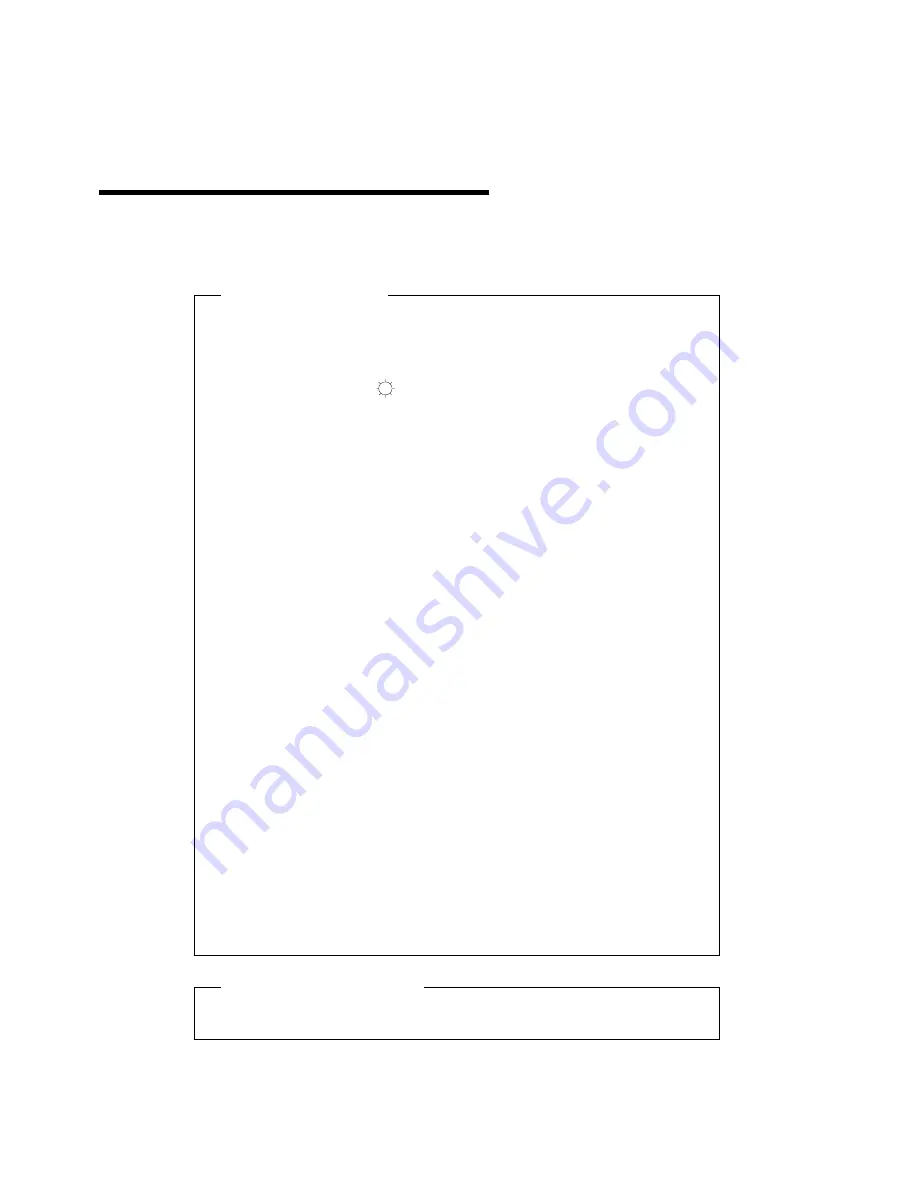
Appendix C. Troubleshooting
Is something wrong?
If you suspect something is not working correctly, you should:
1
Turn on the computer and monitor.
2
Set the brightness (
) control to the proper position.
3
Ensure that all cables are securely connected.
4
Disable standby mode if it is enabled. Push the setup switch on the
bottom of the monitor to determine whether standby mode is
enabled.
5
Disable the computer's screen saver program if it is enabled.
6
Run the auto setup procedure described in Chapter 3.
7
If there is screen noise, adjust the PHASE parameter in the
manual-adjust menu.
8
Adjust the CLOCK parameter in the manual-adjust menu to suppress
the display of vertical stripes.
9
To restore all the auto setup or manual-adjust menu settings to the
original values in effect when the monitor was shipped, perform
SYSTEM RESET in the manual-adjust menu, or press each minus
button of the brightness and the contrast control simultaneously and
turn on the monitor. Both LED indicators turn on and off, and all
settings are restored.
10
Set the screen mode to the supported screen resolution in the table
on page 39.
11
Disable interlace mode. (The monitor does not support interlace
mode.) Refer to Appendix B.
12
Perform AUTO SETUP for each display mode (each screen
resolution).
If you have still a problem
Contact the DBU Helpline.
Copyright IBM Corp. 1997
37
Summary of Contents for 9514-B03
Page 1: ...IBM 9514 B03 or B13 Color LCD Monitor Installation and Operation Guide GA18 7521 00 ...
Page 2: ......
Page 3: ...IBM 9514 B03 or B13 Color LCD Monitor Installation and Operation Guide GA18 7521 00 ...
Page 6: ...iv ...
Page 10: ...viii ...
Page 13: ...Locations Chapter 1 Setting Up Your Monitor 3 ...
Page 14: ...4 ...
Page 24: ...14 ...
Page 44: ...34 ...
Page 46: ...36 ...
Page 52: ...42 ...
Page 57: ......


























