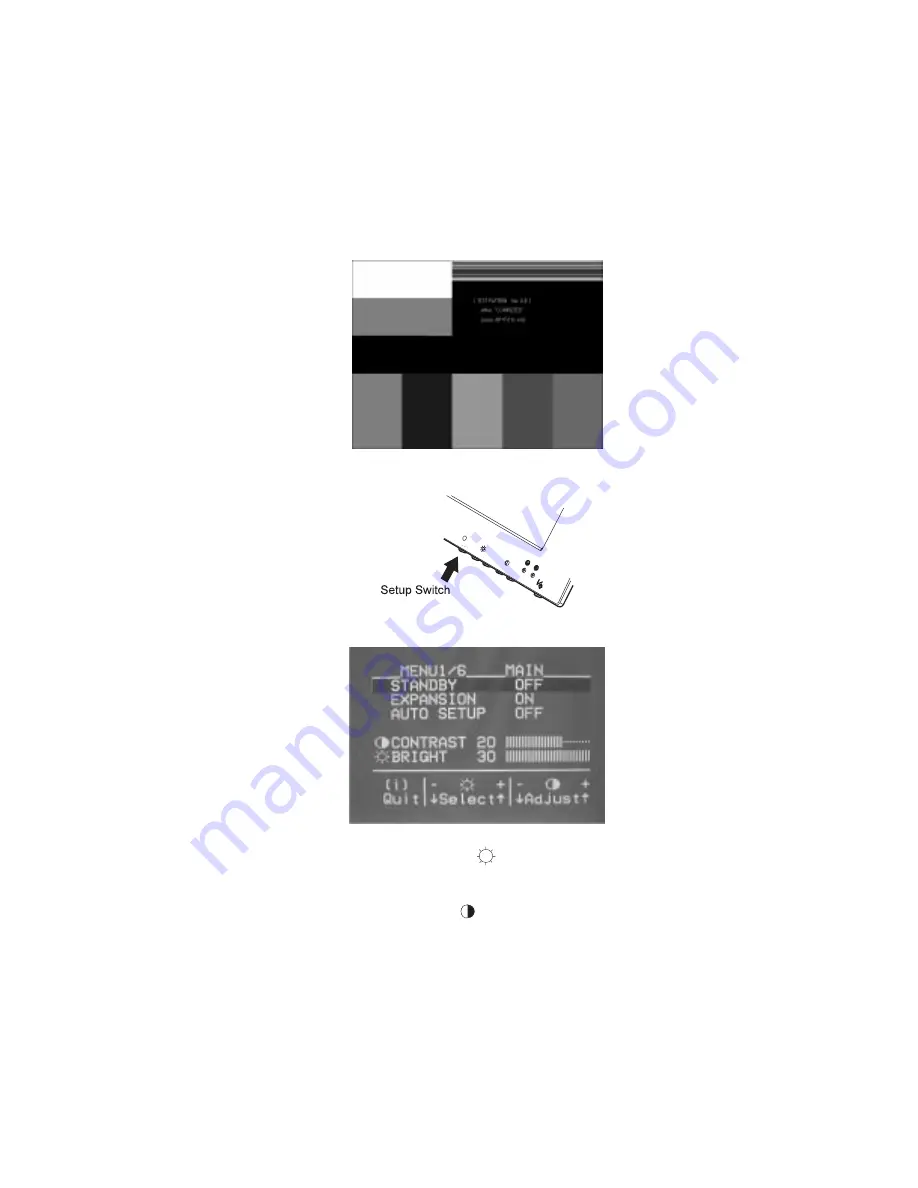
Move the mouse pointer (and the icon bar and tool bar if they are
displayed) to the bottom center of the screen. Otherwise, setup might
not run properly.
8
Push the setup switch on the bottom of the monitor.
The setup main menu appears:
9
Push one of the brightness control (
) buttons to select AUTO
SETUP.
10
Push one of the contrast control (
) buttons. The “AUTO SETUP” line
changes to “START,” and auto setup starts.
Wait 10 to 20 seconds.
Note: For better adjustment, the color-bar pattern should be displayed
before the main menu, although “AUTO SETUP” changes to
“START” when the color-bar pattern is not display on the
screen. (See “Quick Setup” on page 25.)
The “AUTO SETUP” line changes to “COMPLETED” when auto setup is
completed.
Chapter 3. Configuring Your Monitor Using Automatic Setup
23
Summary of Contents for 9514-B03
Page 1: ...IBM 9514 B03 or B13 Color LCD Monitor Installation and Operation Guide GA18 7521 00 ...
Page 2: ......
Page 3: ...IBM 9514 B03 or B13 Color LCD Monitor Installation and Operation Guide GA18 7521 00 ...
Page 6: ...iv ...
Page 10: ...viii ...
Page 13: ...Locations Chapter 1 Setting Up Your Monitor 3 ...
Page 14: ...4 ...
Page 24: ...14 ...
Page 44: ...34 ...
Page 46: ...36 ...
Page 52: ...42 ...
Page 57: ......






























