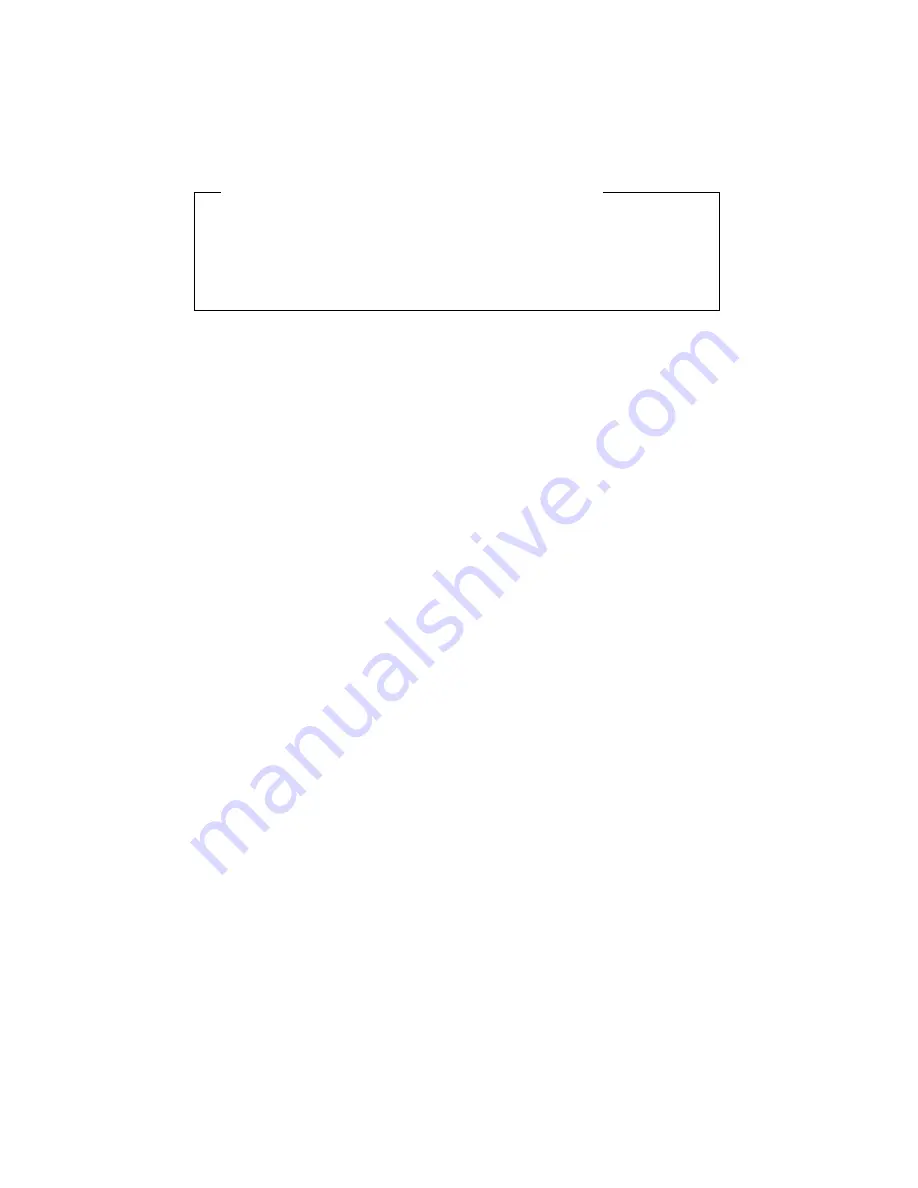
If the message “Quit without saving?” is displayed
The message “Quit without saving?” is displayed if you specify the
settings in the manual-adjust menu and try to exit the menu. Select
SAVE VALUES to store the values and exit, or select Quit to exit without
saving them.
Function
Explanation
PHASE:
When there are visual noises on the edges of characters and
graphics, adjust this parameter to suppress the noise. You
can set values from 0 to 23.
CLOCK:
Adjust this parameter to suppress the display of vertical
stripes. (This parameter adjusts the frequency of the sample
A/D video signal from your PC.)
RED:
Adjust this parameter to change the red hue level of the
screen. You can set values from 0 to 255.
GREEN:
Adjust this parameter to change the green hue level of the
screen. You can set values from 0 to 255.
BLUE:
Adjust this parameter to change the blue hue level of the
screen. You can set values from 0 to 255.
COLOR:
When there are visual noises on the black part of the screen,
adjust this parameter to suppress it. You can set values from
0 to 255.
H-POSI:
Adjust this parameter to change the horizontal position of the
screen. The values you can set depend on your PC.
V-POSI:
Adjust this parameter to change the vertical position of the
screen. The values you can set depend on your PC.
H-SIZE:
If the screen resolution is less than 1024
×
768 (the resolution
of the monitor), adjust the horizontal size. EXPANSION (in
the main menu) should already have been selected.
The value you can set varies with the resolution.
V-SIZE:
If the screen resolution is less than 1024
×
768 (the resolution
of the monitor), adjust the vertical size. EXPANSION (in the
main menu) should already have been selected.
The value you can set varies with the resolution.
Appendix A. The Setup Menus
31
Summary of Contents for 9514-B03
Page 1: ...IBM 9514 B03 or B13 Color LCD Monitor Installation and Operation Guide GA18 7521 00 ...
Page 2: ......
Page 3: ...IBM 9514 B03 or B13 Color LCD Monitor Installation and Operation Guide GA18 7521 00 ...
Page 6: ...iv ...
Page 10: ...viii ...
Page 13: ...Locations Chapter 1 Setting Up Your Monitor 3 ...
Page 14: ...4 ...
Page 24: ...14 ...
Page 44: ...34 ...
Page 46: ...36 ...
Page 52: ...42 ...
Page 57: ......
















































