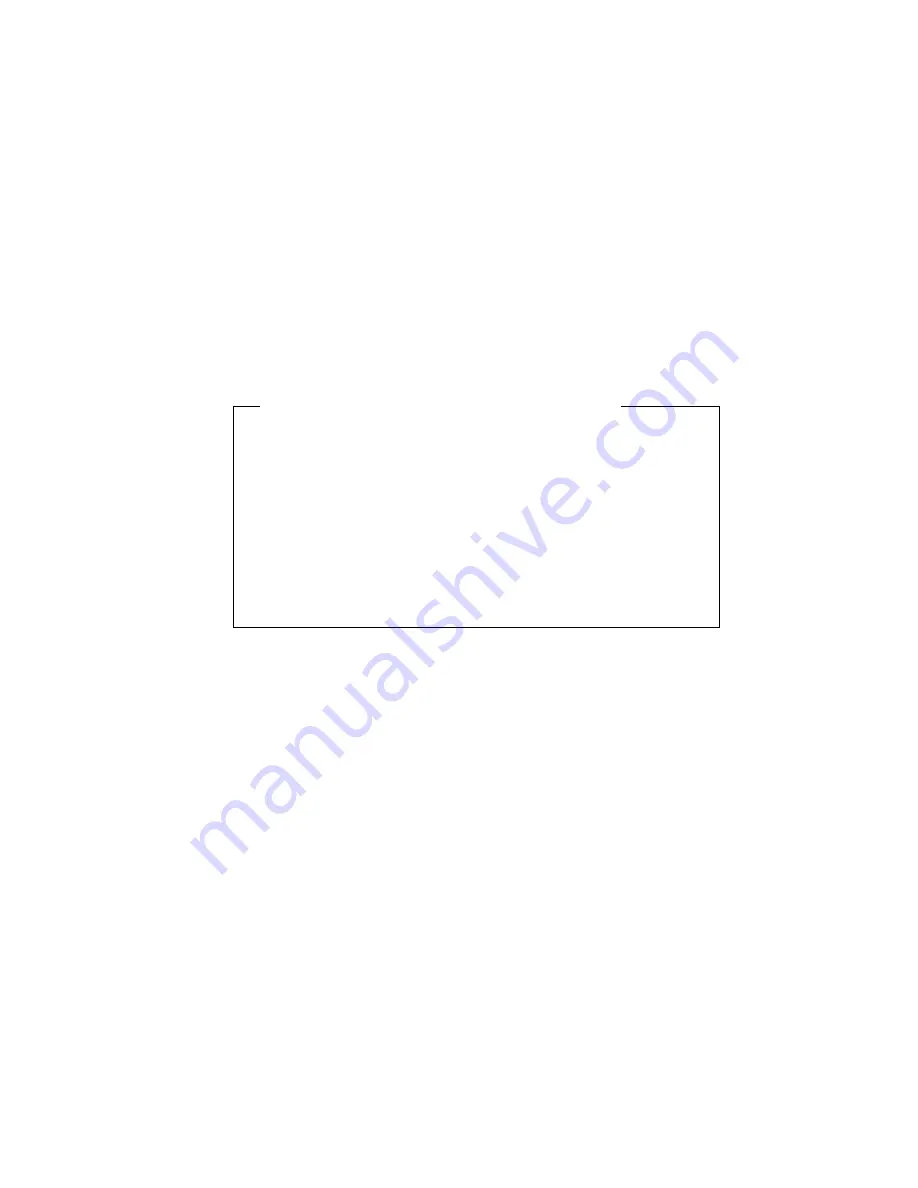
Note: For better adjustment on Windows, the color-bar pattern should
be displayed before the main menu. (See “Quick Setup” on
page 25.)
11
Wait 10 to 20 seconds. The “AUTO SETUP” line changes to
“COMPLETED” when auto setup is completed.
If the screen flickers, go back to step 9 and redo setup several times
until the flicker is minimized, or adjust it manually by using the
manual-adjust menu.
The screen might be distorted during setup. This is not a problem.
“If AUTO SETUP COMPLETED” is not displayed
If the “COMPLETED” message is not displayed after 1 minute, make
sure that the PC
'
s screen setting is in the supported screen
resolution in the table on page 39.
Go back to step 8 and redo auto setup. If the setup procedure does
not complete successfully, an “AUTO SETUP FAILED” message
appears. In that case, repeat the auto setup procedure three times.
If you still cannot complete the setup, adjust manually by using the
manual-adjust menu (see “The Manual-Adjust Menu” on page 30),
or contact your IBM representative.
If, after you perform auto setup, the display is still distorted, perform the
manual setup described in “The Manual-Adjust Menu” on page 30.
12
Press Alt+F4 to exit auto setup.
Note: If you change the resolution or the number of the colors, repeat
auto setup from step 5.
13
Push the setup switch on the bottom of the monitor to turn off the setup
main menu.
You have completed the monitor setup.
Chapter 3. Configuring Your Monitor Using Automatic Setup
21
Summary of Contents for 9514-B03
Page 1: ...IBM 9514 B03 or B13 Color LCD Monitor Installation and Operation Guide GA18 7521 00 ...
Page 2: ......
Page 3: ...IBM 9514 B03 or B13 Color LCD Monitor Installation and Operation Guide GA18 7521 00 ...
Page 6: ...iv ...
Page 10: ...viii ...
Page 13: ...Locations Chapter 1 Setting Up Your Monitor 3 ...
Page 14: ...4 ...
Page 24: ...14 ...
Page 44: ...34 ...
Page 46: ...36 ...
Page 52: ...42 ...
Page 57: ......






























