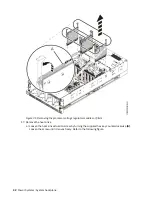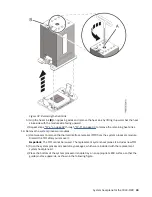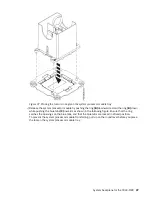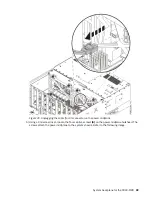Figure 27. Removing the standby voltage regulator module
13. Remove the I/O voltage regulator module from location P1-C23.
a) Unlock the levers (A) to release the voltage regulator module from its connector. Refer to the
following image.
b) Rotate the levers in the direction shown.
c) While holding the voltage regulator module by its levers, pull upward to remove the card from its
slot.
28 Power Systems: System backplane
Summary of Contents for 9040-MR9
Page 1: ...Power Systems System backplane for the 9040 MR9 IBM...
Page 4: ...iv...
Page 14: ...xiv Power Systems System backplane...
Page 17: ...or or or or System backplane for the 9040 MR9 3...
Page 98: ...84 Power Systems System backplane...
Page 109: ......
Page 110: ...IBM...