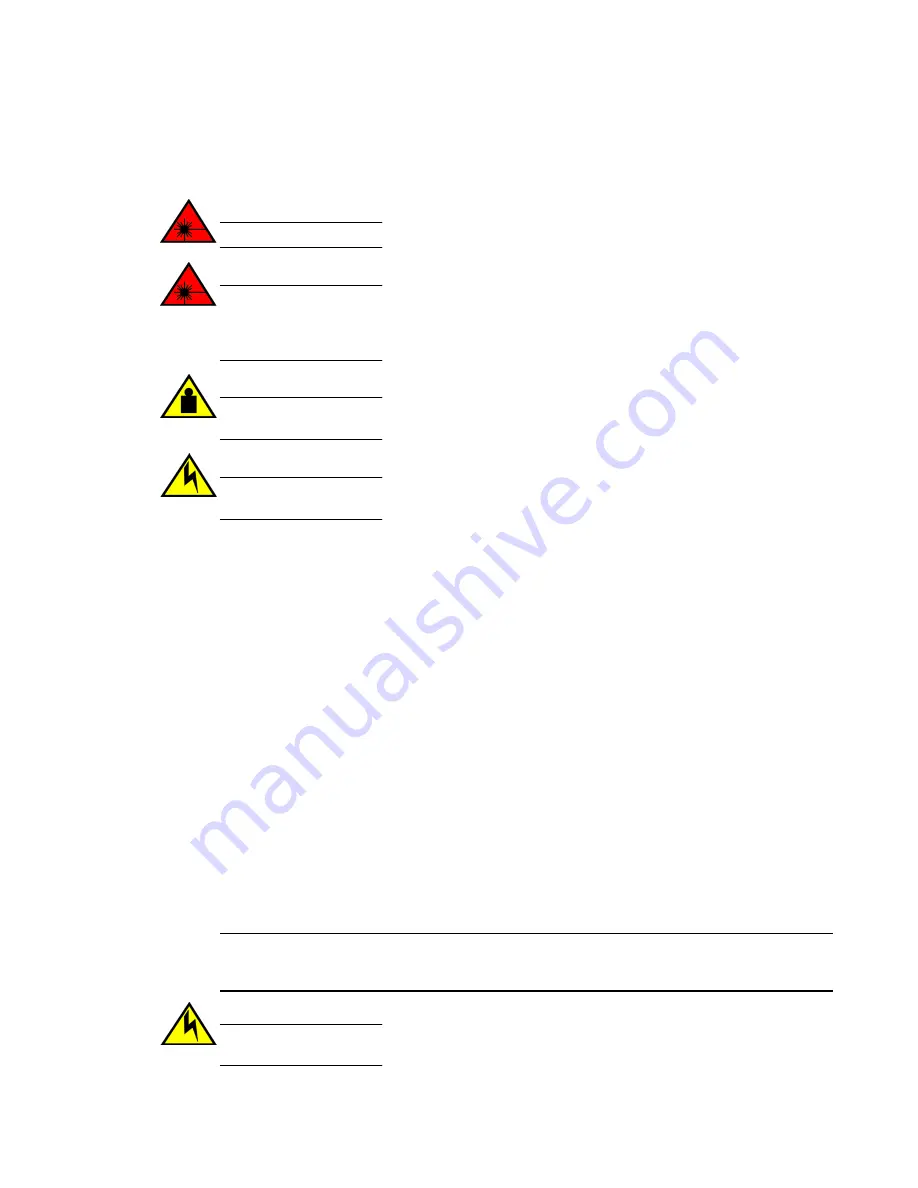
Precautions specific to transceivers and cables
Precautions specific to transceivers and cables
DANGER
All fiber-optic interfaces use Class 1 lasers.
DANGER
Use only optical transceivers that are qualified by Brocade Communications Systems, Inc. and
comply with the FDA Class 1 radiation performance requirements defined in 21 CFR
Subchapter I, and with IEC 825-2. Optical products that do not comply with these standards
might emit light that is hazardous to the eyes.
CAUTION
Do not use the port cover tabs to lift the module. They are not designed to support the weight
of the module, which can fall and be damaged.
CAUTION
Before plugging a cable into to any port, be sure to discharge the voltage stored on the cable
by touching the electrical contacts to ground surface.
Cleaning the fiber-optic connectors
To avoid problems with the connection between the fiber-optic transceiver (SFP+ or QSFP) and the
fiber cable connectors, IBM strongly recommends cleaning both connectors each time you disconnect
and reconnect them. Dust can accumulate on the connectors and cause problems such as reducing
the optic launch power.
To clean the fiber cable connectors, IBM recommends using a fiber-optic reel-type cleaner. When not
using an SFP+, or QSFP connector, make sure to keep the protective covering in place.
Managing cables
The minimum bend radius for a 50 micron cable is 2 inches under full tensile load and 1.2 inches with
no tensile load. Cables can be organized and managed in a variety of ways, for example, using cable
channels on the sides of the rack or patch panels to minimize cable management. Follow these
recommendations:
NOTE
You should not use tie wraps with optical cables because they are easily overtightened and can
damage the optic fibers.
CAUTION
Before plugging a cable into to any port, be sure to discharge the voltage stored on the cable
by touching the electrical contacts to ground surface.
60
Hardware Installation Guide
Summary of Contents for 8960-F64
Page 1: ...IBM 64 Port 32G Gen 6 Switch 8960 F64 8960 N64 Hardware Installation Guide...
Page 5: ...6 Hardware Installation Guide...
Page 9: ...Hardware Installation Guide 11...
Page 10: ...What s new in this document 12 Hardware Installation Guide...
Page 22: ...Shipping carton contents 24 Hardware Installation Guide...
Page 48: ...Attaching the rear brackets to the device 50 Hardware Installation Guide...
Page 64: ...Verifying the operation of new transceivers 66 Hardware Installation Guide...
Page 72: ...Running diagnostic tests 74 Hardware Installation Guide...
Page 100: ...Danger Notices 102 Hardware Installation Guide...
















































