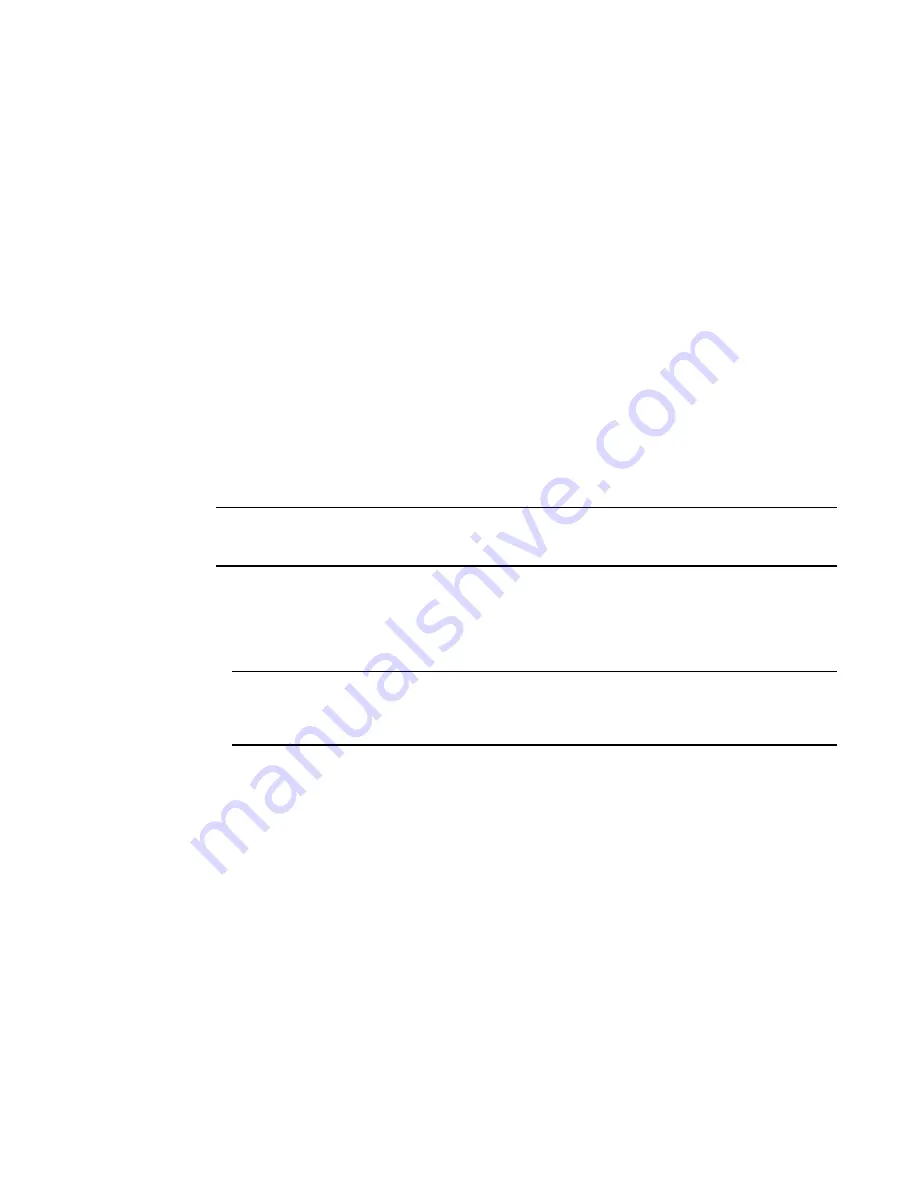
Installing an SFP+ transceiver
• Plan for rack space required for cable management before installing the switch.
• Leave at least 1 m (3.28 ft) of slack for each port cable. This provides room to remove and replace
the switch, allows for inadvertent movement of the rack, and helps prevent the cables from being
bent to less than the minimum bend radius.
• If you are using ISL Trunking, consider grouping cables by trunking groups. The cables used in
trunking groups must meet specific requirements, as described in the
Fabric OS Administrator’s
Guide
.
• For easier maintenance, label the fiber-optic cables and record the devices to which they are
connected.
• Keep LEDs visible by routing port cables and other cables away from the LEDs.
• Use hook and loop style straps to secure and organize fiber-optic cables.
Installing an SFP+ transceiver
The device supports only Brocade-qualified transceivers. If you use an unqualified transceiver, the
switchshow
command output shows the port in a Mod_Inv state. Fabric OS also logs the issue in the
system error log. To insert an SFP+ transceiver, complete the following steps:
NOTE
The 16- and 32-Gbps SFP+ transceivers do not have bails. Always use the pull tab to insert or remove
the transceivers, as the SFP might be hot.
1. Use the pull tab on the 16- and 32-Gbps SFP+ transceivers to help push the transceiver into the port.
Transceivers are keyed so that they can only be inserted with the correct orientation. If a transceiver
does not slide in easily, ensure that it is correctly oriented. Push the correctly oriented transceiver
into the port until it is firmly seated and the latching mechanism clicks.
NOTE
Each SFP+ transceiver has a 10-pad gold-plated PCB-edge connector on the bottom. The correct
position to insert an SFP+ transceiver into the upper row of ports is with the gold edge down. The
correct position to insert an SFP+ transceiver into the lower row of ports is with the gold edge up.
Hardware Installation Guide
61
Summary of Contents for 8960-F64
Page 1: ...IBM 64 Port 32G Gen 6 Switch 8960 F64 8960 N64 Hardware Installation Guide...
Page 5: ...6 Hardware Installation Guide...
Page 9: ...Hardware Installation Guide 11...
Page 10: ...What s new in this document 12 Hardware Installation Guide...
Page 22: ...Shipping carton contents 24 Hardware Installation Guide...
Page 48: ...Attaching the rear brackets to the device 50 Hardware Installation Guide...
Page 64: ...Verifying the operation of new transceivers 66 Hardware Installation Guide...
Page 72: ...Running diagnostic tests 74 Hardware Installation Guide...
Page 100: ...Danger Notices 102 Hardware Installation Guide...
















































