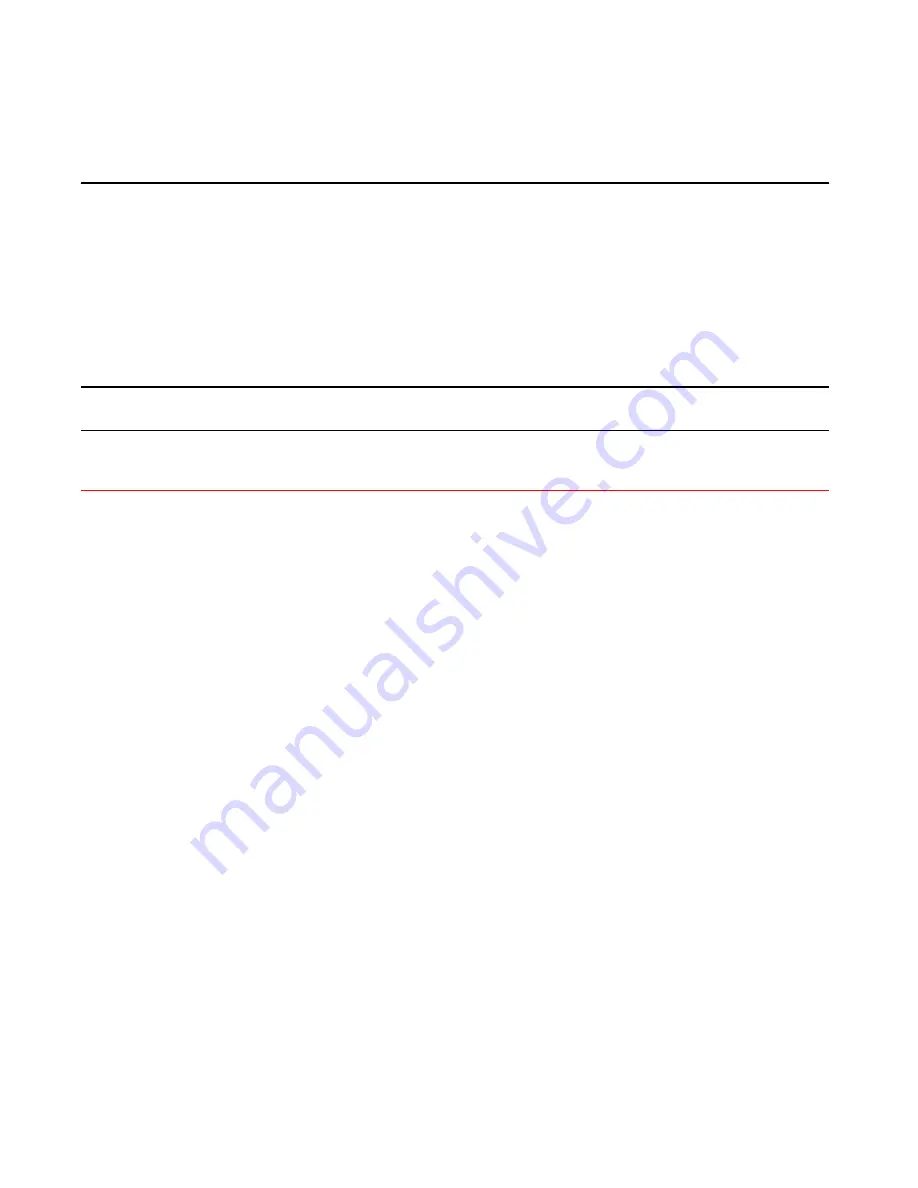
Shipping carton contents
TABLE 6
Installation and basic system configuration (Continued)
Task
Task details or additional information
Completed
Verify that the device operates correctly. • Check the LEDs to verify operation of functional parts. Refer to
Interpreting
port-side LEDs
on page 67 and
Interpreting nonport-side LEDs
on page 70.
• The following commands can be useful to establish an operational baseline for
the device. Refer to the
Fabric OS Command Reference
for more information
on these commands.
‐
psshow
‐
fanshow
‐
tempshow
‐
historyshow
‐
errdump
Back up the configuration.
Use the interactive
configupload
command to back up the configuration. Refer to
Verifying correct operation
on page 56 for more information.
Optional: Power off the devices.
Enter the
shutdown
command and wait for the device to power down, and then
unplug the power cords. Refer to
Powering down the device
on page 58 for more
information.
Shipping carton contents
When unpacking the device, verify that the contents of the shipping carton is complete. Save the
shipping carton and packaging in the event you need to return the shipment.
• The IBM device
• An accessory kit containing the following items:
‐
A serial cable
‐
Two 6-ft. power cords
‐
Power cord retainer clips
‐
Rubber feet.
‐
China-RoHS Hazardous/Toxic Substance statement
‐
Network Advisor web pointer card.
‐
EZSwitch web pointer card
‐
IBM documentation web pointer card
• Inner foam
Hardware Installation Guide
23
Summary of Contents for 8960-F64
Page 1: ...IBM 64 Port 32G Gen 6 Switch 8960 F64 8960 N64 Hardware Installation Guide...
Page 5: ...6 Hardware Installation Guide...
Page 9: ...Hardware Installation Guide 11...
Page 10: ...What s new in this document 12 Hardware Installation Guide...
Page 22: ...Shipping carton contents 24 Hardware Installation Guide...
Page 48: ...Attaching the rear brackets to the device 50 Hardware Installation Guide...
Page 64: ...Verifying the operation of new transceivers 66 Hardware Installation Guide...
Page 72: ...Running diagnostic tests 74 Hardware Installation Guide...
Page 100: ...Danger Notices 102 Hardware Installation Guide...















































