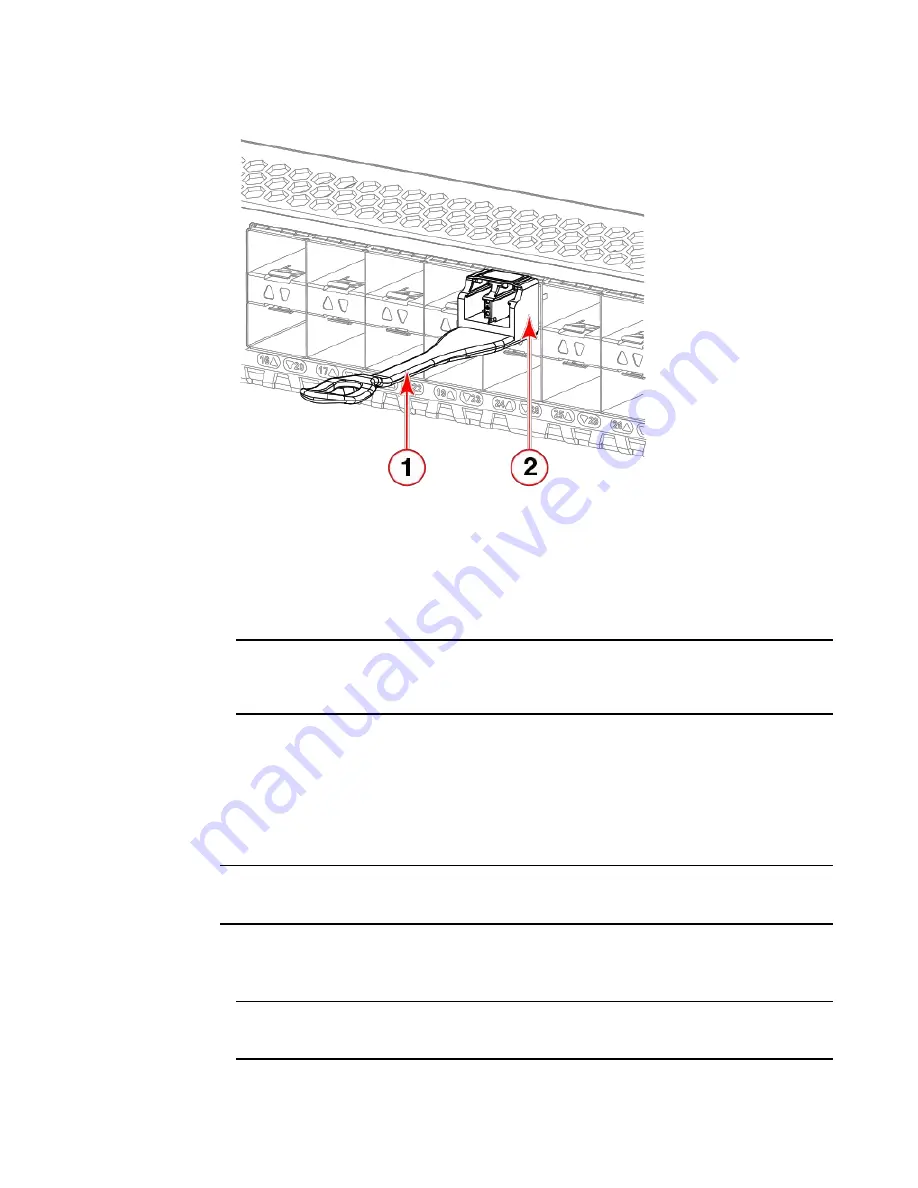
Replacing an SFP+ transceiver
1
Pull tab
2
Transceiver
FIGURE 25
Installing a 32-Gbps SFP+ transceiver into an upper port
2. Position a cable so that the key (the ridge on one side of the cable connector) is aligned with the
slot in the transceiver. Insert the cable into the transceiver until the latching mechanism clicks.
NOTE
Cables are keyed so that they can be inserted in only one way. If a cable does not slide in easily,
ensure that it is correctly oriented. Do not insert any unsupported cable intended for an other type of
transceiver into a regular SFP+ transceiver. You may damage the cable as well as the transceiver.
Replacing an SFP+ transceiver
Complete the following steps to remove and then install a new SFP+ transceiver.
NOTE
The 16- and 32-Gbps SFP+ transceivers do not have bails but pull tabs. Always use the pull tab to
insert or remove the SFP+ transceivers, as the SFP might be hot.
1. Remove any cables that are inserted into the transceiver.
2. Grasp the SFP+ transceiver pull tab and pull the tab straight out.
NOTE
Grasp the tab near the body of the transceiver to reduce the chances of bending the pull tab. As the
SFP may be hot, avoid touching it.
62
Hardware Installation Guide
Summary of Contents for 8960-F64
Page 1: ...IBM 64 Port 32G Gen 6 Switch 8960 F64 8960 N64 Hardware Installation Guide...
Page 5: ...6 Hardware Installation Guide...
Page 9: ...Hardware Installation Guide 11...
Page 10: ...What s new in this document 12 Hardware Installation Guide...
Page 22: ...Shipping carton contents 24 Hardware Installation Guide...
Page 48: ...Attaching the rear brackets to the device 50 Hardware Installation Guide...
Page 64: ...Verifying the operation of new transceivers 66 Hardware Installation Guide...
Page 72: ...Running diagnostic tests 74 Hardware Installation Guide...
Page 100: ...Danger Notices 102 Hardware Installation Guide...
















































