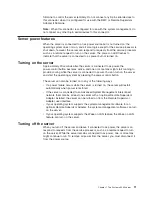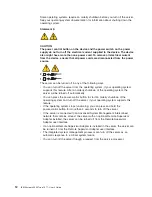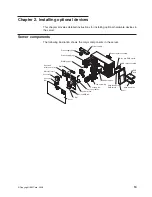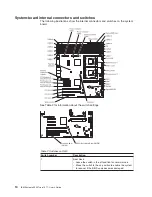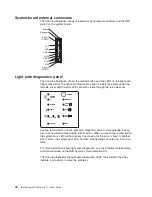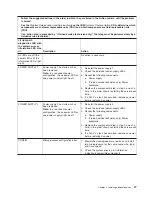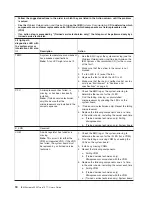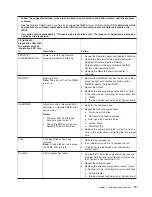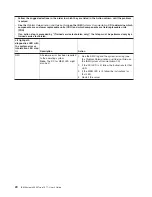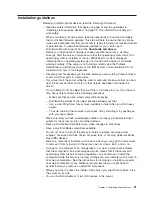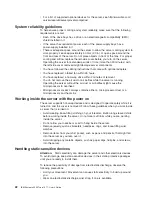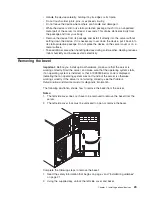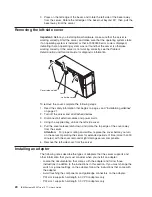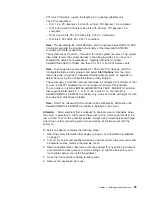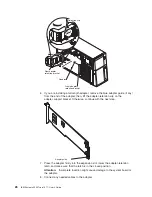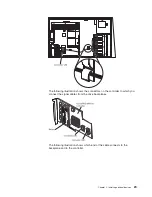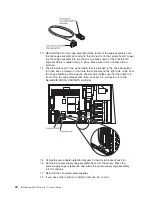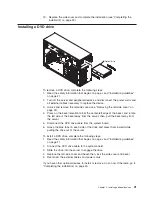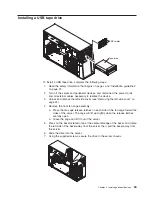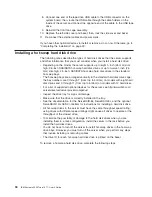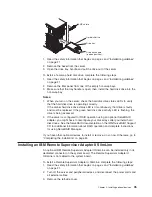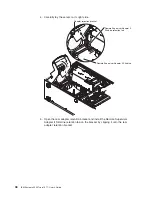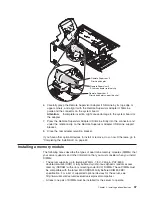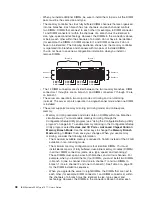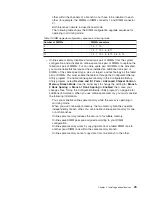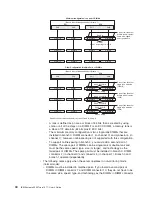v
PCI
slots
2
through
5
support
full-length
3.3
V
signaling
adapters
only.
v
The
PCI
configuration:
–
Slot
1
is
a
PCI
Express
x8
slot
with
x4
links,
PCI
Express
1.0a
compliant.
–
Slot
2
and
3
are
PCI
Express
x8
slots
with
x8
links,
PCI
Express
1.0a
compliant.
–
Slots
4
and
5
are
PCI-X
133/64
slots,
PCI-X
2.0
compliant.
–
Slot
6
is
a
PCI
33/32
slot,
PCI
2.2
compliant.
Note:
The
ServeRAID-8k,
ServeRAID-8s,
and
the
optional
ServeRAID-10is
SAS
Controllers
override
the
standard
functionality
of
the
integrated
SAS/SATA
controller
with
RAID
capabilities.
v
The
system
scans
PCI
slots
1
through
6
to
assign
system
resources.
The
system
then
starts
(boots)
the
system
devices
in
the
following
order,
if
you
have
not
changed
the
default
boot
precedence:
integrated
Ethernet
controller,
ServeRAID-8k
SAS
Controller,
and
then
PCI,
PCI-X,
and
PCI
Express
slots.
Note:
To
change
the
boot
precedence
for
PCI
and
PCI-X
devices,
start
the
Configuration/Setup
Utility
program
and
select
Start
Options
from
the
main
menu.
See
the
“Using
the
Configuration/Setup
Utility
program”
on
page
54
for
details
about
using
the
Configuration/Setup
Utility
program.
v
The
server
uses
a
rotational
interrupt
technique
to
configure
PCI
adapters
so
that
you
can
install
PCI
adapters
that
do
not
support
sharing
of
PCI
interrupts.
v
You
can
order
an
optional
IBM
ServeRAID-MR10is
VAULT
SAS/SATA
Controller
that
supports
RAID
levels
0,
1,
5,
6,
10,
50,
and
60.
You
can
install
the
ServeRAID-MR10is
SAS/SATA
controller
only
in
server
models
with
eight
3.5
inch
hot-swap
hard
disk
drives
installed.
Note:
Note:
The
onboard
RAID
controller
will
be
disabled
by
BIOS
when
the
ServeRAID-MR10is
SAS/SATA
controller
is
installed
in
the
server.
Attention:
Static
electricity
that
is
released
to
internal
server
components
when
the
server
is
powered-on
might
cause
the
server
to
stop,
which
might
result
in
the
loss
of
data.
To
avoid
this
potential
problem,
always
use
an
electrostatic-discharge
wrist
strap
or
other
grounding
system
when
working
inside
the
server
with
the
power
on.
To
install
an
adapter,
complete
the
following
steps:
1.
Read
the
safety
information
that
begins
on
page
v
and
“Installation
guidelines”
on
page
21.
2.
Turn
off
the
server
and
peripheral
devices,
and
disconnect
the
power
cords
and
all
external
cables.
Remove
the
left-side
cover.
3.
See
the
documentation
that
comes
with
the
adapter
for
any
cabling
instructions
and
information
about
jumper
or
switch
settings.
(It
might
be
easier
for
you
to
route
cables
before
you
install
the
adapter.)
4.
Open
the
front
and
rear
adapter
retention
clips.
5.
Remove
the
expansion-slot
cover.
Chapter
2.
Installing
optional
devices
25
Summary of Contents for 7977E7U
Page 1: ...IBM System x3500 Type 7977 User s Guide...
Page 2: ......
Page 3: ...IBM System x3500 Type 7977 User s Guide...
Page 14: ...xii IBM System x3500 Type 7977 User s Guide...
Page 66: ...52 IBM System x3500 Type 7977 User s Guide...
Page 94: ...80 IBM System x3500 Type 7977 User s Guide...
Page 102: ...88 IBM System x3500 Type 7977 User s Guide...
Page 107: ......
Page 108: ...Part Number 44R5219 Printed in USA 1P P N 44R5219...