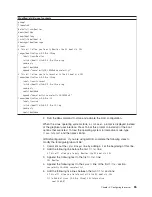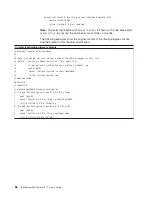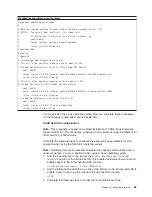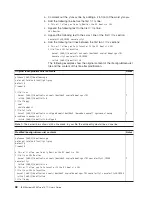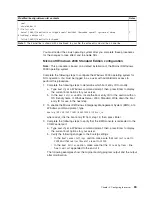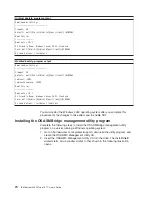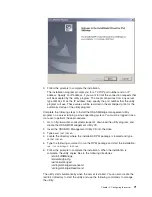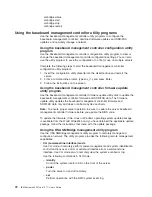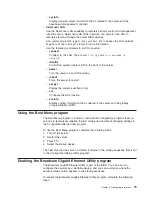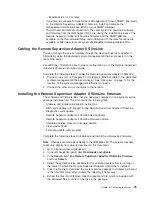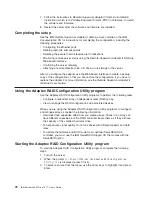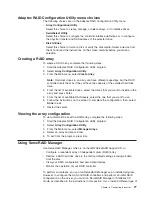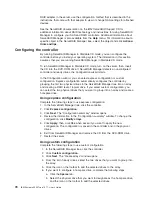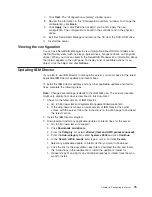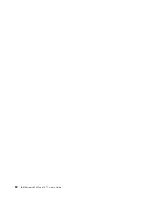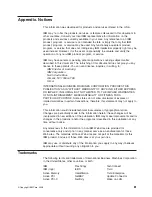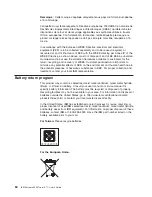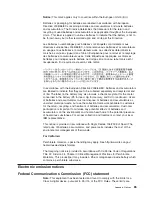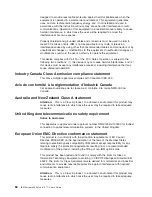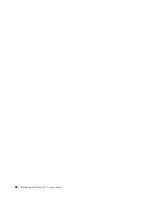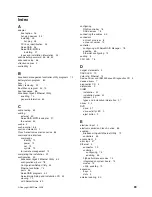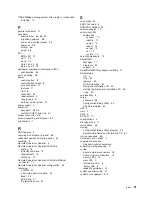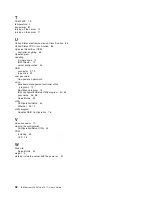7.
Click
Next
.
The
“Configuration
summary”
window
opens.
8.
Review
the
information
in
the
“Configuration
summary”
window.
To
change
the
configuration,
click
Back
.
9.
Click
Apply
;
then,
click
Yes
when
asked
if
you
want
to
apply
the
new
configuration.
The
configuration
is
saved
in
the
controller
and
in
the
physical
drives.
10.
Exit
from
ServeRAID
Manager
and
remove
the
CD
from
the
DVD-ROM
drive.
11.
Restart
the
server.
Viewing
the
configuration
You
can
use
ServeRAID
Manager
to
view
information
about
RAID
controllers
and
the
RAID
subsystem
(such
as
arrays,
logical
drives,
hot-spare
drives,
and
physical
drives).
When
you
click
an
object
in
the
ServeRAID
Manager
tree,
information
about
that
object
appears
in
the
right
pane.
To
display
a
list
of
available
actions
for
an
object,
click
the
object
and
click
Actions
.
Updating
IBM
Director
If
you
plan
to
use
IBM
Director
to
manage
the
server,
you
must
check
for
the
latest
applicable
IBM
Director
updates
and
interim
fixes.
To
install
the
IBM
Director
updates
and
any
other
applicable
updates
and
interim
fixes,
complete
the
following
steps.
Note:
Changes
are
made
periodically
to
the
IBM
Web
site.
The
actual
procedure
might
vary
slightly
from
what
is
described
in
this
document.
1.
Check
for
the
latest
version
of
IBM
Director:
a.
Go
to
http://www.ibm.com/systems/management/downloads.html.
b.
If
the
drop-down
list
shows
a
newer
version
of
IBM
Director
than
what
comes
with
the
server,
follow
the
instructions
on
the
Web
page
to
download
the
latest
version.
2.
Install
the
IBM
Director
program.
3.
Download
and
install
any
applicable
updates
or
interim
fixes
for
the
server:
a.
Go
to
http://www.ibm.com/support/.
b.
Click
Downloads
and
drivers
.
c.
From
the
Category
list,
select
xSeries
(Intel
and
AMD
processor-based)
.
d.
From
the
Sub-category
list,
select
System
x3500
and
click
Continue
.
e.
In
the
Search
within
results
field,
type
director
and
click
Search
.
f.
Select
any
applicable
update
or
interim
fix
that
you
want
to
download.
g.
Click
the
link
for
the
executable
(.exe)
file
to
download
the
file,
and
follow
the
instructions
in
the
readme
file
to
install
the
update
or
interim
fix.
h.
Repeat
steps
3f
and
3g
for
any
additional
updates
or
interim
fixes
that
you
want
to
install.
Chapter
3.
Configuring
the
server
79
Summary of Contents for 7977E7U
Page 1: ...IBM System x3500 Type 7977 User s Guide...
Page 2: ......
Page 3: ...IBM System x3500 Type 7977 User s Guide...
Page 14: ...xii IBM System x3500 Type 7977 User s Guide...
Page 66: ...52 IBM System x3500 Type 7977 User s Guide...
Page 94: ...80 IBM System x3500 Type 7977 User s Guide...
Page 102: ...88 IBM System x3500 Type 7977 User s Guide...
Page 107: ......
Page 108: ...Part Number 44R5219 Printed in USA 1P P N 44R5219...