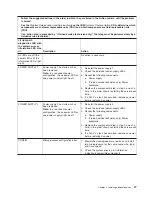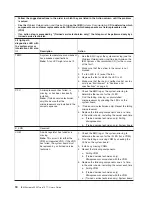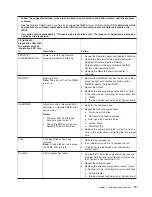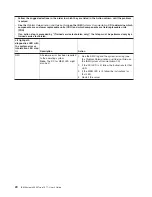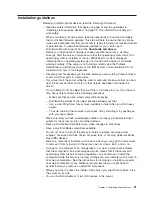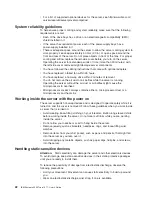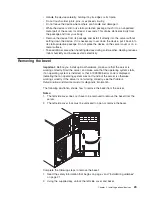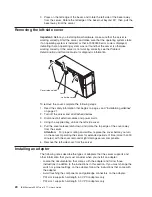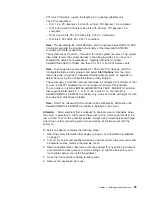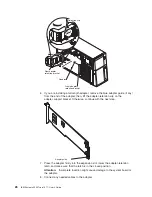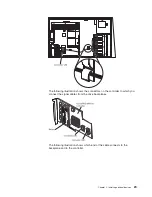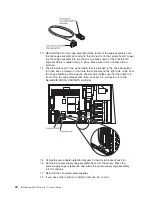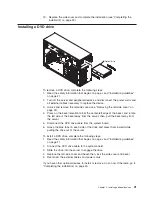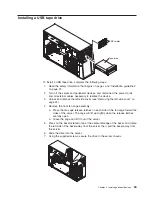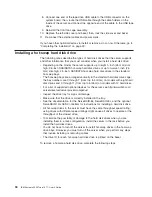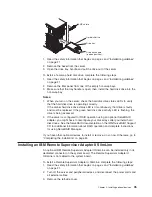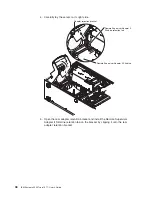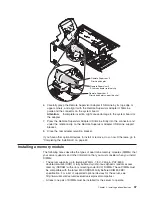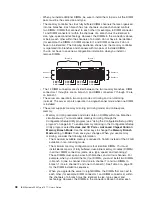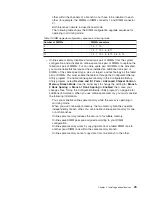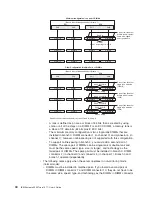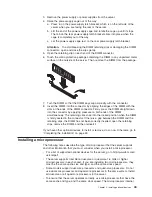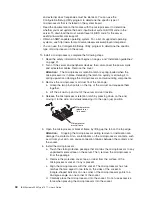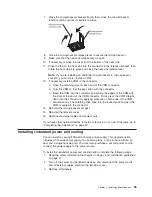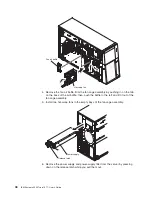19.
Replace
the
side
cover
and
complete
the
installation
(see
“Completing
the
installation”
on
page
49.)
Installing
a
DVD
drive
Optical drive
To
remove
a
DVD
drive,
complete
the
following
steps:
1.
Read
the
safety
information
that
begins
on
page
v
and
“Installation
guidelines”
on
page
21.
2.
Turn
off
the
server
and
peripheral
devices,
and
disconnect
the
power
cords
and
all
external
cables
necessary
to
replace
the
device.
3.
Unlock
and
remove
the
left-side
cover
(see
“Removing
the
left-side
cover”
on
page
24).
4.
Press
on
the
bezel
retention
tab
at
the
center-left-edge
of
the
bezel,
and
rotate
the
left
side
of
the
bezel
away
from
the
server;
then,
pull
the
bezel
away
from
the
server.
5.
Disconnect
the
DVD
drive
cable
from
the
system
board.
6.
Grasp
the
blue
tabs
on
each
side
of
the
drive
and
press
them
inward
while
pulling
the
drive
out
of
the
server.
To
install
a
DVD
drive,
complete
the
following
steps:
1.
Read
the
safety
information
that
begins
on
page
v
and
“Installation
guidelines”
on
page
21.
2.
Connect
the
DVD
drive
cable
to
the
system
board.
3.
Slide
the
drive
into
the
server
to
engage
the
drive.
4.
Replace
the
left-side
cover
and
bezel;
then,
lock
the
side
cover
and
bezel.
5.
Reconnect
the
external
cables
and
power
cords.
If
you
have
other
optional
devices
to
install
or
remove,
do
so
now.
Otherwise,
go
to
“Completing
the
installation”
on
page
49.
Chapter
2.
Installing
optional
devices
31
Summary of Contents for 7977E7U
Page 1: ...IBM System x3500 Type 7977 User s Guide...
Page 2: ......
Page 3: ...IBM System x3500 Type 7977 User s Guide...
Page 14: ...xii IBM System x3500 Type 7977 User s Guide...
Page 66: ...52 IBM System x3500 Type 7977 User s Guide...
Page 94: ...80 IBM System x3500 Type 7977 User s Guide...
Page 102: ...88 IBM System x3500 Type 7977 User s Guide...
Page 107: ......
Page 108: ...Part Number 44R5219 Printed in USA 1P P N 44R5219...