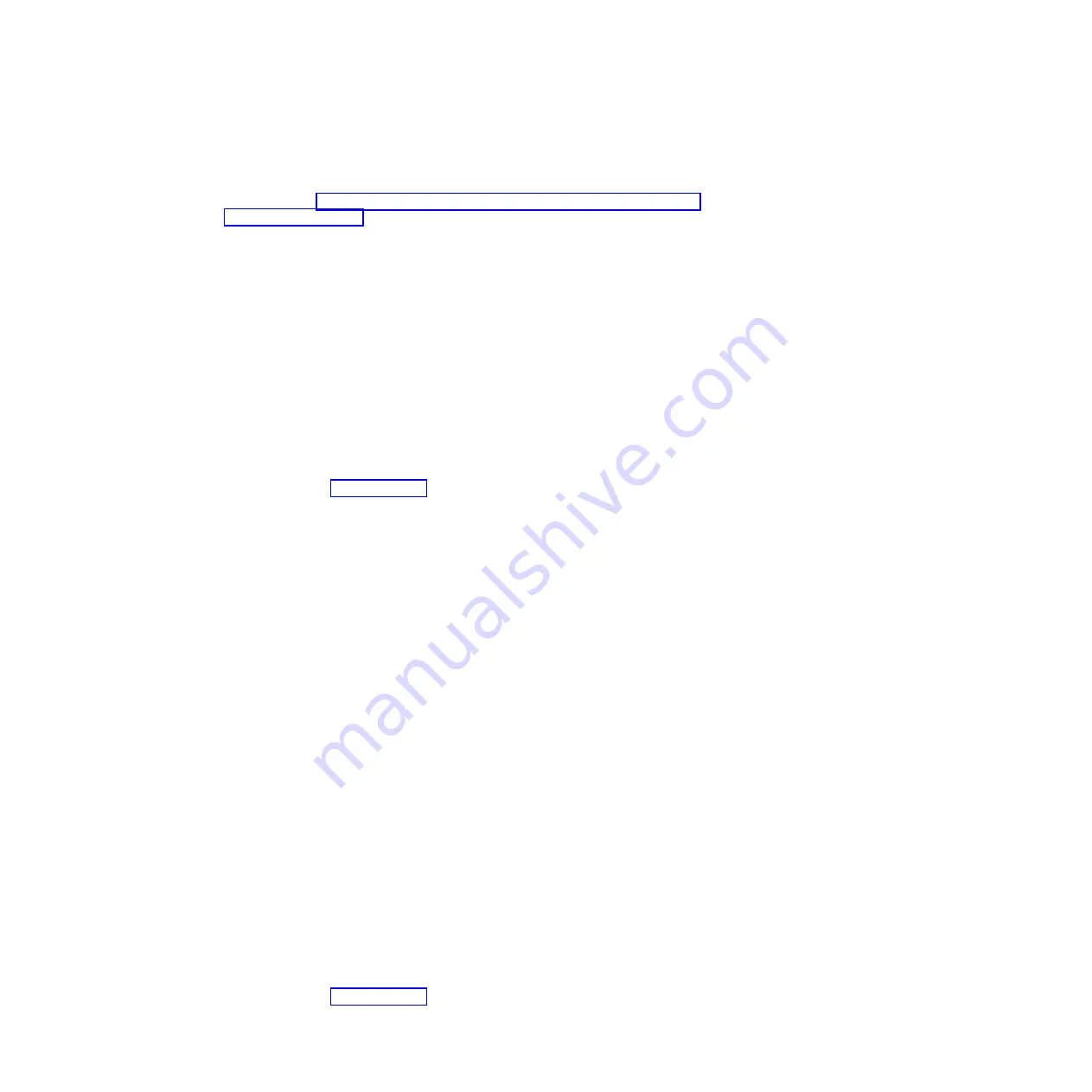
CAUTION:
If you are installing the firmware for the first time on a new appliance, you
must run the
clear-all
command on the appliance after the firmware update
completes. See “Initializing and configuring IBM WebSphere DataPower XC10
Appliance” on page 21 for more information about running this command after
the firmware update.
About this task
You can update the firmware of the appliance by downloading a new firmware
update from IBM and updating your appliance with the new firmware. You can
run the firmware update in the user interface or on the command line.
Important:
If your appliances are in a collective, you must complete the firmware
upgrade process on one appliance before starting the process on
another appliance within the collective. If you attempt to update the
firmware on multiple appliances in the collective simultaneously, data
loss might occur.
Procedure
v
To run the firmware update in the user interface:
1.
Navigate to IBM Fix Central and download a firmware update to your local
file system. From the Fix Central page, select
WebSphere
as the
Product
Group
and
WebSphere DataPower XC10 Appliance
from the list of
products. The firmware update is a single file with
.scrypt2
extension. This
file has been signed to ensure the integrity of update being run. Save this file
on the computer that you use to access the user interface.
2.
Log on to the user interface.
3.
Navigate to the Settings panel.
– From the menu bar at the top of the WebSphere DataPower XC10
Appliance user interface, navigate to
Appliance
>
Settings
.
– From the
Home
panel, click the
Customize settings
link in the
Step 1: Set
up the appliance
section.
4.
Expand
Firmware
. This section displays the level of firmware that is
currently installed on the appliance.
5.
Install a new firmware update.
a.
Click
Browse...
to navigate the file system for the new firmware update
file.
b.
Select the new firmware update file and click
OK
.
c.
Click
Upgrade
. The amount of time the firmware update takes to upload
is dependent on your connection speed. A message is displayed when the
upload has completed and the firmware update is starting. When the
update begins the appliance is restarted, your screen does not indicate
any progress or display any changes on the user interface. The changes
are not displayed because your session ended when the appliance
restarted and the user interface is not available during the upgrade
process. To confirm the firmware update has completed, you need to log
in again when you expect the update has completed. The actual firmware
update takes an average of about 10 minutes to 15 minutes after it has
begun but can possibly take longer.
v
To run the firmware update in the command line interface:
1.
Navigate to IBM Fix Central and download a firmware update to your local
file system. From the Fix Central page, select
WebSphere
as the
Product
Chapter 4. Setting up the initial firmware configuration
25
Summary of Contents for 7199-92X
Page 1: ...WebSphere DataPower XC10 Appliance Type 7199 92X 1st Edition Installation and User s Guide ...
Page 2: ......
Page 3: ...WebSphere DataPower XC10 Appliance Type 7199 92X 1st Edition Installation and User s Guide ...
Page 6: ...iv WebSphere DataPower XC10 Appliance Type 7199 92X Installation and User s Guide ...
Page 16: ...xiv WebSphere DataPower XC10 Appliance Type 7199 92X Installation and User s Guide ...
Page 32: ...14 WebSphere DataPower XC10 Appliance Type 7199 92X Installation and User s Guide ...
Page 38: ...20 WebSphere DataPower XC10 Appliance Type 7199 92X Installation and User s Guide ...
Page 52: ...34 WebSphere DataPower XC10 Appliance Type 7199 92X Installation and User s Guide ...
Page 81: ......
Page 82: ... Part Number 46N5660 Printed in USA 1P P N 46N5660 ...






























