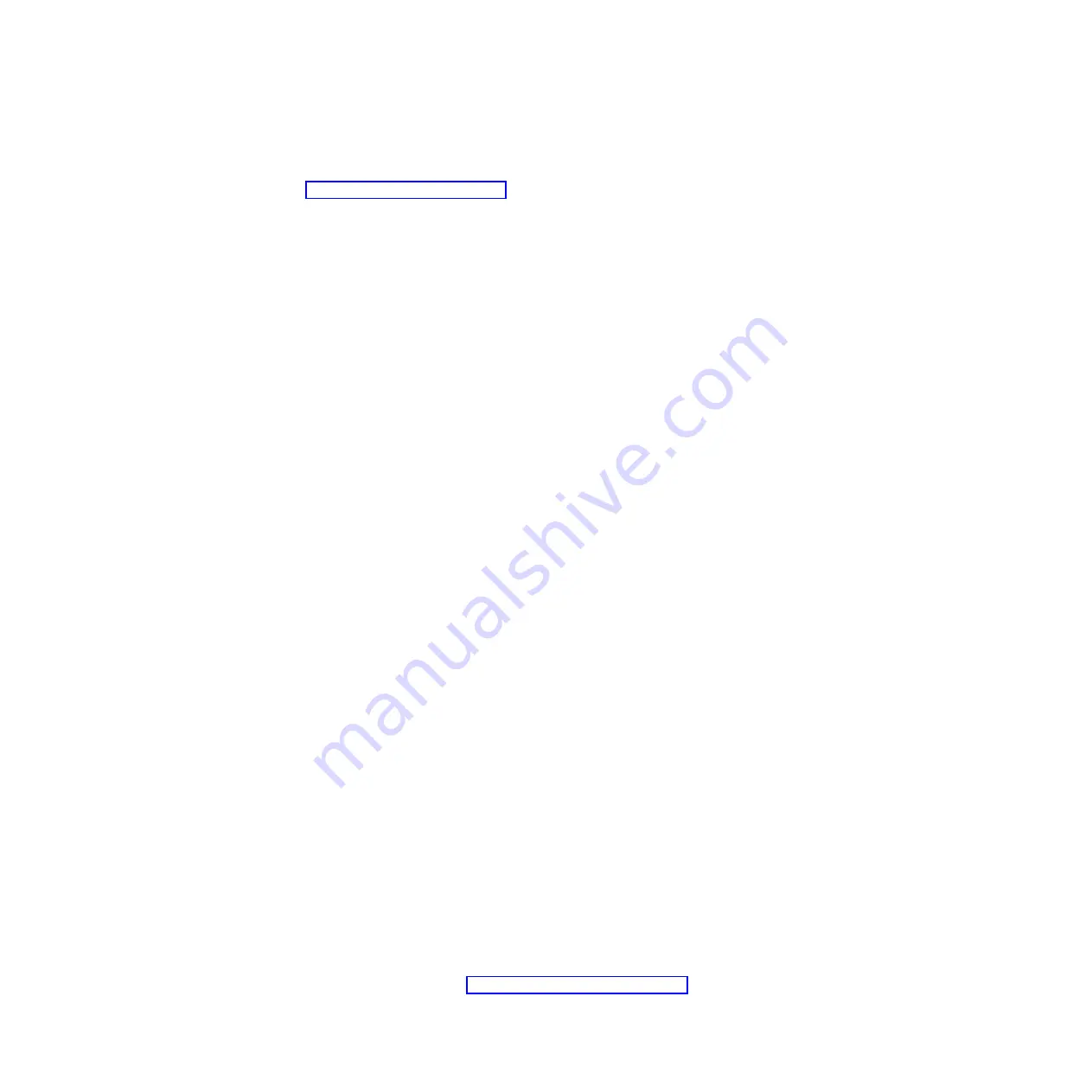
CAUTION:
1.
See the important information about preserving the xcadmin user ID and
password in “xcadmin password” on page 24.
2.
Do not attempt to physically open the case of the appliance. Opening the
case triggers a security fault and the appliance no longer operates. You must
run the
device clear-intrusion
command to restore the appliance.
3.
Do not misplace the serial cable that was included with the appliance. You
need this cable for the initial appliance setup, and it could also be needed
later for problem determination. This cable has been specially designed to
work with this appliance. Other serial cables might not work with this
appliance.
Perform the initial, base firmware configuration. This configuration is the minimal
configuration to add a WebSphere DataPower XC10 Appliance to your
environment.
Procedure
1.
Initialize the appliance. Use the following procedure:
a.
Connect your serial console to the appliance using the serial cable supplied
with the appliance. You must connect the serial cable to the CONSOLE
connector on the front of the device and have the ASCII terminal or a PC
running terminal emulation software running, so you can see messages
from the appliance as it starts. Configure the emulation software with 9600
baud 8N1 (8 bits per character, no parity, 1 stop bit), and no flow control.
Use the supplied serial cable for this connection. If your serial console does
not have a serial port but has only a USB port, then use a USB-to-serial
adapter. The recommended terminal emulation on the serial console is
VT100.
b.
Ensure that the appliance is on. If the appliance is not turned on, toggle the
power button. The power button is on the front of the appliance. Wait for a
few seconds for the appliance to boot. When the appliance is on:
v
The green power LED light illuminates on the front of the appliance and
the fans start.
v
The login prompt displays. For the initial appliance configuration, log in
with the user ID and default password: xcadmin/xcadmin.
c.
Accept the WebSphere DataPower XC10 Appliance license agreements.
Before proceeding, for the first time, you must accept the licenses. Type
Accept
,
Reject
, or
StartOver
at each license prompt.
d.
Configure the
MGMT
Ethernet port. Provide the IP address in classless
inter-domain routing (CIDR) format.
e.
Configure the default gateway for the
MGMT
Ethernet port.
f.
Configure the Ethernet ports for your data grid. Specify whether you are
using all 1 gigabit ports or all 10 gigabit ports. Configure the CIDR address
for the applicable ports.
g.
Configure the Domain Name System (DNS) servers. Specify a valid IP
address for your DNS server.
2.
Update the appliance firmware. To download or update the WebSphere
DataPower XC10 Appliance firmware, you must have Appliance administration
permissions. The appliance is not required to have connectivity to the external
internet to retrieve the firmware update. For more information about
downloading or updating firmware, see “Updating the firmware” on page 24.
22
WebSphere DataPower XC10 Appliance: Type 7199-92X: Installation and User's Guide
Summary of Contents for 7199-92X
Page 1: ...WebSphere DataPower XC10 Appliance Type 7199 92X 1st Edition Installation and User s Guide ...
Page 2: ......
Page 3: ...WebSphere DataPower XC10 Appliance Type 7199 92X 1st Edition Installation and User s Guide ...
Page 6: ...iv WebSphere DataPower XC10 Appliance Type 7199 92X Installation and User s Guide ...
Page 16: ...xiv WebSphere DataPower XC10 Appliance Type 7199 92X Installation and User s Guide ...
Page 32: ...14 WebSphere DataPower XC10 Appliance Type 7199 92X Installation and User s Guide ...
Page 38: ...20 WebSphere DataPower XC10 Appliance Type 7199 92X Installation and User s Guide ...
Page 52: ...34 WebSphere DataPower XC10 Appliance Type 7199 92X Installation and User s Guide ...
Page 81: ......
Page 82: ... Part Number 46N5660 Printed in USA 1P P N 46N5660 ...






























