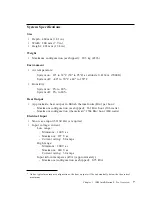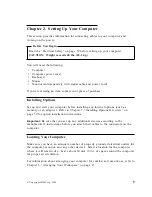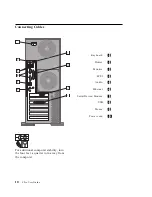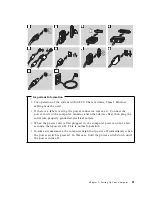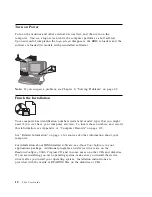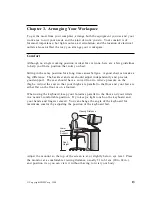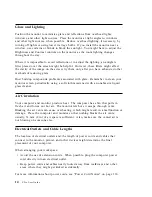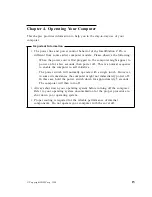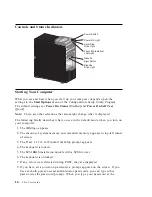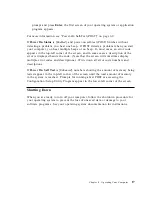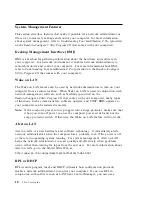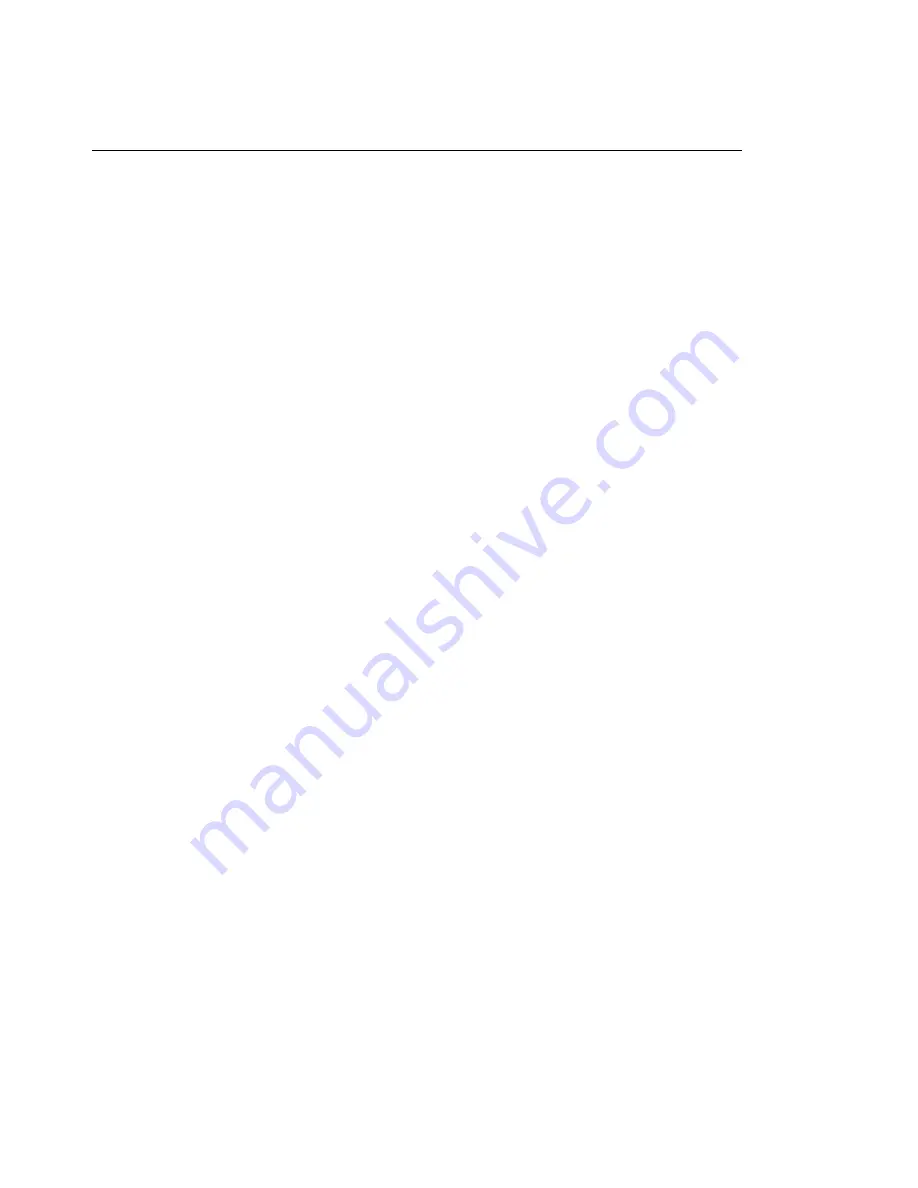
System-Management Features
This section describes features that make it possible for a network administrator or
file server to remotely manage and control your computer. For more information
about system management, refer to Understanding Your IntelliStation Z Pro (provided
on the Ready-to-Configure Utility Program CD that comes with your computer).
Desktop Management Interface (DMI)
DMI is a method for gathering information about the hardware and software in
your computer. In a network environment, it enables network administrators to
remotely monitor and control your computer. For more information about DMI,
refer to Understanding Your IntelliStation Z Pro (provided on the Ready-to-Configure
Utility Program CD that comes with your computer).
Wake on LAN
The Wake on LAN feature can be used by network administrators to turn on your
computer from a remote location. When Wake on LAN is used in conjunction with
network-management software, such as Netfinity (provided on the
Ready-to-Configure Utility Program CD that comes with your computer), many types
of functions, such as data transfers, software updates, and POST/BIOS updates to
your computer can be initiated remotely.
Note:
If the computer power cord is plugged into a surge protector, make sure that
when you turn off power you use the computer power switch and not the
surge protector switch. Otherwise, the Wake on LAN feature will not work.
Alert on LAN
Alert on LAN is a new hardware and software technology. It immediately alerts
network administrators when the computer has a problem, even if the power is off
or there is no operating system running. For system management, Alert on LAN
helps the network administrator to react quickly and effectively when problems
occur, rather than waiting for input from the end user. For more information about
Alert on LAN, go to the World Wide Web at:
http://www.pc.ibm.com/us/desktop/alertonlan/index.html
RPL or DHCP
RPL (remote program load) and DHCP (dynamic host configuration protocol)
enable a network administrator to control your computer. If you use RPL in
conjunction with software such as LANClient Control Manager, you can use a
18
Z Pro User Guide
Summary of Contents for 686536U - IntelliStation Z - Pro 6865
Page 1: ...IntelliStation Z Pro User Guide Professional Workstation Type 6865...
Page 2: ......
Page 3: ...IntelliStation Z Pro User Guide Professional Workstation Type 6865 IBM...
Page 14: ...xii Z Pro User Guide...
Page 40: ...26 Z Pro User Guide...
Page 66: ...52 Z Pro User Guide...
Page 72: ...58 Z Pro User Guide...
Page 82: ...68 Z Pro User Guide...
Page 152: ...138 Z Pro User Guide...
Page 159: ......
Page 160: ...IBM Part Number 01K4651 Printed in U S A September 1998 1K4651...