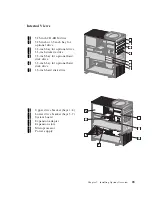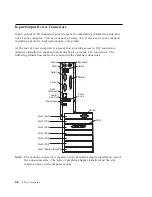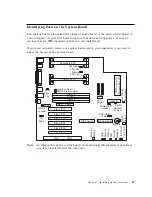Identifying Parts on the System Board
The system board, also called the planar or motherboard, is the main circuit board in
your computer. It provides basic computer functions and supports a variety of
devices that are IBM-installed or that you can install later.
If you plan to install, remove or replace hardware in your computer, you need to
know the layout of the system board.
DIMM 2
DIMM 3
DIMM 1
DIMM 0
Battery
Wa
k
e
o
n
Mo
de
m
Wa
k
e
o
n
LAN
SCSI LED
(4 pin)
Rear
Panel
Fan
Internal
Speaker
T
a
mper
Detect
Front Panel
Fan (Lower)
Front Panel
Fan (Upper)
Power
Aux
Power
Diskette
IDE Primary
RFID
Antenna
IDE Secondary
Power/LED
Header
MIDI
Slot 7 (ISA)
Slot 2 (PCI)
Slot 3 (PCI)
Slot 4 (PCI)
Slot 5 (PCI)
Slot 6 (PCI)
Slot 7 (PCI)
Slot 1 AGP
Secondary
CPU Fan
CD
Audio
Primary
CPU Fan
CMOS Clear Jumper
ROM
Recover
Jumper
Primary CPU
Admin Jumper
Ethernet
Jumper
VRM Connector
for Secondary CPU
Secondary CPU
Note:
An illustration of the system board and additional information is provided
on a label located inside the computer.
Chapter 7. Installing Options Overview
67
Summary of Contents for 686536U - IntelliStation Z - Pro 6865
Page 1: ...IntelliStation Z Pro User Guide Professional Workstation Type 6865...
Page 2: ......
Page 3: ...IntelliStation Z Pro User Guide Professional Workstation Type 6865 IBM...
Page 14: ...xii Z Pro User Guide...
Page 40: ...26 Z Pro User Guide...
Page 66: ...52 Z Pro User Guide...
Page 72: ...58 Z Pro User Guide...
Page 82: ...68 Z Pro User Guide...
Page 152: ...138 Z Pro User Guide...
Page 159: ......
Page 160: ...IBM Part Number 01K4651 Printed in U S A September 1998 1K4651...