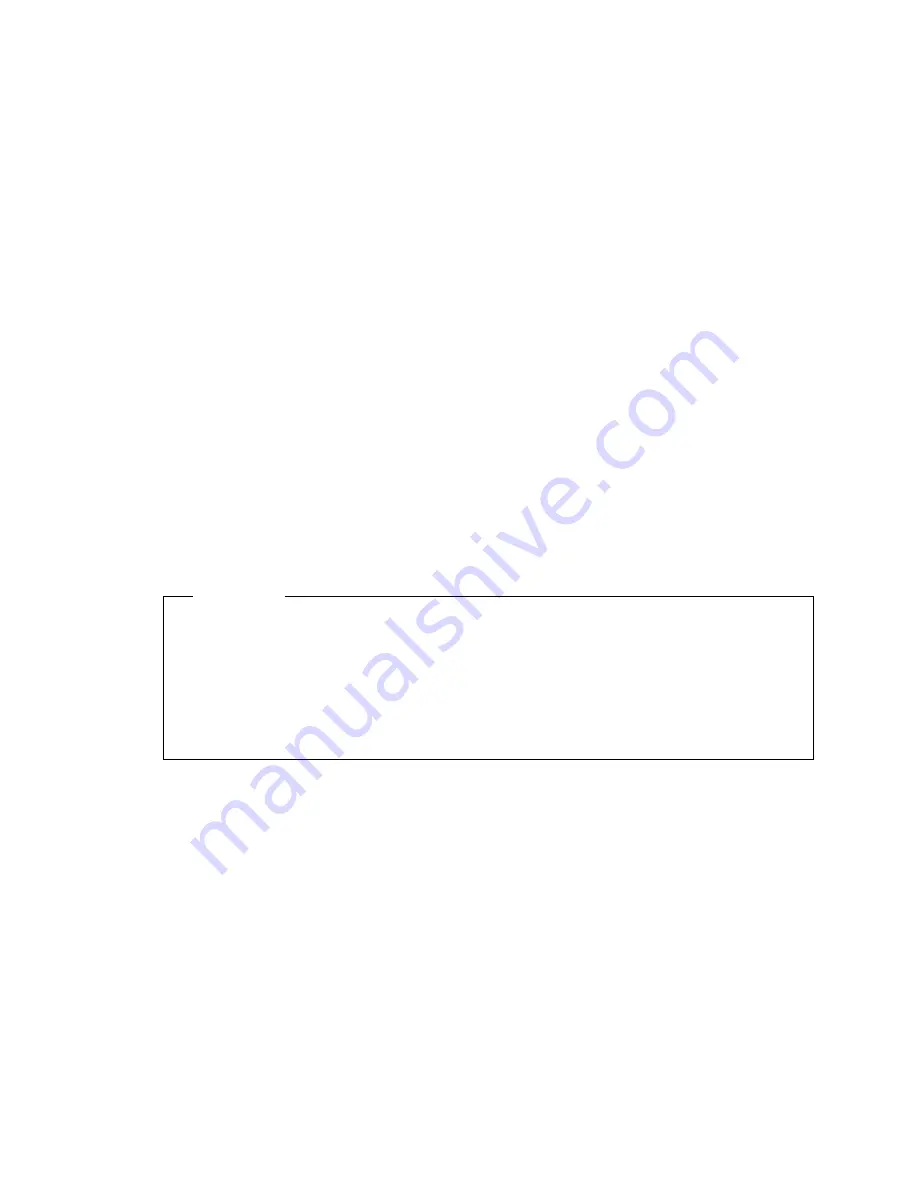
If the computer is started by an unattended method, such as remotely
over a LAN, the computer operates the same as it does in password
prompt off mode. Refer to page 31 for further information.
If both a power-on and administrator password are set, you can type either
password at the password prompt. However, if you want to change any settings in
the Configuration/Setup Utility Program, you must type your administrator password
at the password prompt.. If you type your power-on password at this prompt, you
will be able to view limited information in the Configuration/Setup Utility Program,
but you will not be able to change any settings.
The password does not appear on the screen as you type it. If you type the wrong
password, you receive a screen message telling you so. If you type the wrong
password three times, you must turn the computer off and start again. When you
type the correct password, the keyboard and mouse will unlock, and the computer
will begin normal operation.
Setting and Changing a Power-On Password:
Use the Configuration/Setup
Utility Program to set or change a power-on password. You can use any
combination of up to seven characters (A - Z, a - z, and 0 - 9) for this password.
Attention
Keep a record of your power-on password in a secure place. When a power-on
password has been set, you cannot activate the operating system without first
using the password. If you lose or forget your password, you cannot change or
delete it without removing the computer cover and moving a jumper on the
system board. Refer to “Lost or Forgotten Administrator Password” on page 36
for further information.
To set, change, or delete a power-on password:
1. Start the Configuration/Setup Utility Program (see “Starting and Using the
Program” on page 28).
2. Select System Security from the Configuration/Setup Utility Program menu.
3. Select Power-On Password.
4. To delete a power-on password, select Delete Power-On Password and go to
step 9 on page 34.
5. Type your new password and press Down Arrow (
↓
).
6. Type your new password again.
Chapter 5. Configuration/Setup Utility Program
33
Summary of Contents for 686536U - IntelliStation Z - Pro 6865
Page 1: ...IntelliStation Z Pro User Guide Professional Workstation Type 6865...
Page 2: ......
Page 3: ...IntelliStation Z Pro User Guide Professional Workstation Type 6865 IBM...
Page 14: ...xii Z Pro User Guide...
Page 40: ...26 Z Pro User Guide...
Page 66: ...52 Z Pro User Guide...
Page 72: ...58 Z Pro User Guide...
Page 82: ...68 Z Pro User Guide...
Page 152: ...138 Z Pro User Guide...
Page 159: ......
Page 160: ...IBM Part Number 01K4651 Printed in U S A September 1998 1K4651...






























