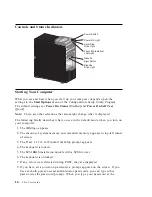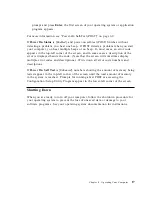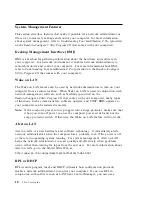In the Configuration/Setup Utility Program menus, the configuration information
you can change is enclosed in brackets like these [ ]. You cannot change
information that is not surrounded by brackets.
Important Information about Saving Configuration Settings
In most cases, when you add or remove hardware from your computer or erase
passwords, the BIOS (basic input/output system) detects the changes and then
updates the configuration automatically. However, you must save these changes
before the new configuration takes effect. To save the configuration, select Save
Settings
from the Configuration/Setup Utility Program menu.
Exiting From the Program
When you finish viewing or changing settings in the Configuration/Setup Utility
Program, follow these steps to exit from the program:
1. Press Esc to return to the Configuration/Setup Utility Program menu.
(Depending on where you are in the program, you might have to press Esc
several times to get back to the Configuration/Setup Utility Program menu.)
2. Before you exit from the Configuration/Setup Utility Program menu, select Save
Settings
if you want to save all settings as they currently appear. If you do not
complete this step, your settings will not be saved.
3. From the Configuration/Setup Utility Program menu, press Esc, and follow the
instructions on the screen.
Changing Keyboard Speed
You can change the speed at which the keyboard responds when you hold down a
key. This setting can be found under Start Options in the Configuration/Setup
Utility Program. The normal typematic rate is 10 (normal) characters per second, but
can be increased to 30 characters per second (fast).
Power-On Password
The power-on password feature deters unauthorized persons from gaining access to
the information stored in your computer. You do not need to set a power-on
password, but doing so allows you to control who can use your computer. When a
power-on password is set, you must type the password at a prompt that appears as
the computer starts.
30
Z Pro User Guide
Summary of Contents for 686536U - IntelliStation Z - Pro 6865
Page 1: ...IntelliStation Z Pro User Guide Professional Workstation Type 6865...
Page 2: ......
Page 3: ...IntelliStation Z Pro User Guide Professional Workstation Type 6865 IBM...
Page 14: ...xii Z Pro User Guide...
Page 40: ...26 Z Pro User Guide...
Page 66: ...52 Z Pro User Guide...
Page 72: ...58 Z Pro User Guide...
Page 82: ...68 Z Pro User Guide...
Page 152: ...138 Z Pro User Guide...
Page 159: ......
Page 160: ...IBM Part Number 01K4651 Printed in U S A September 1998 1K4651...