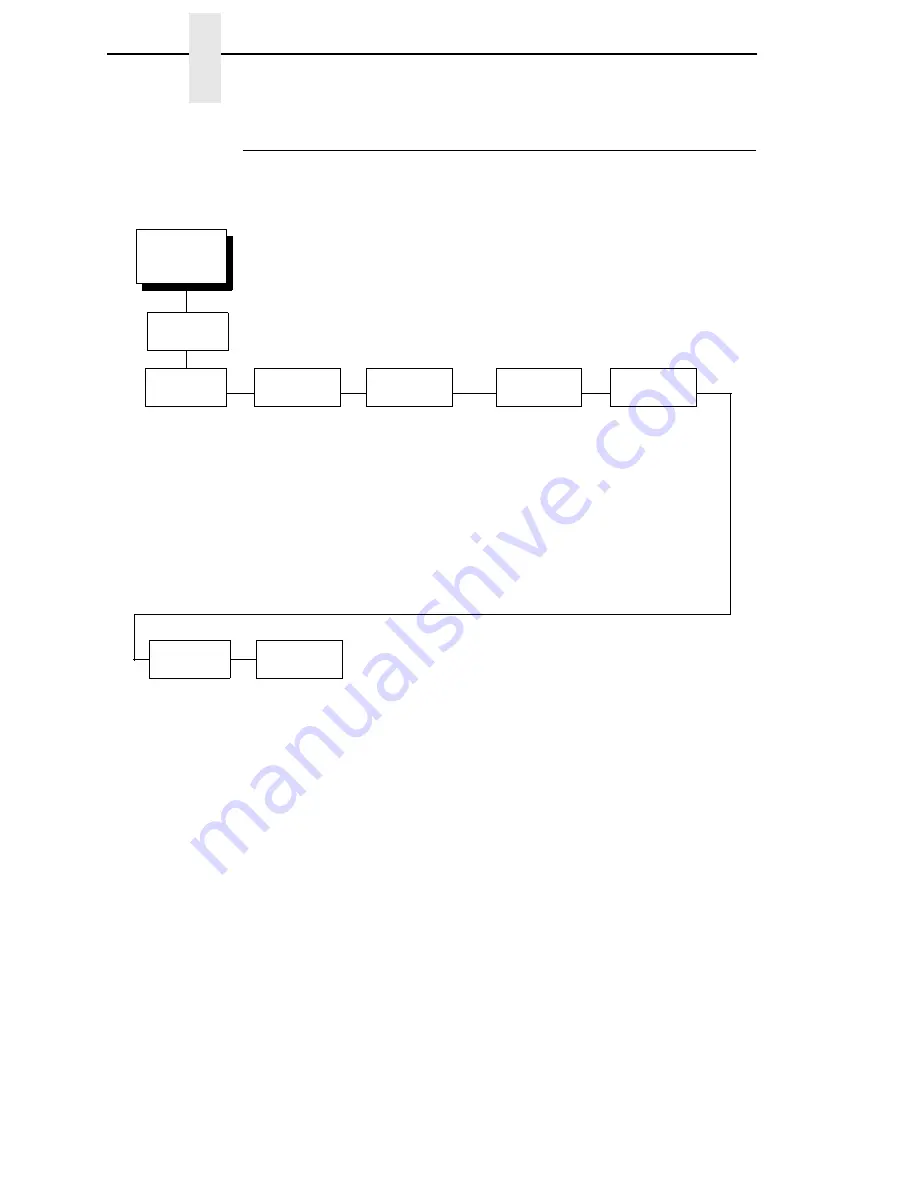
210
Chapter
4
Code V Feature (VGL)
Code V Emulation Menu
Emulation
Configuration
(from page 186)
SFCC and
Power On
Select SFCC
5E*
Power On ^X
Disable*
Enable
Power On ^F
Disable*
Enable
Power On ^PY
Disable*
Enable
Lines
Per Inch
6*
7
8
9
10
Graphics
Options
See the following
page.
Error
Handling
Error Messages
Error Markers
Off Page Errors
Bar Code Errors
Font
Set
0*
(0 - 33)
Character
Filtering
Ignore Characters
Disable*
Character 1
Character 2
Character 1 + 2
Select Character 1
0* - 255
Select Character 2
0* - 255
Data Bit 8
Enable*
Disable
PI
Control
Printer PI
Disable*
Enable
Host PI
Disable*
Enable
PI Slew Range
Enable*
Disable
Code V
Emulation
Summary of Contents for 6400i
Page 1: ...Setup Guide Cabinet and Pedestal Models 6400i Line Matrix Printers S544 5640 04...
Page 2: ......
Page 3: ...S544 5640 04 Setup Guide Cabinet and Pedestal Models 6400i Line Matrix Printers...
Page 6: ......
Page 24: ...24 Chapter 1 The IBM 6400 Printer Family...
Page 102: ...102 Chapter 3 Changing The Power On Configuration...
Page 248: ...248 Chapter 4 RibbonMinder Menu...
Page 288: ...288 Chapter 6 Fault Messages...
Page 304: ...304 Appendix B Printing Speed...
Page 310: ...310 Appendix C Compatibility and Limitations...
Page 328: ...328 Appendix D Physical and Logical Unit Types...
Page 366: ...366...
Page 369: ......
















































