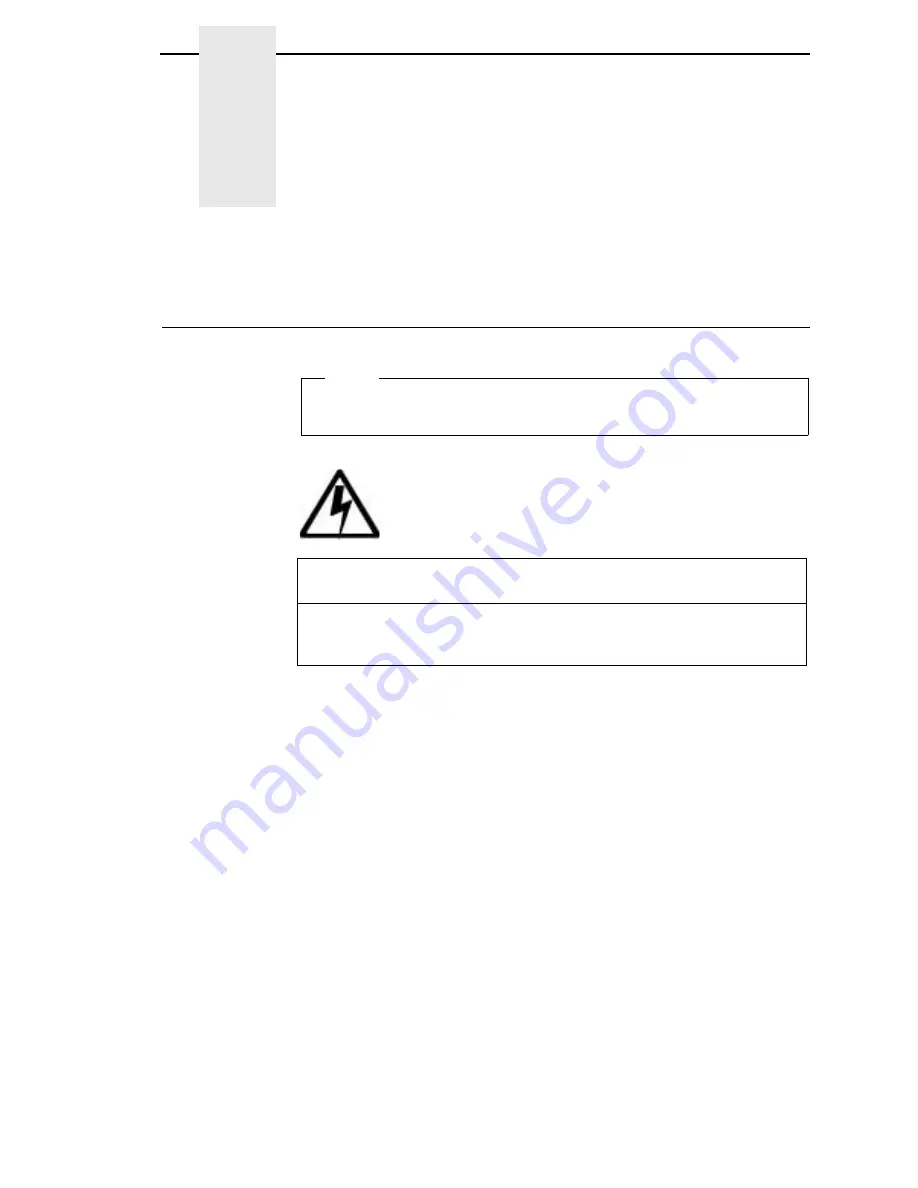
25
2
Installation
Installation, Attachment, And Configuration Overview
The following is an overview of the steps you need to complete to successfully
install, attach, and configure your printer:
1.
Unpack the printer from the shipping package. Follow the instructions
provided on the shipping package.
2.
Set up the printer, which includes; removing shipping materials, installing
a ribbon, and loading paper. Follow the instructions in this chapter.
3.
Perform an initial print test by printing the current configuration page as
described on page 85.
4.
Review the information contained in the README.1ST file on the
Configuration Utility diskette.
NOTE: The Configuration Utility diskette contains a README.1ST file that
describes the contents of the diskette, AIX print drivers, and
configuration information for replacing existing IBM printers. In
addition, there might be another file, called README.TXT that
contains information that was added after the printer documentation
was printed.
<4>
Do not connect or disconnect any communication port, teleport,
attachment connector, or power cord during an electrical storm.
<5>
Power off the printer and disconnect the power cord before
connecting or disconnecting communication port, teleport, or
attachment cable connector.
Before using this information and the product it supports, read the
information in “Notices” on page 329.
Note!
DANGER
Summary of Contents for 6400i
Page 1: ...Setup Guide Cabinet and Pedestal Models 6400i Line Matrix Printers S544 5640 04...
Page 2: ......
Page 3: ...S544 5640 04 Setup Guide Cabinet and Pedestal Models 6400i Line Matrix Printers...
Page 6: ......
Page 24: ...24 Chapter 1 The IBM 6400 Printer Family...
Page 102: ...102 Chapter 3 Changing The Power On Configuration...
Page 248: ...248 Chapter 4 RibbonMinder Menu...
Page 288: ...288 Chapter 6 Fault Messages...
Page 304: ...304 Appendix B Printing Speed...
Page 310: ...310 Appendix C Compatibility and Limitations...
Page 328: ...328 Appendix D Physical and Logical Unit Types...
Page 366: ...366...
Page 369: ......
















































