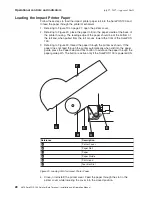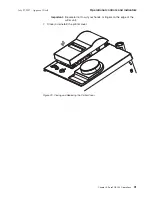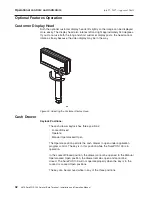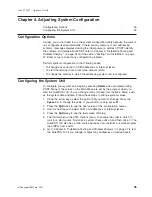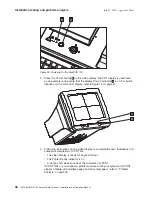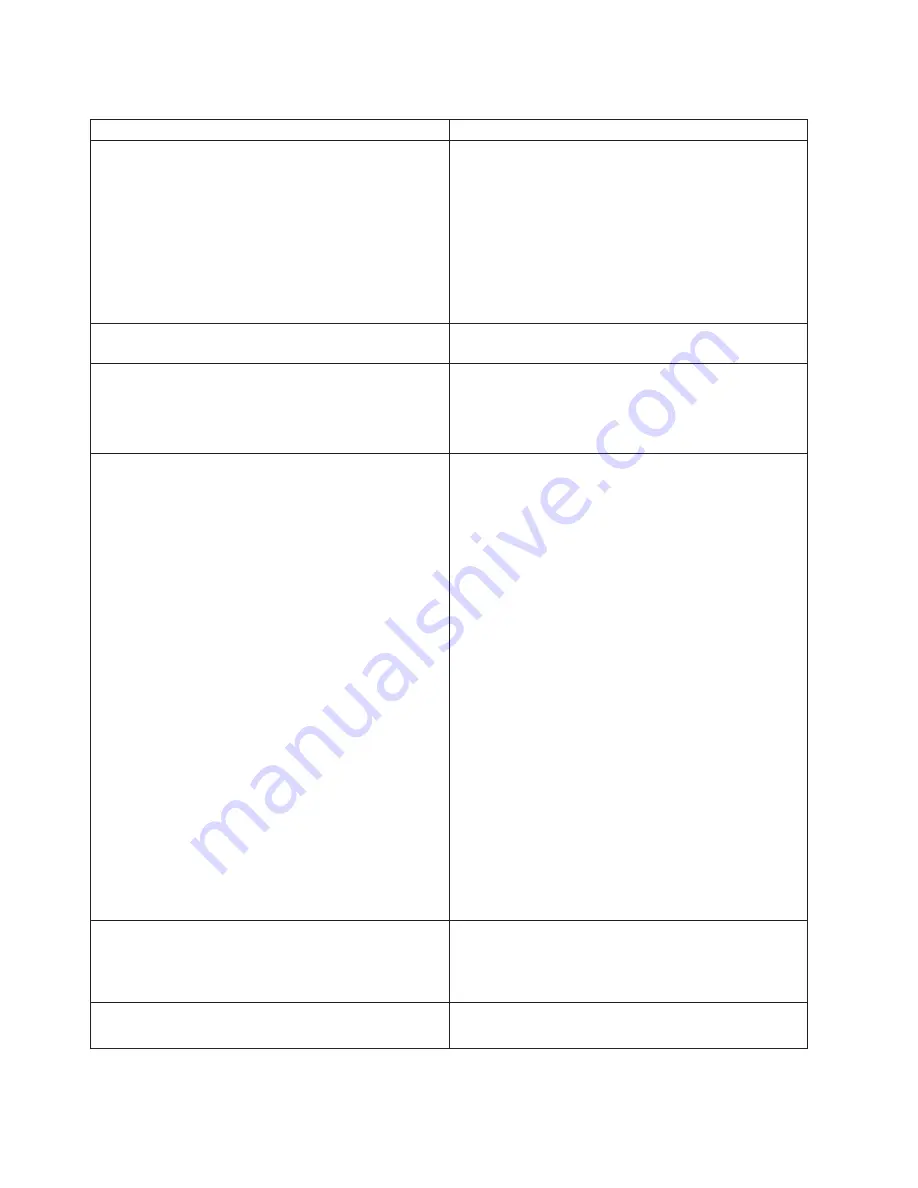
Table
6.
Troubleshooting
Common
Problems
(continued)
If
the
problem
is...
Here
is
what
to
do...
No
image
is
displayed
on
display
or
display.
v
Ensure
that
the
power
indicator
for
the
display
shows
that
it
is
ON.
If
not,
go
to
the
"The
terminal
is
not
working"
instructions.
v
Ensure
that
the
system
unit
is
on.
v
Ensure
that
the
brightness
controls
are
set
correctly.
v
If
the
LED
is
amber
(on
the
color
LCD
display
only),
go
to
″
The
power
LED
amber
on
the
color
LCD
display.
″
v
Check
the
cable
connections.
v
Call
service
technician.
The
color
LCD
displays
an
unsupported
video
mode
message.
Change
to
a
supported
mode.
See
Table
5
on
page
22.
The
color
LCD
display
displays
No
Video/low
power
mode
message.
Communication
is
not
yet
established
between
the
host
unit
and
the
color
LCD
display.
Ensure
that
the
system
unit
is
on.
Ensure
that
the
video
cabling
between
the
color
LCD
display
and
the
system
unit
is
working
correctly.
The
color
LCD
display
has
an
unacceptable
image
quality.
1.
Activate
the
Auto-Adjust
setting
by
pressing
and
holding
both
the
plus
(+)
and
minus
(-)
brightness
controls
to
show
the
OSD
menu.
Then
Press
the
plus
(+)
button
to
adjust
the
brightness,
and
then
press
and
hold
both
buttons
after
the
brightness
has
been
adjusted
to
exit
the
menu.
2.
If
using
the
Auto-Adjust
option
does
not
resolve
the
problem,
show
the
OSD
menu,
and
then,
press
the
minus
(-)
button
to
select
to
the
Manual
Adjust
option,
and
then
press
the
plus
(+)
button
to
select
it.
3.
Select
the
Manual
Adjust
setting
by
pressing
the
minus
(-)
button,
and
then
the
plus
(+)
button.
4.
Activate
the
Phase
option
by
pressing
the
plus
(+)
button.
Adjust
the
phase
by
pressing
the
plus
(+)
and
minus
(-)
buttons
until
you
obtain
the
best
display
image.
5.
To
manually
adjust
the
Clock,
Horizontal
and
Vertical
,
repeat
Step
3,
and
then
select
your
option
by
pressing
the
minus
(-)
button.
Then
activate
it
by
pressing
the
plus
(+)
button.
Adjust
the
setting
by
pressing
the
plus
(+)
and
minus
(-)
buttons
until
you
obtain
the
best
display
image.
6.
Ensure
that
the
video
mode
is
set
to
800
x
600
(if
the
application
can
run
in
this
mode.)
7.
Check
the
video
cable
connections,
and
replace
the
cables,
if
necessary.
The
keyboard
does
not
work
or
only
some
keys
work.
v
Move
your
fingers
across
the
keys.
Make
sure
no
keys
are
stuck.
v
Power
down
the
SurePOS
100,
and
then
restart
the
unit.
There
is
an
(I/O)
error.
v
Ensure
that
the
I/O
device
is
connected
correctly
to
the
system
unit.
Installation
testing
and
problem
analysis
July
27,
2007
-
Approval
Draft
40
4613
SurePOS
100
Point-of-Sale
Terminal:
Installation
and
Operation
Manual
Summary of Contents for 4613 SurePOS
Page 2: ......
Page 65: ...IBM IBM GA27 4004 GA27 4004 July 27 2007 Approval Draft Appendix D Safety information 53 ...
Page 81: ......