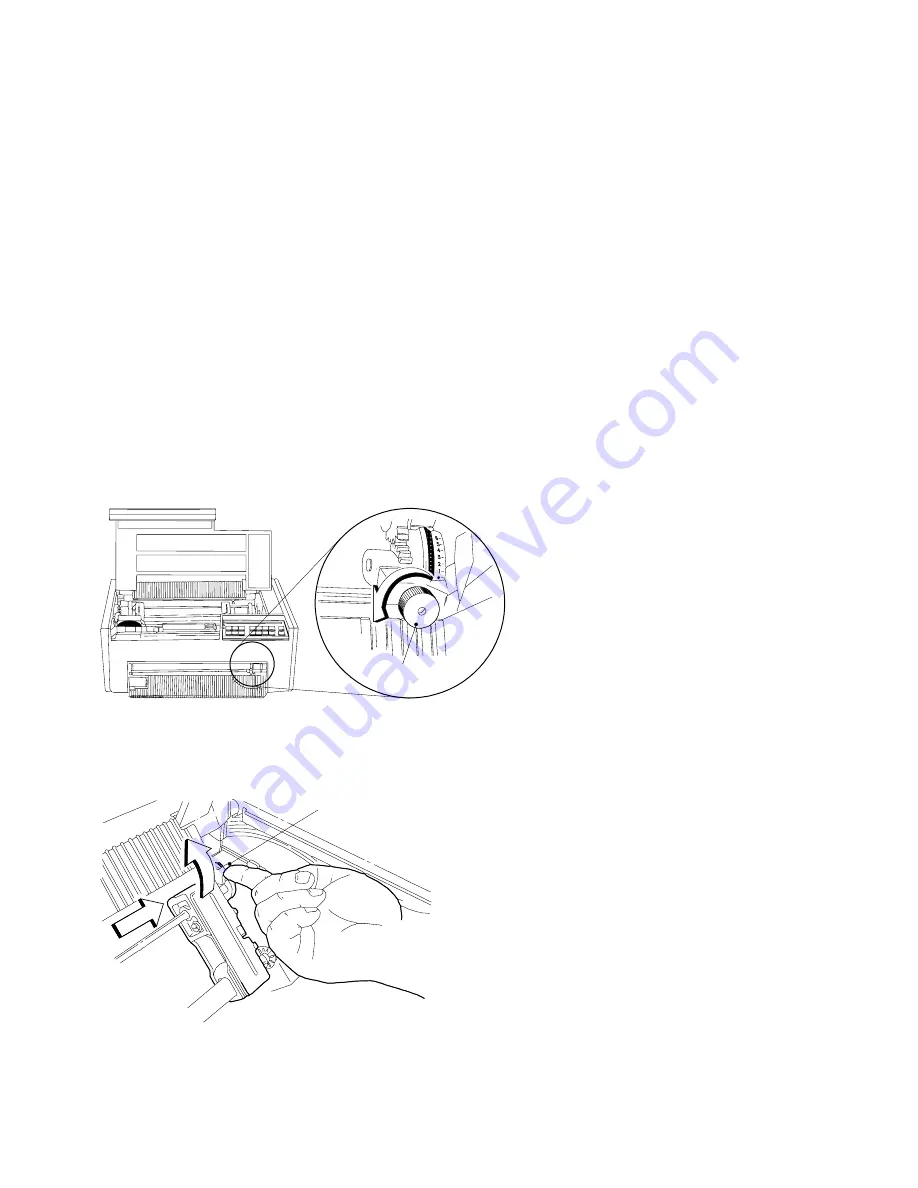
Preparing to Load Forms
To prepare to load forms in the F1 forms device, follow these steps:
1. Slide the print head to the far left side of the printer.
2. Loosen the blue forms tension knob by turning it
counterclockwise, and then move the blue forms tension knob
towards the bottom of the printer until you see the
*
below the
number 1.
B l u e F o r m s
T e n s i o n K n o b
Note: Moving the blue forms tension knob to the
*
position
lets you load forms.
3. Unlock the blue locking lever on the
right tractor. Slide the
tractor to the extreme right.
B l u e L o c k i n g L e v e r
Chapter 1. Setting Up the 4232 Printer Model 302
1-21
Summary of Contents for 4232 PRINTER MODEL 302
Page 1: ...4232 Printer Model 302 User s Guide SA24 4386 01...
Page 2: ......
Page 3: ...4232 Printer Model 302 User s Guide SA24 4386 01 IBM...
Page 9: ...Index X 7 Contents vii...
Page 10: ...viii User s Guide Model 302...
Page 54: ...1 32 User s Guide Model 302...
Page 86: ...1 64 User s Guide Model 302...
Page 130: ...The printer displays Bidirectional Adjustment 1 108 User s Guide Model 302...
Page 166: ...2 24 User s Guide Model 302...
Page 184: ...Figure 4 1 Sample Printer Configuration Printout Parallel Attached 4 10 User s Guide Model 302...
Page 185: ...Figure 4 2 Sample Printer Configuration Printout Serial Attached Chapter 4 Tests 4 11...
Page 187: ...The printout should look similar to Chapter 4 Tests 4 13...
Page 190: ...The sample printout appears as follows 4 16 User s Guide Model 302...
Page 192: ...4 18 User s Guide Model 302...
Page 200: ...A 8 User s Guide Model 302...
Page 248: ...C 12 User s Guide Model 302...
Page 250: ...D 2 User s Guide Model 302...
Page 270: ......
Page 273: ......
Page 274: ...IBM Part Number 56G9390 Printed in U S A 56G939 SA24 4386 1...
















































