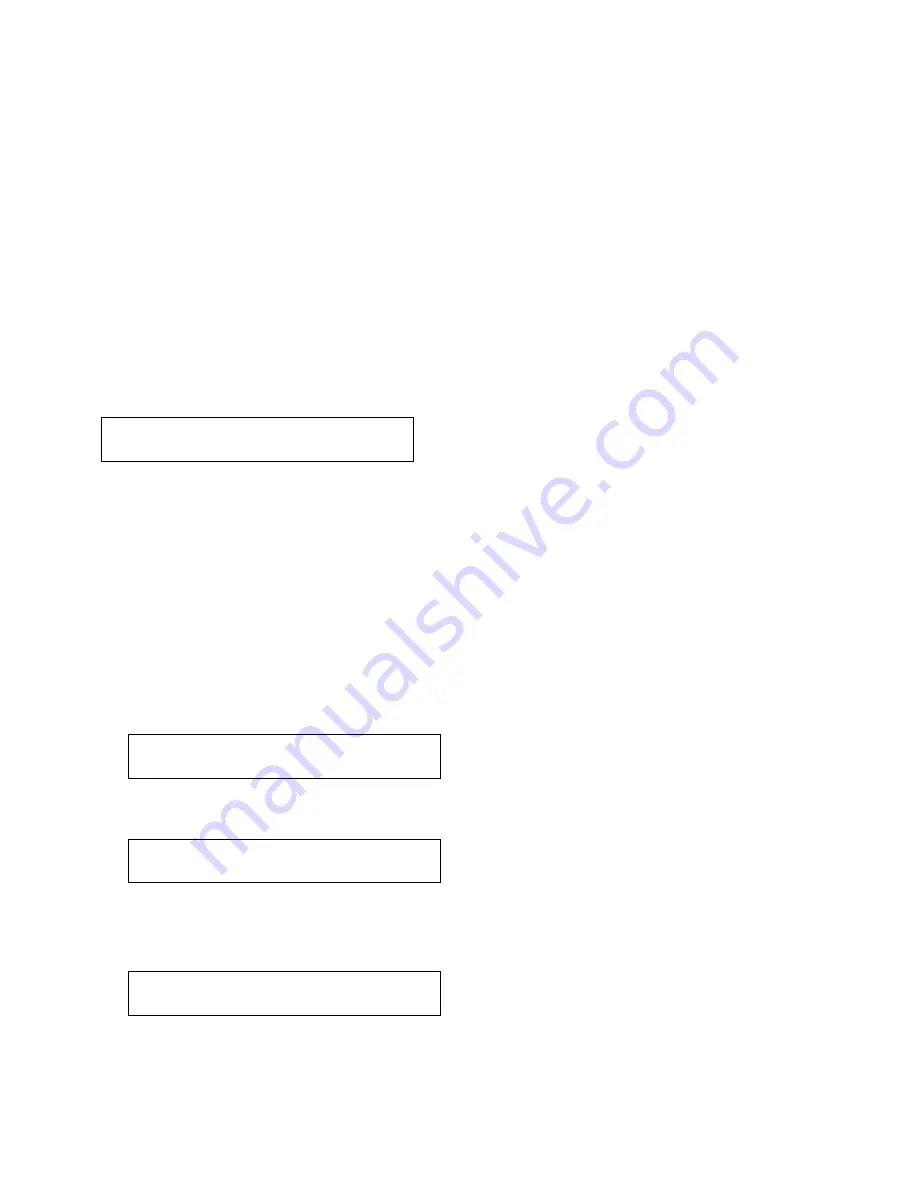
9. Press Enter to select this category.
10. Press Scroll
↑
or Scroll
↓
until the printer displays
11. Press Enter to select this parameter.
12. Press Scroll
↑
or Scroll
↓
until the printer displays the desired
forms device.
13. Press Enter to set the device.
An asterisk (
*
) appears beside your choice of device.
14. You now need to save this change to the power-on custom set
(Custom Set A), so the printer will have the correct device setting
the next time it is turned on.
a. Press Return twice to get back to the category level of the
Configuration Menu.
b. Press Scroll
↑
or Scroll
↓
until the printer displays
c. Press Enter.
The printer displays
Printer Setup
Forms Device
CONFIGURATION MENU
Printer Setup
CONFIGURATION MENU
Configuration Storage
Configuration Storage
Save Current Values
Chapter 1. Setting Up the 4232 Printer Model 302
1-15
Summary of Contents for 4232 PRINTER MODEL 302
Page 1: ...4232 Printer Model 302 User s Guide SA24 4386 01...
Page 2: ......
Page 3: ...4232 Printer Model 302 User s Guide SA24 4386 01 IBM...
Page 9: ...Index X 7 Contents vii...
Page 10: ...viii User s Guide Model 302...
Page 54: ...1 32 User s Guide Model 302...
Page 86: ...1 64 User s Guide Model 302...
Page 130: ...The printer displays Bidirectional Adjustment 1 108 User s Guide Model 302...
Page 166: ...2 24 User s Guide Model 302...
Page 184: ...Figure 4 1 Sample Printer Configuration Printout Parallel Attached 4 10 User s Guide Model 302...
Page 185: ...Figure 4 2 Sample Printer Configuration Printout Serial Attached Chapter 4 Tests 4 11...
Page 187: ...The printout should look similar to Chapter 4 Tests 4 13...
Page 190: ...The sample printout appears as follows 4 16 User s Guide Model 302...
Page 192: ...4 18 User s Guide Model 302...
Page 200: ...A 8 User s Guide Model 302...
Page 248: ...C 12 User s Guide Model 302...
Page 250: ...D 2 User s Guide Model 302...
Page 270: ......
Page 273: ......
Page 274: ...IBM Part Number 56G9390 Printed in U S A 56G939 SA24 4386 1...






























