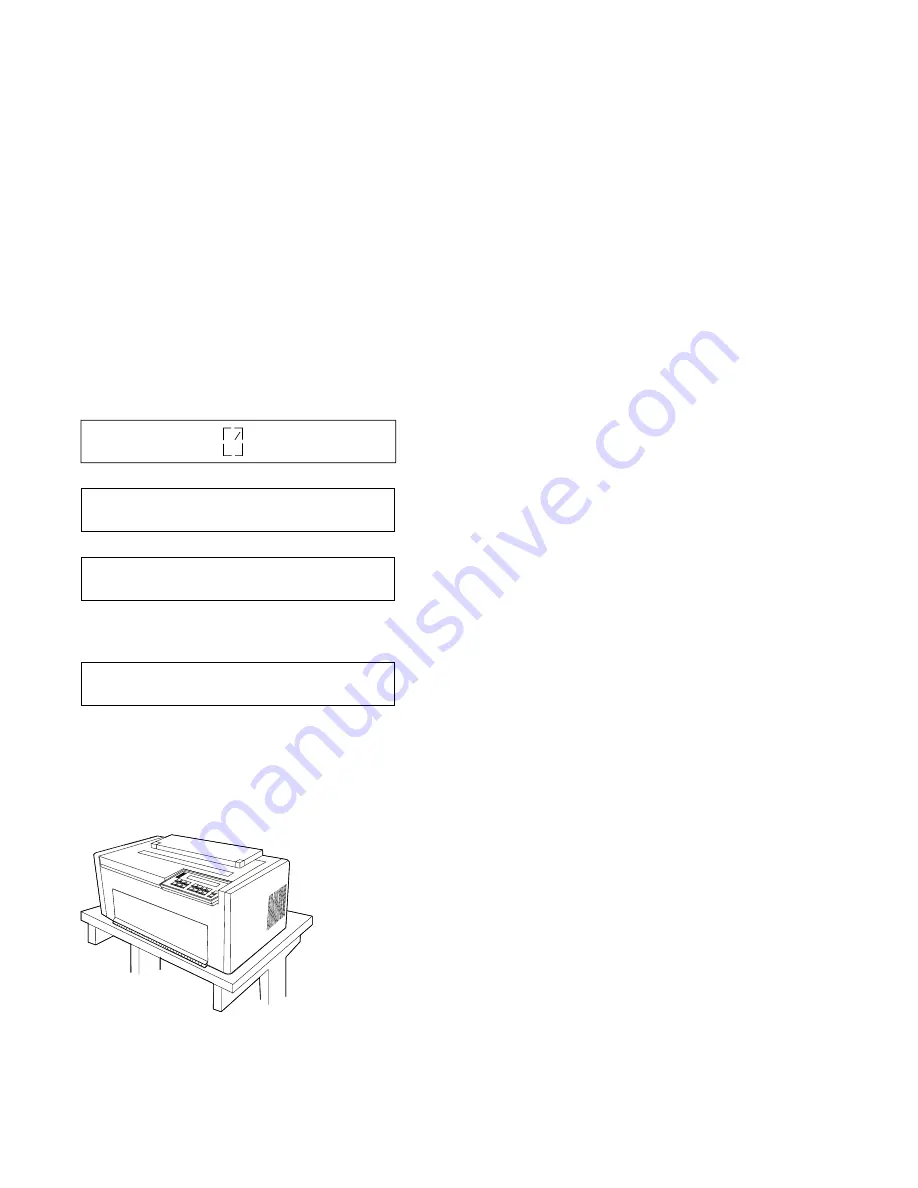
3. Connect the power cord to the printer and to the electrical outlet.
4. Turn the power On (|). All indicators and blocks on the display
light, and the alarm beeps. The printer then displays
and
Note: If the printer does not show the correct display sequence,
go to the status code section of Appendix B, “Problem Solving.”
5. You no longer need to have access to the rear of the printer.
Position the printer so that the front edge aligns with the front
edge of your printer stand or table.
6. Refer to your computer system documentation for information on
attaching the cable to your computer.
DIAGNOSTICS IN PROGRESS
<A>
DIAGNOSTICS COMPLETE
<A>
READY
<A>
1-120
User’s Guide Model 302
Summary of Contents for 4232 PRINTER MODEL 302
Page 1: ...4232 Printer Model 302 User s Guide SA24 4386 01...
Page 2: ......
Page 3: ...4232 Printer Model 302 User s Guide SA24 4386 01 IBM...
Page 9: ...Index X 7 Contents vii...
Page 10: ...viii User s Guide Model 302...
Page 54: ...1 32 User s Guide Model 302...
Page 86: ...1 64 User s Guide Model 302...
Page 130: ...The printer displays Bidirectional Adjustment 1 108 User s Guide Model 302...
Page 166: ...2 24 User s Guide Model 302...
Page 184: ...Figure 4 1 Sample Printer Configuration Printout Parallel Attached 4 10 User s Guide Model 302...
Page 185: ...Figure 4 2 Sample Printer Configuration Printout Serial Attached Chapter 4 Tests 4 11...
Page 187: ...The printout should look similar to Chapter 4 Tests 4 13...
Page 190: ...The sample printout appears as follows 4 16 User s Guide Model 302...
Page 192: ...4 18 User s Guide Model 302...
Page 200: ...A 8 User s Guide Model 302...
Page 248: ...C 12 User s Guide Model 302...
Page 250: ...D 2 User s Guide Model 302...
Page 270: ......
Page 273: ......
Page 274: ...IBM Part Number 56G9390 Printed in U S A 56G939 SA24 4386 1...
















































