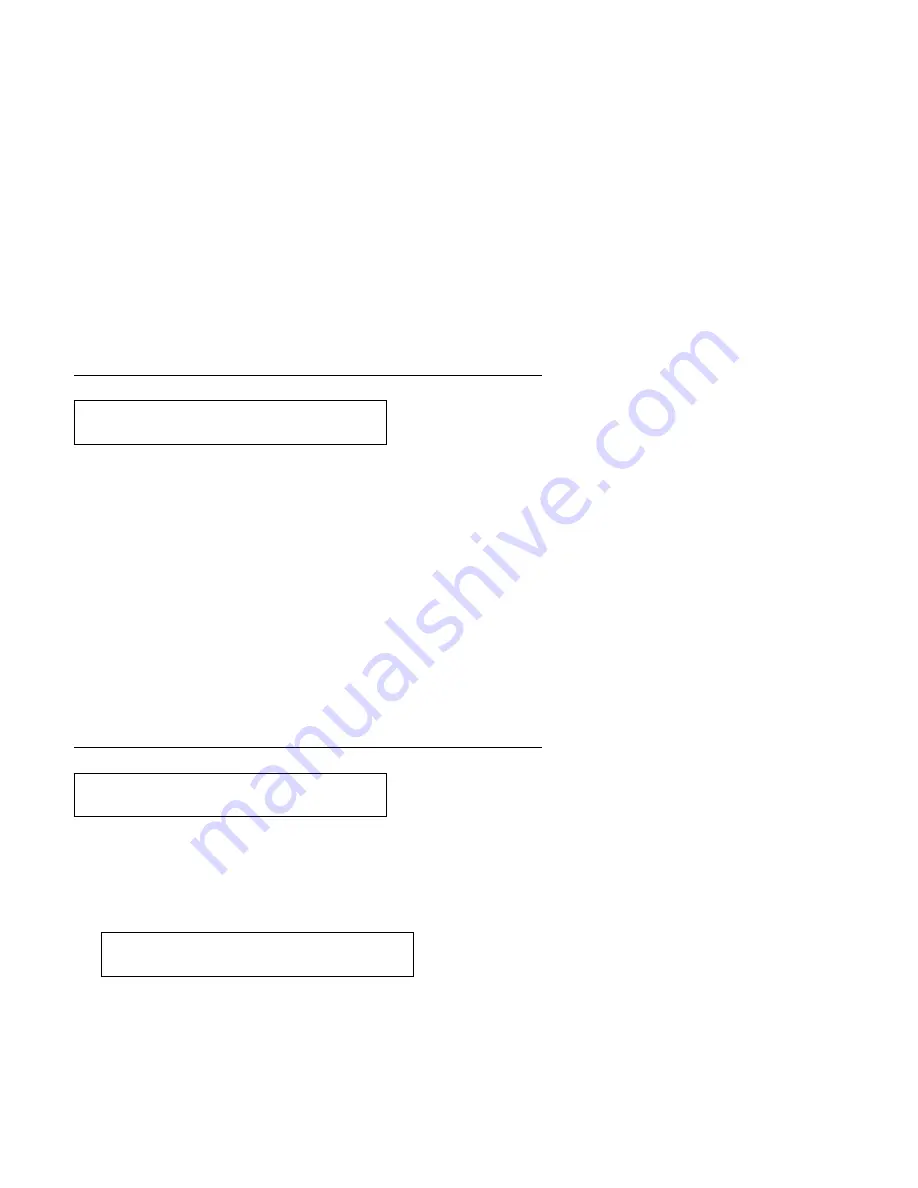
Dual Purpose Forms Device (F2) and Document Insertion Device
(F3):
1. Press Stop.
2. Remove the paper from the printer.
3. Place paper in the load position.
4. Press Load/Eject to load paper.
5. Press Start.
Note: If this error occurs during the power-on test:
1. Turn the power Off (O).
2. Remove the paper.
3. Wait for 10 seconds and turn the power On (|).
4. Make sure the Forms Device parameter value is correct.
Document Insertion Device (F3):
1. Place paper in the load position.
The printer displays
2. Press Load/Eject to load paper.
Printing continues.
ð12 CHECK PAPER PATH
ð13 DATA TO PRINT
LOAD FORMS
ðð4 PRESS LOAD
Appendix B. Problems
B-7
Summary of Contents for 4232 PRINTER MODEL 302
Page 1: ...4232 Printer Model 302 User s Guide SA24 4386 01...
Page 2: ......
Page 3: ...4232 Printer Model 302 User s Guide SA24 4386 01 IBM...
Page 9: ...Index X 7 Contents vii...
Page 10: ...viii User s Guide Model 302...
Page 54: ...1 32 User s Guide Model 302...
Page 86: ...1 64 User s Guide Model 302...
Page 130: ...The printer displays Bidirectional Adjustment 1 108 User s Guide Model 302...
Page 166: ...2 24 User s Guide Model 302...
Page 184: ...Figure 4 1 Sample Printer Configuration Printout Parallel Attached 4 10 User s Guide Model 302...
Page 185: ...Figure 4 2 Sample Printer Configuration Printout Serial Attached Chapter 4 Tests 4 11...
Page 187: ...The printout should look similar to Chapter 4 Tests 4 13...
Page 190: ...The sample printout appears as follows 4 16 User s Guide Model 302...
Page 192: ...4 18 User s Guide Model 302...
Page 200: ...A 8 User s Guide Model 302...
Page 248: ...C 12 User s Guide Model 302...
Page 250: ...D 2 User s Guide Model 302...
Page 270: ......
Page 273: ......
Page 274: ...IBM Part Number 56G9390 Printed in U S A 56G939 SA24 4386 1...
















































