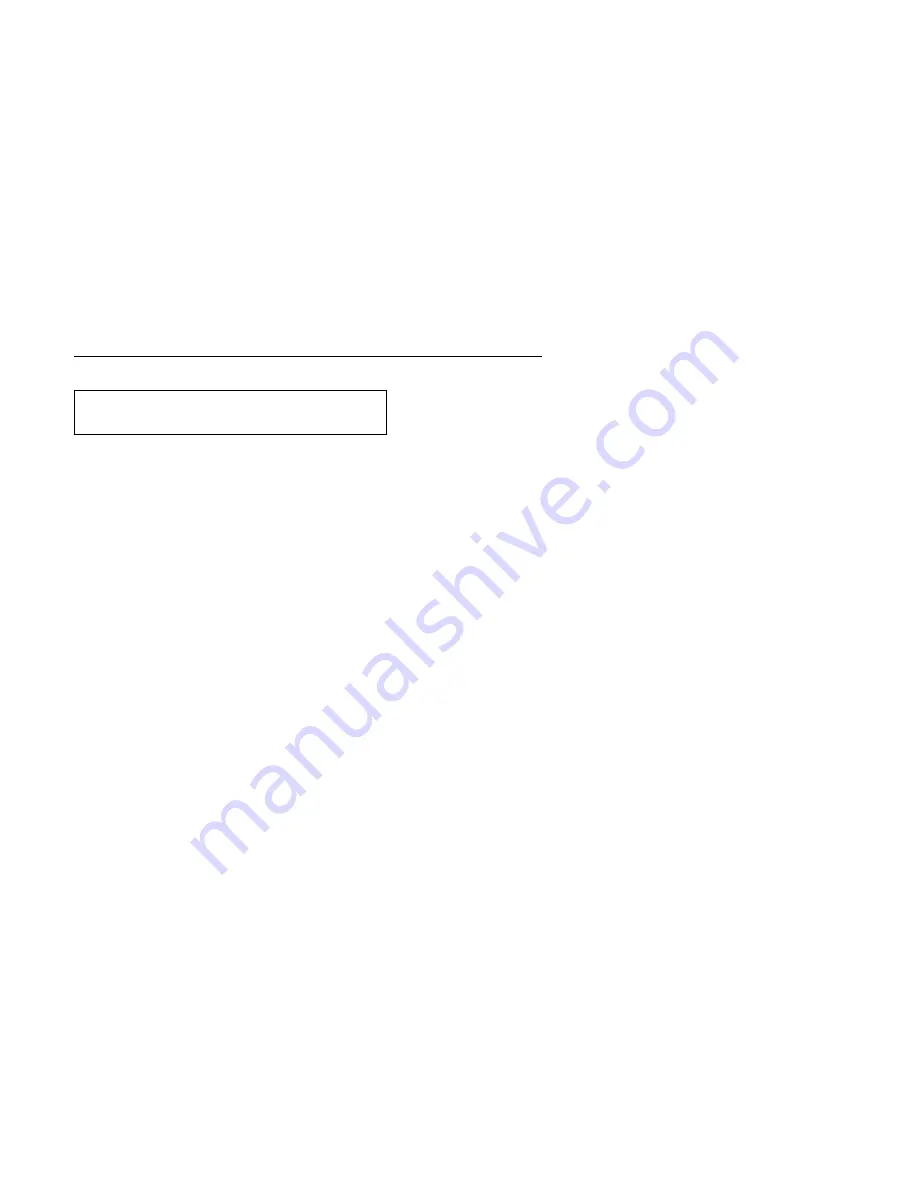
Status Codes
Continuous Forms Device (F1) and Dual Purpose Forms Device
(F2):
1. Press Stop.
2. Load forms.
3. Be sure that the forms are loaded correctly and that they are
under the blue forms guide/forms sensor.
4. Be sure that nothing blocks the blue forms guide/forms
sensor.
5. Reset the top of form position.
6. Press Start.
Document Insertion Device (F3) and Auto Sheet Feeder Device
(F4):
1. Press Stop.
2. Press Load/Eject.
3. Load the correct form size, or
4. Check the maximum page length setting and correct it; then
reload the form and restart the print job (see “Introducing the
4232 Printer Model 302” in
IBM 4232 Printer Model 302 Product
and Programming Description for more information on the
maximum page length setting).
ðð1 END OF FORMS
LOAD FORMS
Appendix B. Problems
B-3
Summary of Contents for 4232 PRINTER MODEL 302
Page 1: ...4232 Printer Model 302 User s Guide SA24 4386 01...
Page 2: ......
Page 3: ...4232 Printer Model 302 User s Guide SA24 4386 01 IBM...
Page 9: ...Index X 7 Contents vii...
Page 10: ...viii User s Guide Model 302...
Page 54: ...1 32 User s Guide Model 302...
Page 86: ...1 64 User s Guide Model 302...
Page 130: ...The printer displays Bidirectional Adjustment 1 108 User s Guide Model 302...
Page 166: ...2 24 User s Guide Model 302...
Page 184: ...Figure 4 1 Sample Printer Configuration Printout Parallel Attached 4 10 User s Guide Model 302...
Page 185: ...Figure 4 2 Sample Printer Configuration Printout Serial Attached Chapter 4 Tests 4 11...
Page 187: ...The printout should look similar to Chapter 4 Tests 4 13...
Page 190: ...The sample printout appears as follows 4 16 User s Guide Model 302...
Page 192: ...4 18 User s Guide Model 302...
Page 200: ...A 8 User s Guide Model 302...
Page 248: ...C 12 User s Guide Model 302...
Page 250: ...D 2 User s Guide Model 302...
Page 270: ......
Page 273: ......
Page 274: ...IBM Part Number 56G9390 Printed in U S A 56G939 SA24 4386 1...
















































