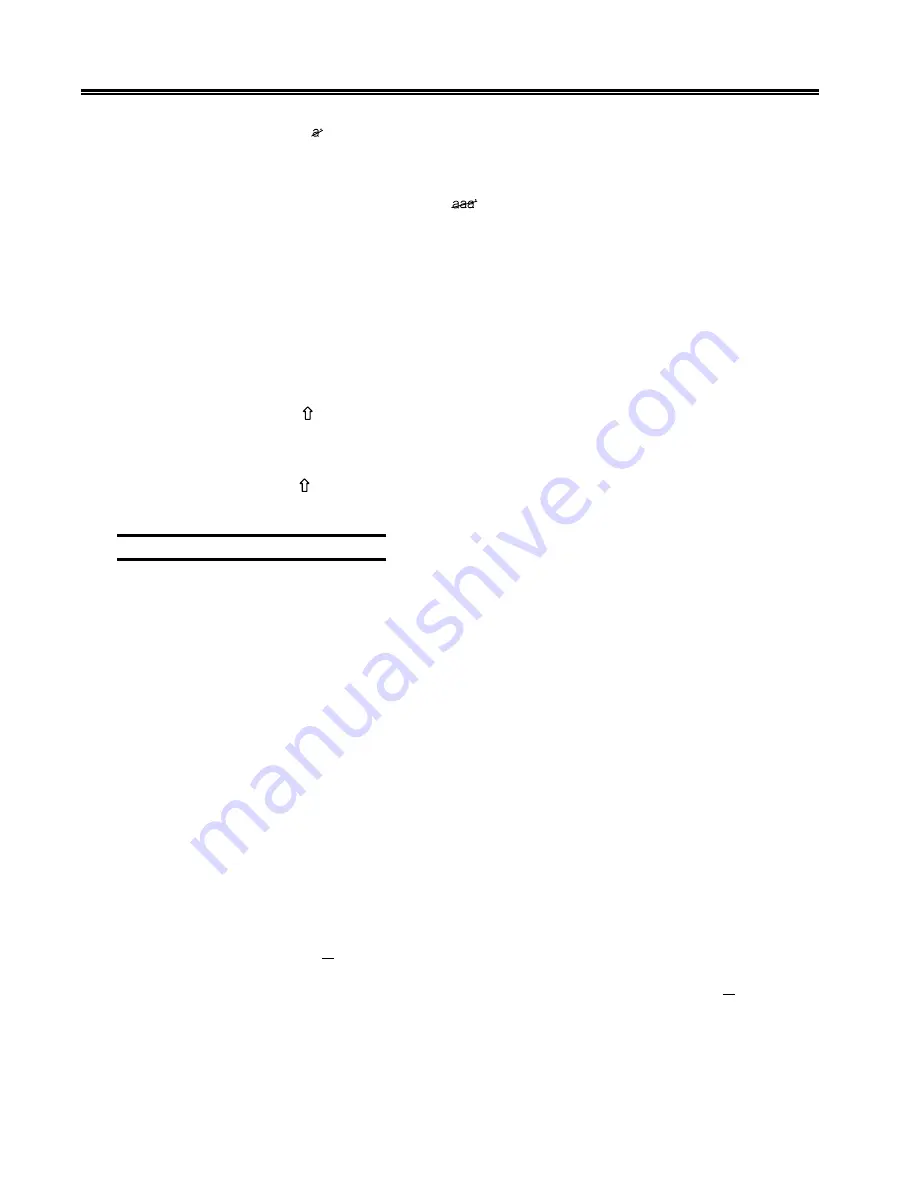
4-10
701344-003
Operating Procedures
Press the Delete key (
) (Delete on 102/103-key keyboard) to remove a character at the
cursor’s current position. The remainder of the line shifts one character position to the
left.
Press the Alt key and the Delete Word key (
) (DelWd on 102/103-key keyboard) to
delete a word beginning at the current cursor position. This key combination is functional
only if the control unit to which the display station is attached supports the Entry Assist
feature.
Press the Erase to End of Field key, Erase EOF (ErEOF for 122-key and 102/103-key
keyboards), to erase all entry field positions from the cursor’s current position to the end
of field. The cursor does not move from its current position.
Press the Alt and Er Inp keys to erase all entry field positions and to move the cursor to
the first available character position.
Press the Shift key (
) and Dup key (Dup key only on 122-key Data Entry keyboards)
to repeat entered data and to move the cursor to the first entry position of the subsequent
entry field.
Press the Shift key (
) and Field Mark key (Field Mark key only on 122-key Data Entry
keyboards) to enter a character that marks the end of an input field.
Message Transmitting Function
After you have filled all character positions on the screen, send the displayed information
to the CPU before you continue to enter data. When a data character is entered in the
next-to-last character position on the screen, the audible alarm sounds to remind you that
the cursor is near the end of the screen. If you continue to enter new data, the cursor
“wraps” and reappears in the first available character position of the screen. Subsequently
entered characters replace displayed characters, resulting in loss of previous entries.
After filling all required character positions on the screen, press the Enter key to request
a communications line for sending displayed data to the CPU.
Press the Clear key to erase all displayed data on the screen, return the cursor to the first
available character position, and signal the CPU that a “clear” operation has occurred.
The application program in use determines specific functions of the Program Access
(PA) and Function (F or PF) keys. Contact your supervisor or refer to a system user’s
guide for further information regarding these keys.
The display station also can be used to send system request messages to the
CPU, depending on the online rules condition symbol that is displayed on the
operator status row.
If online rules A apply (
A
is displayed on the operator status row), press the Alt and Sys
Rq (System Request) keys to send the CPU a message that the display station may be
malfunctioning or that a test request message is on the screen. If online rules B apply (
B
is displayed on the operator status row), press the Alt and Sys Rq keys to clear the
display and switch the display station between the control (or master) program and
application programs. Contact your supervisor or refer to a system user’s guide for
additional information about this key combination.






























