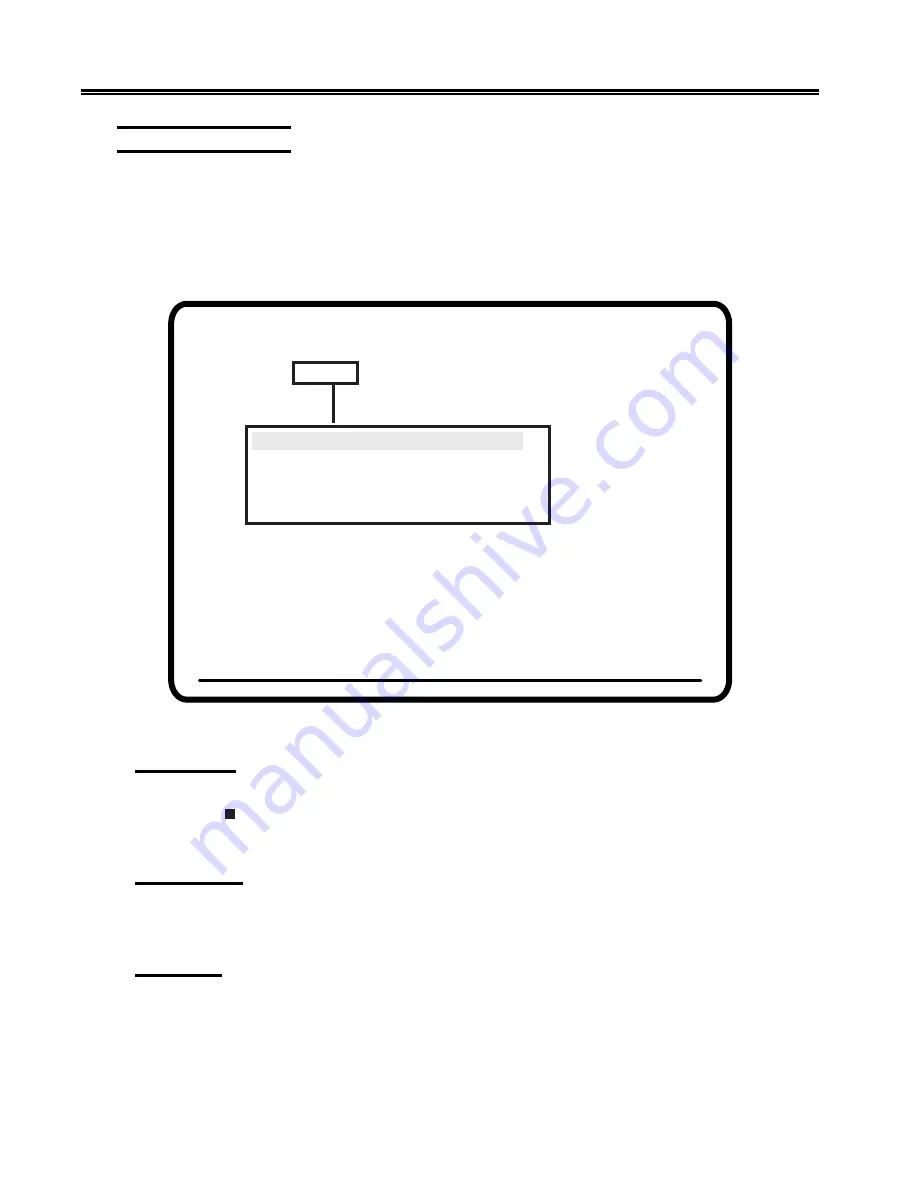
3-10
701344-003
Setup Menus, Controls, and Indicators
Offline Cursor Menu
To display the options on the Offline Cursor menu, use the Left and Right Arrow keys to
highlight Cursor on any offline setup menu and press the Enter key. The Offline Cursor
menu is displayed (Figure 3-5, below).
All of the options in Figure 3-5 may not be displayed on your screen. The options available
to you depend on whether you are using a color or monochrome monitor.
Figure 3-5. Offline Cursor Menu
Cursor Size
The Cursor Size option enables you to choose an underline cursor ( _ ) or a block
cursor (
). Highlight Cursor Size and press the Enter key to toggle between Block
(the default) and Underline.
Cursor Blink
You can select a blinking cursor or a nonblinking cursor by highlighting Cursor Blink
and pressing the Enter key to toggle between Off (the default) and On.
Rule Style
You can select the rule style for the rule function. The rule style can be a line ( – ),
cross ( + ), or bar ( | ). To select a rule style, highlight Rule Style, then press the Enter
key to toggle through the choices Line ( – ) (the default), Cross ( + ), and Bar ( | ).
To use the rule cursor when you are online, press the Rule key.
Offline Menu Screen
Use Arrow Keys to choose item
Use ENTER Key to change item
RESET Key Exits
Cursor Size
Block
Cursor Blink
No
Rule Style
Line (-)
Stationary Rule
Moves
Rule Color
C1
Screen
Cursor
Keyboard
Printer
Miscellaneous
Color















































