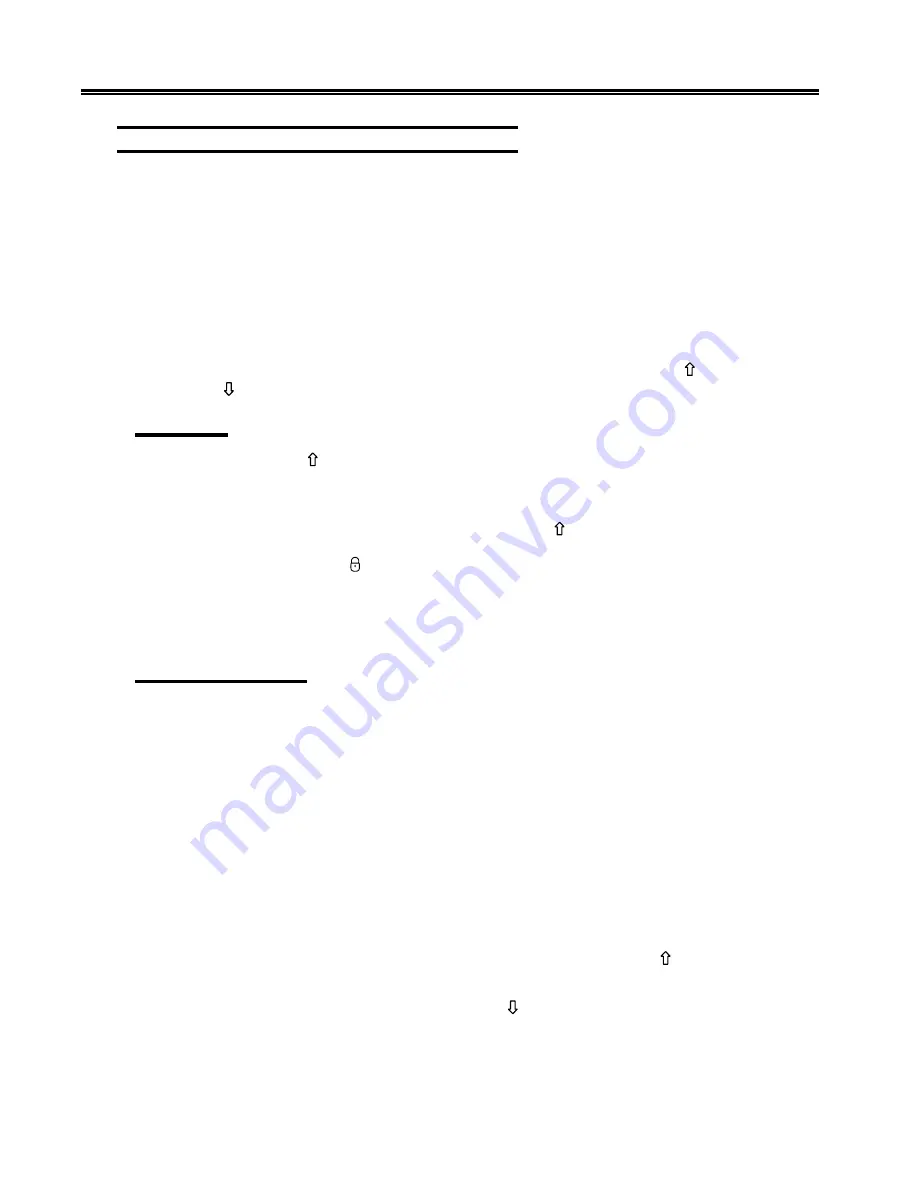
4-6
701344-003
Operating Procedures
Entering Data Characters and Selecting Modes
Alphabetic, numeric, and special characters can be entered by pressing their corresponding
keys.
After filling the last data line of the display screen, the cursor automatically returns to
the first available character position, and entry of additional data may write over any
previously entered characters. To prevent loss of previous entries, transmit the data
message to the CPU whenever the screen has been completely filled with data. Refer to
“Message Transmitting Function” on Page 4-10.
Uppercase characters or the upper characters on dual character keys are entered by
selecting the Shift or Numeric mode before pressing the key. On Data Entry keyboards,
you can enter alphabetic characters in numeric fields by using the Shift (
) and
Alpha (
) keys (see “Numeric Lock Mode,” below).
Shift Mode
Hold the Shift key (
) down while entering data to select upper characters on dual
character keys or uppercase characters for alphabetic keys, or press and release to turn
off the Shift Lock feature for keyboards with typewriter layouts.
Shift mode is designated on the operator status row by the symbol.
Press the Shift Lock key (
) to lock the keyboard into Shift mode. For Typewriter
keyboards, press either Shift key to unlock. For Data Entry keyboards, press the Shift
Lock key again to exit Shift mode. For 102/103-key keyboards, use the Caps Lock key
in place of the Shift Lock key. In Shift Lock mode, for 122-key, and 104-key, keyboards,
all keys are shifted. For 102/103-key keyboards, only the alphabetic keys are shifted.
Numeric Lock Mode
Numeric Lock mode is set or reset on the Offline Keyboard menu (Figure 3-6 on
Page 3-12). When Numeric Lock is turned on, fields accept only the digits 0 through 9,
the Period (.), Minus (-), and Dup keys (and comma [,] on some international keyboards).
When the cursor enters a numeric field, the NUM symbol is displayed on the operator
status row, and only the permitted characters can be entered. If you attempt to enter
nonnumeric characters in a numeric field, the keyboard locks. Locking the keyboard
turns off the Keyboard clicker if it was on, and turns on the Keyboard clicker if it was off.
Press the Reset key to restore normal operation.
On Typewriter keyboards, the display station goes into lowercase mode when the cursor
enters a numeric field. On Data Entry keyboards, the display station goes into uppercase
mode when the cursor enters a numeric field.
Nonnumeric characters can be entered in numeric fields by the following methods:
For Data Entry keyboards and Typewriter keyboards, press the Shift key (
) to enter
uppercase characters in a numeric field.
For Data Entry keyboards only, press the Alpha key (
) to enter any lowercase character
in a numeric field.
















































