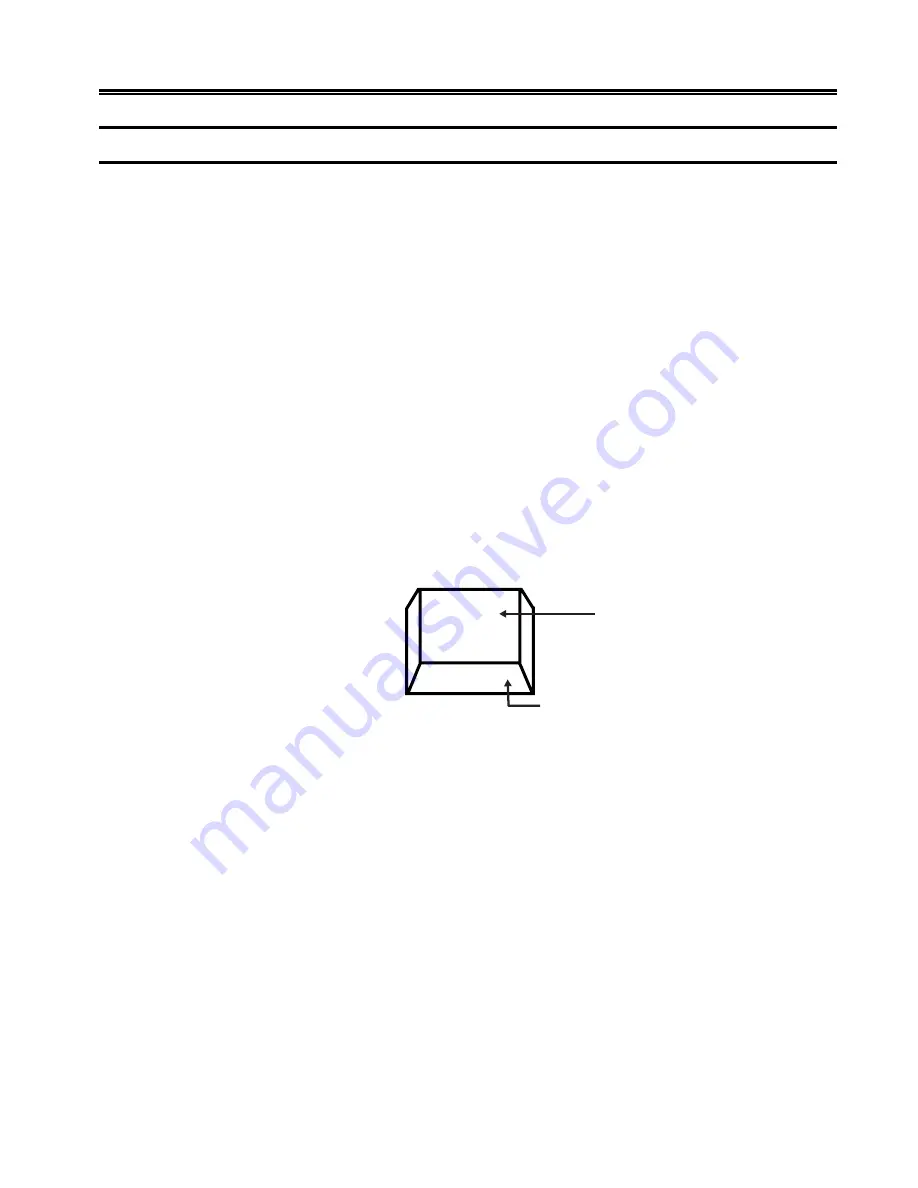
701344-003
3-3
Setup Menus, Controls, and Indicators
Keyboard Controls
This section describes keys on the 102/103-key, 104-key, and 122-key keyboards that
control functions associated with the display.
Alt –Simultaneously press the Alt key and any other key to activate functions specified
on the front key face. Only keys with labeled front faces have alternate functions.
Shift –Press and hold the Shift key and press any key with a shifted function on the
keytop to activate that shift function.
Reset –Press the Reset key to restore keyboard operations after an error condition, to end
character insertion in Insert mode, or to terminate a printer identification sequence before
all characters have been entered.
Change Screen – Press the Change Screen key to toggle between sessions. The Change
Screen key does not work with all controllers. In Emulation mode, if the Change Screen
key does not function, press and hold the Alt key while you press the Insert key. If the
Change Screen key does not function in Native mode, press and hold the Alt key while
you press the PA2 key.
PA3 – The PA3 key is an additional function key. It does not work with all controllers.
The PA3 key does not function in Emulation mode.
Figure 3-1. Keyboard Key Functions
Note:
On some international keyboards, the Alt function is located on the top right
quadrant of the key.
Shift Function
Nonshift Function
Alt Function
Key Top
Key Face






























