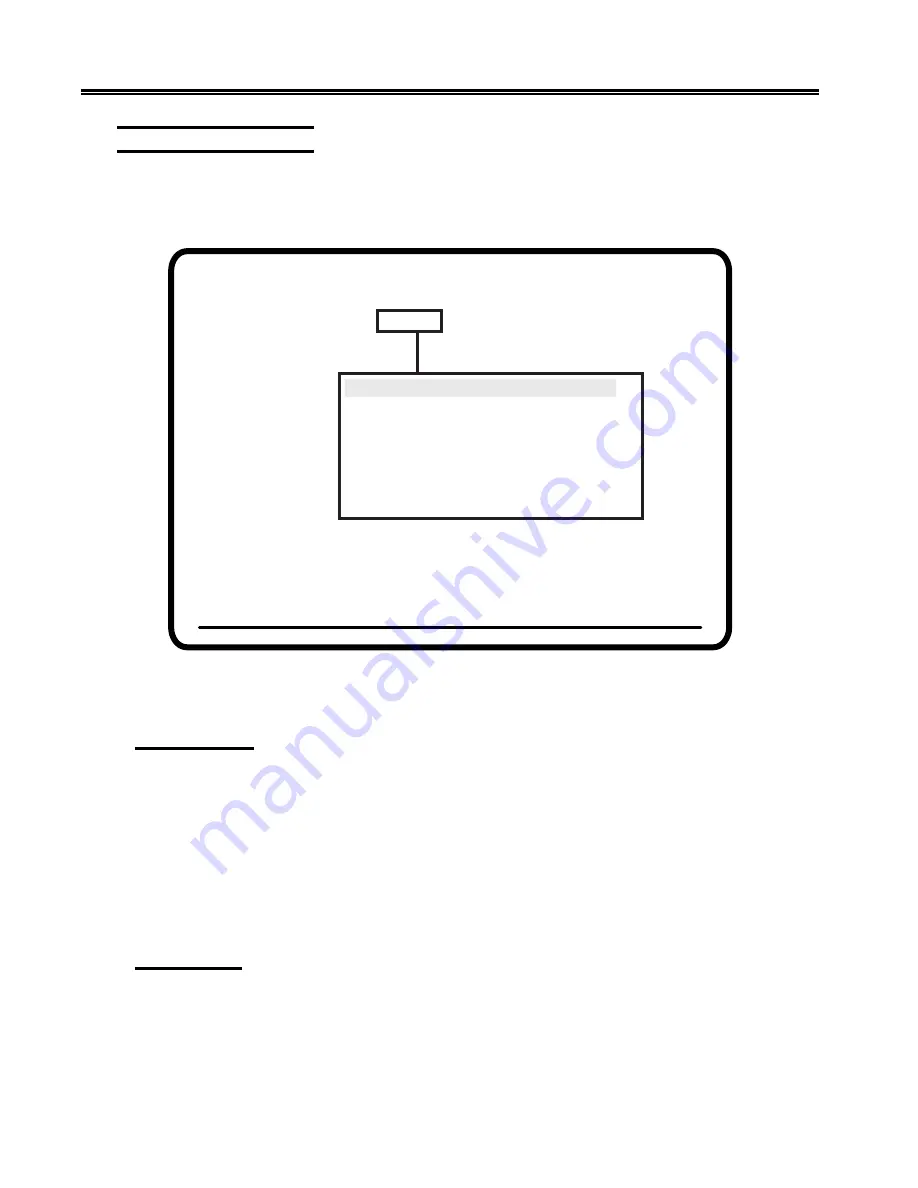
3-12
701344-003
Setup Menus, Controls, and Indicators
Offline Keyboard Menu
To display the options on the Offline Keyboard menu, use the Left and Right Arrow keys
to highlight Keyboard on any offline setup menu and press the Enter key. The Offline
Keyboard menu is displayed (Figure 3-6, below).
Figure 3-6. Offline Keyboard Menu
Alarm Volume
To adjust the audible alarm volume, highlight Alarm Volume and press the Enter key to
cycle through the volume choices of Off, 1 (quietest), 2, 3, 4, and 5 (loudest). The alarm
sounds each time you press the Enter key (except for Off) so you can check the level of
each setting. The default setting is 3.
The alarm sounds when a character is entered in the next-to-last character position of the
screen (if the last character position is unprotected) or when the host system signals the
display station to sound the alarm. Refer to the system user’s guide for additional
information about alarm signals from the host system.
Click Enable
When the display station goes online, the keyboard click performs according to how the
Click Enable option was last set. After the display station has gone online, the
keyboard click can be activated or deactivated by the controller, such as when an “Input
Inhibited” error occurs. You can also toggle the keyboard click on and off by holding
down the Alt key while you press the F24 key.
Offline Menu Screen
Use Arrow Keys to choose item
Use ENTER Key to change item
RESET Key Exits
Alarm Volume
3
Click Enable
No
Click Volume
3
Cursor Speed
Slow
Repeat Delay
Medium
Keyboard Type
Native Typewriter
Numeric Lock
On
Change KEYLESS Password
Screen
Cursor
Keyboard
Printer
Miscellaneous
Color






























