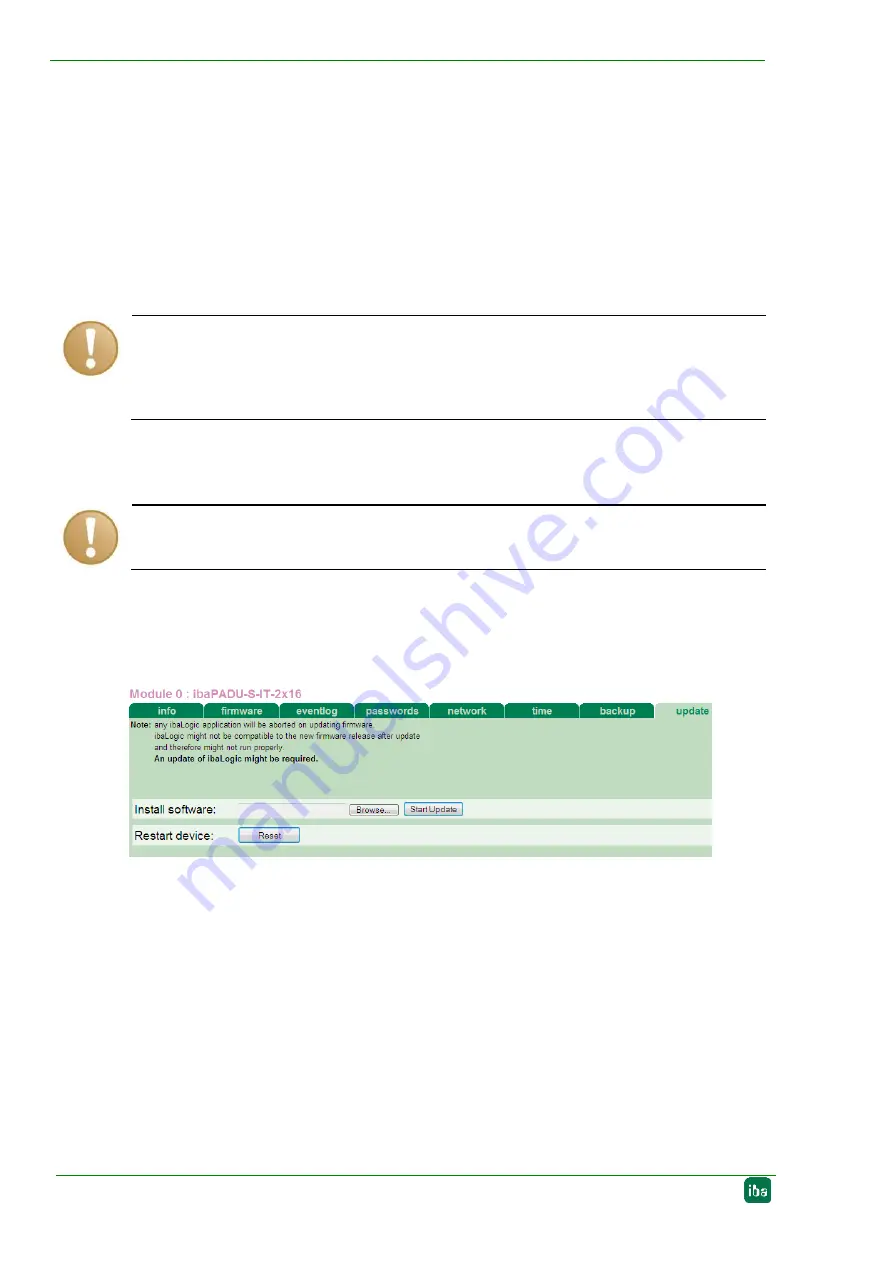
Manual
ibaMS4xUCO
32
Issue 1.5
8.3
Update
An update can be installed in two different ways.
Web interface (only with ibaPADU-S-IT-2x16)
ibaPDA
No matter which of the both ways you choose to install an update: the progress of the
update is shown by the LEDs L5 … L8. Beginning with L5, the LEDs are flashing one af-
ter another, at first in orange and then in green and at a slower rate. When the update is
finished, the device will be rebooted.
8.3.1
Update via web interface
Important note
The web interface is available only with the central unit ibaPADU-S-IT-2x16.
Start the website of the iba-modular system in your browser and select the central unit.
On the “update“ tab, click on the <Browse…> button and choose the
<padusit2x16_ v[xx.yy.zzz].iba> update file. By clicking on <Start Update>, you start the
update.
Figure 19: Update via web interface
8.3.2
Update via ibaPDA
Open the ibaPDA I/O manager and choose your iba-modular system in the tree structure.
On the “Diagnostics“ tab, click on the <Write firmware> button and choose the „padu-
sit2x16
_v[xx.yy.zzz].iba“ or „paduscm_v[xx.yy.zzz].iba“ update file.
You start the update by clicking on <OK>
Important note
When updating the iba-modular system, a possible autostart of the ibaLogic PMAC is
deactivated and the existing ibaLogic-V5 application deleted. Furthermore, an update
of the ibaLogic-V5 software (ibaLogic Clients) might be necessary.






























