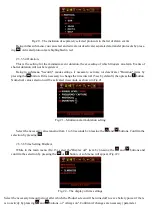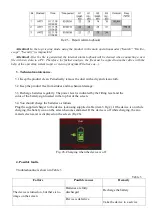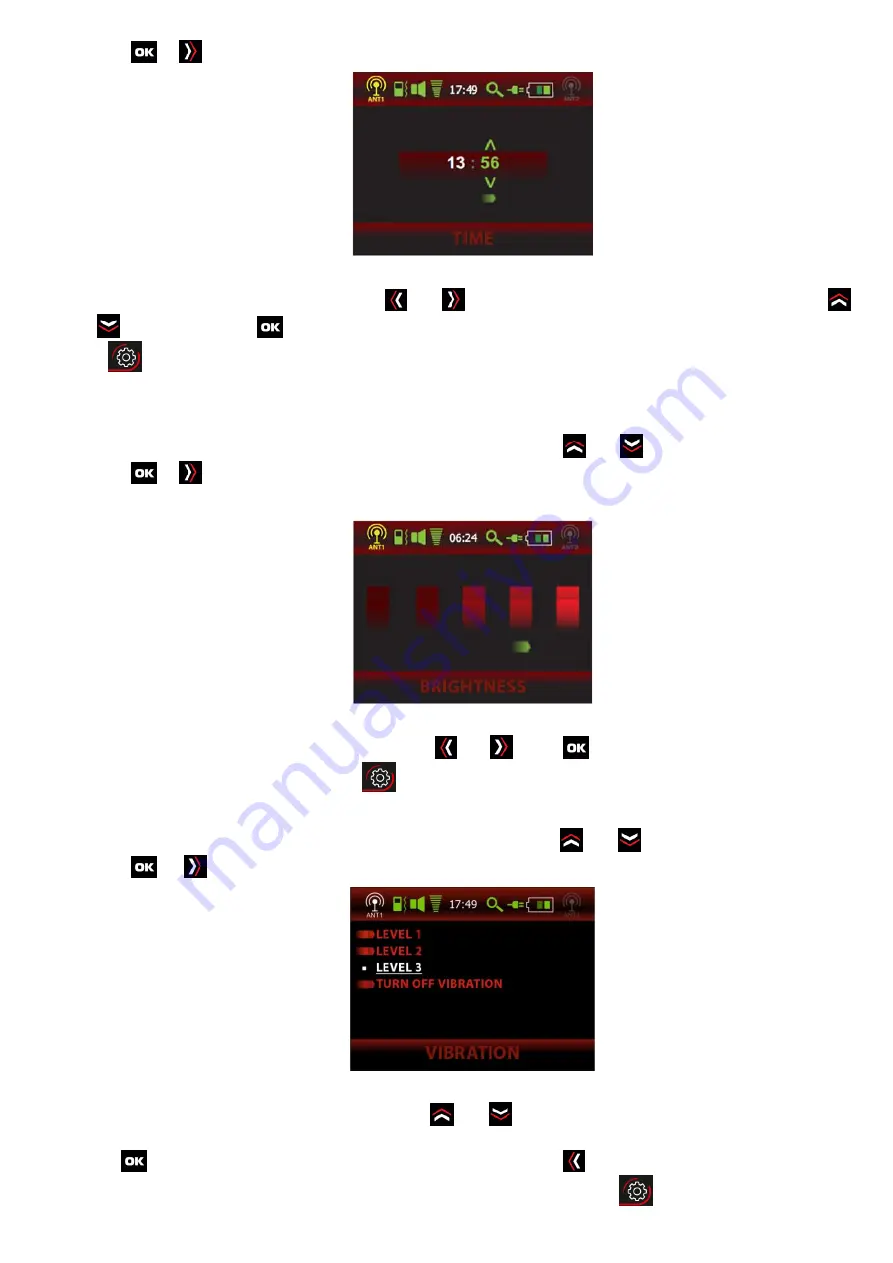
pressing
or
. The time setting screen appears as per Fig.15:
Fig.15 – Time settings
Select hours or minutes by pressing the
and
buttons or change values by pressing the buttons
and
if necessary. Press
to save settings and return to the main menu. To exit without saving the settings,
press
.
2.3.3.3 Brightness.
While in the main menu (Fig.13), select "Brightness" by pressing
and
and confirm the selection by
pressing
or
.The screen brightness settings will be displayed (Fig.16):
Fig.16 – Brightness
Select the required brightness level by pressing
and
. Press
to save settings and return to the
main menu. To exit without saving press
.
2.3.3.4 Vibration level adjustment.
Being in the main menu (Fig.13), select "Vibration" by pressing
and
and confirm the selection by
pressing
or
. A sub-menu will appear (Fig.17):
Fig.17 – Vibration settings
Select the required vibration level by pressing
and
(the higher the level, the stronger vibration in-
tensity) or item "Turn off vibration". Confirm (if changes are necessary) the selection of another level by press-
ing the
button, then the selected level will glow red. By pressing
users can return to the main menu in
order to continue adjustment or they can exit the operation mode by pressing
.